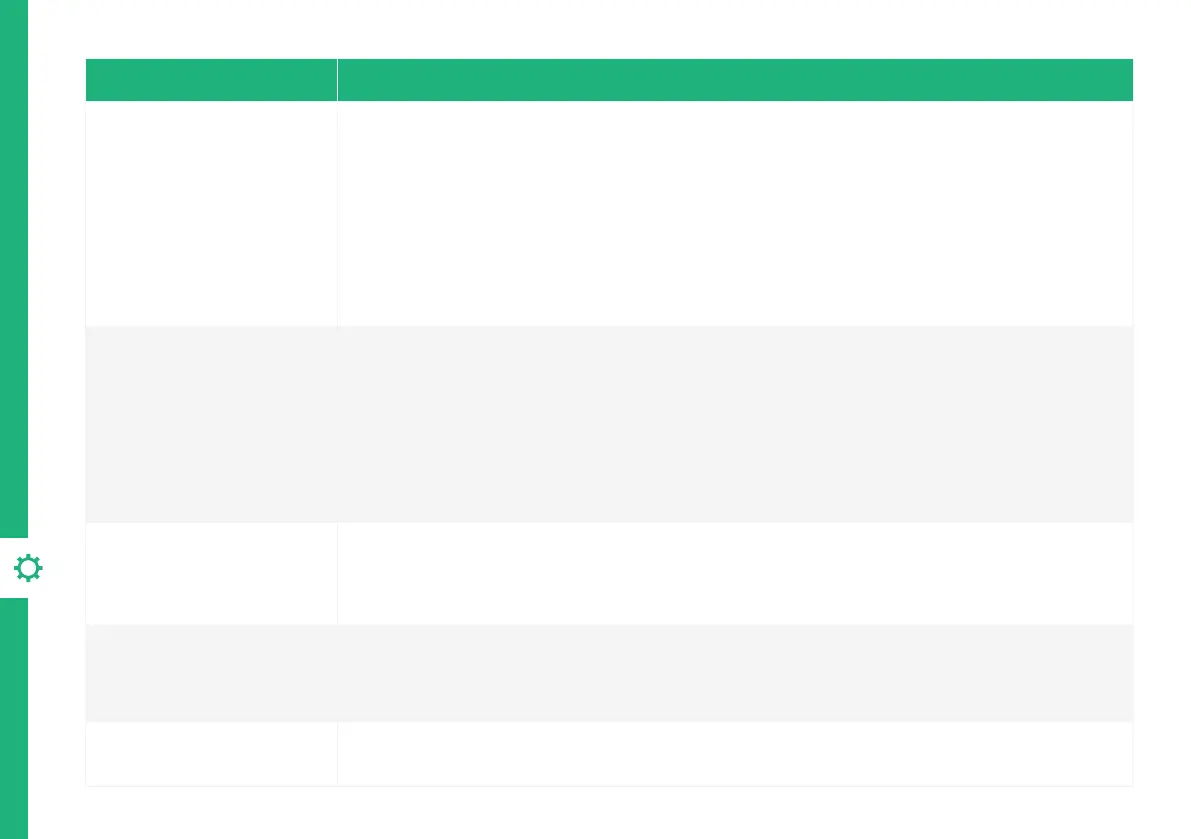24 | TROUBLESHOOTING
Problem Solution
No sound in HDMI ARC
mode
• Make sure the input source is set to HDMI ARC mode, the LED indicator will light in purple.
• Make sure your TV or external device supports ARC function and connect the HDMI cable to the
ARC port of the TV or external device.
• In the TV or external device setting menu, turn on the ARC function and the CEC function.
• In the TV or external device setting menu, find the audio output settings and change the audio
output mode to 'PCM' mode (instead of Auto, RAW, etc.)
• Make sure both ends of the HDMI cable are fully plugged into the sockets.
• If none of these solutions work, try changing the HDMI cable.
No sound in Optical/
Coaxial mode
• Make sure the input source is set to the correct mode; the LED indicator will light in red.
• Increase the volume of the soundbar to make sure it’s not muted.
• In the TV or external device settings menu, find the audio output settings and change the audio
output mode to 'PCM' mode (instead of Auto, RAW, etc.)
• For Optical, make sure you remove the small caps on either end of the Optical cable, and both
ends are fully plugged into the sockets.
• If none of these solutions work, try changing the optical or coaxial cable.
No sound in BT mode
• Increase the volume of the soundbar to make sure it's not muted. Make sure Bluetooth is
connected successfully - if not connected, the LED indicator will flash in blue'; once connected,
the LED indicator will light in blue.
• Make sure the external Bluetooth device is playing normally and its volume is turned up.
No sound in AUX IN
mode
• Make sure the LED indicator light is green. Turn up the volume on the soundbar.
• Turn up the volume on the external device and make sure it’s not paused or muted.
• Make sure the audio cable is properly plugged in at both ends.
No sound in USB mode
• Make sure the USB drive is in FAT32 file format, and it’s no greater than 128GB;
• Make sure the music file is mp3, flac or wav format.
