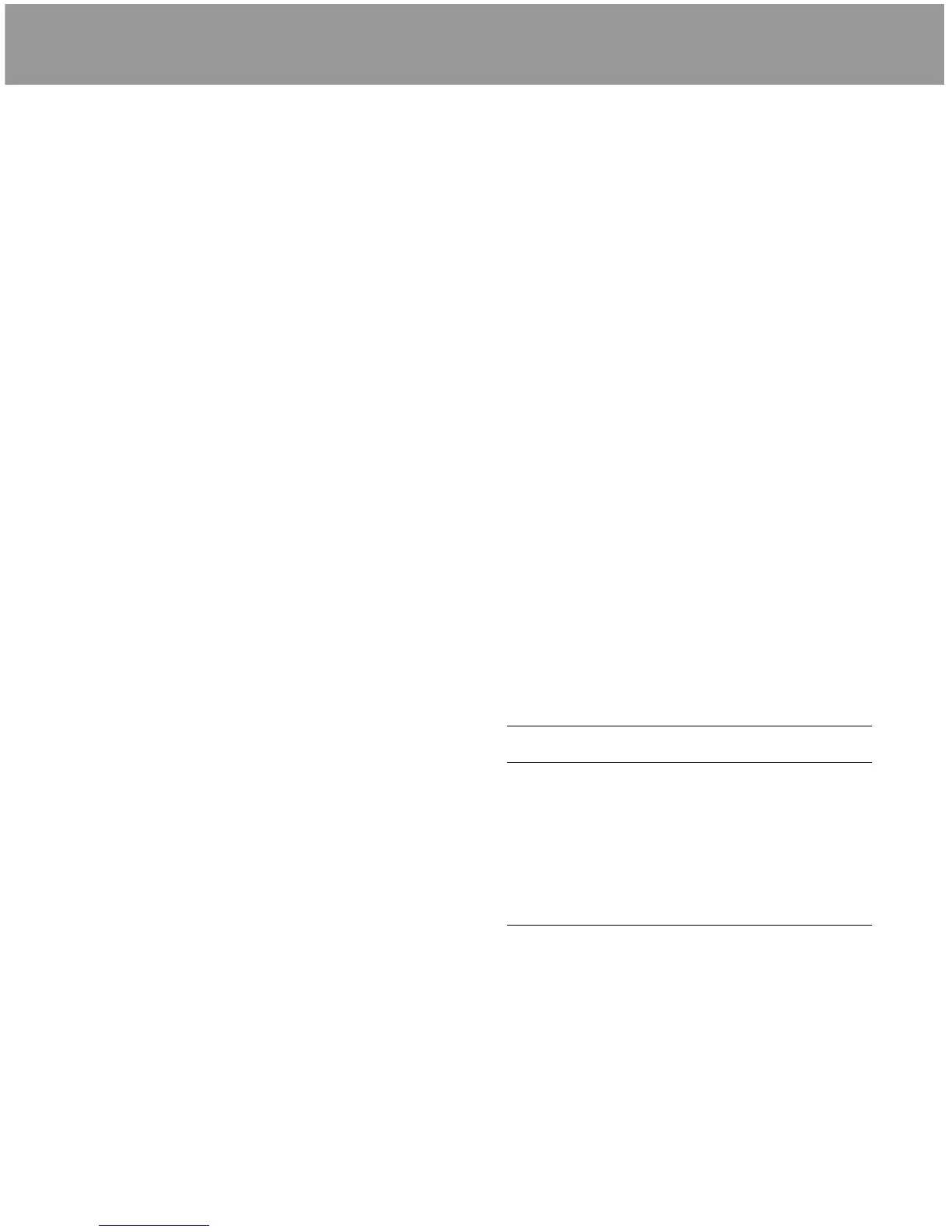6 English
g Print format button
Press to set the print button to print a 1up,
2up, 4up, 5up, 6up or 9up arrangement.
When pressed, the print format also
appears in the top right corner of the cam-
era preview screen for a few seconds.
h Error indicator
Flashes green indicating an invalid printing
condition - for more information see trou-
bleshooting.
Capturing an image
You are now ready to take a test picture
a Check your image is correctly framed on
the camera preview screen.
b Press the silver live / freeze button to cap-
ture the image.
c If you are dissatisfied with the captured
image on screen, pressing the live / freeze
button again will return you to “live” mode.
d Pressing the live / freeze button once more
will capture another image.
Exposure correction
If exposure correction is needed see below.
Note that there may be differences
between the preview screen image and the
photo image so you may need to return to
this table after printing a test picture.
Printing the captured image
a You must have a captured image on the
preview screen in order to print.
b If you have not already done so, retract the
dark slide from the film holder (11).
If image is too dark If image is too light
Increase the
exposure value (e.v.)
or
Move lights closer
to the subject
or
Increase light output
Decrease the
exposure value (e.v.)
or
Move lights away
from the subject
or
Decrease light output
c Use the down button to highlight the set
up icon (12f3) and press select.
d In the set up menu, use the up and down
buttons to highlight the lighting selector
icon (12g2) and press the select button.
e Use the up and down buttons to select
either flash or flood lighting. Ensure your
selection matches your studio set up and
press the select button to save.
f Press the menu button to exit the menu.
2 Taking pictures
Before taking a test picture, familiarise
yourself with the printer functions
Printer settings (13)
a Print button and indicator
Press to expose the captured image on to
film. The print indicator flashes green for
the duration of the print cycle.
b Out of film indicator
Flashes green when the film holder is
empty.
c Pull white tab indicator
Flashes green when an image has been
printed signalling to you to pull the white
film tab.
d Film peel time indicators
Flash green for the development period of
the processed film and give a single beep
when the film is ready to be peeled.
e Film types
Press to match the printer to the film type
loaded in the film holder i.e. colour or black
& white film.
f Skin tone function
Press to yield the best possible exposure to
suit your subject’s skin tone i.e select the
darkest icon if your subject is darker than
your average customer’s skin tone.
