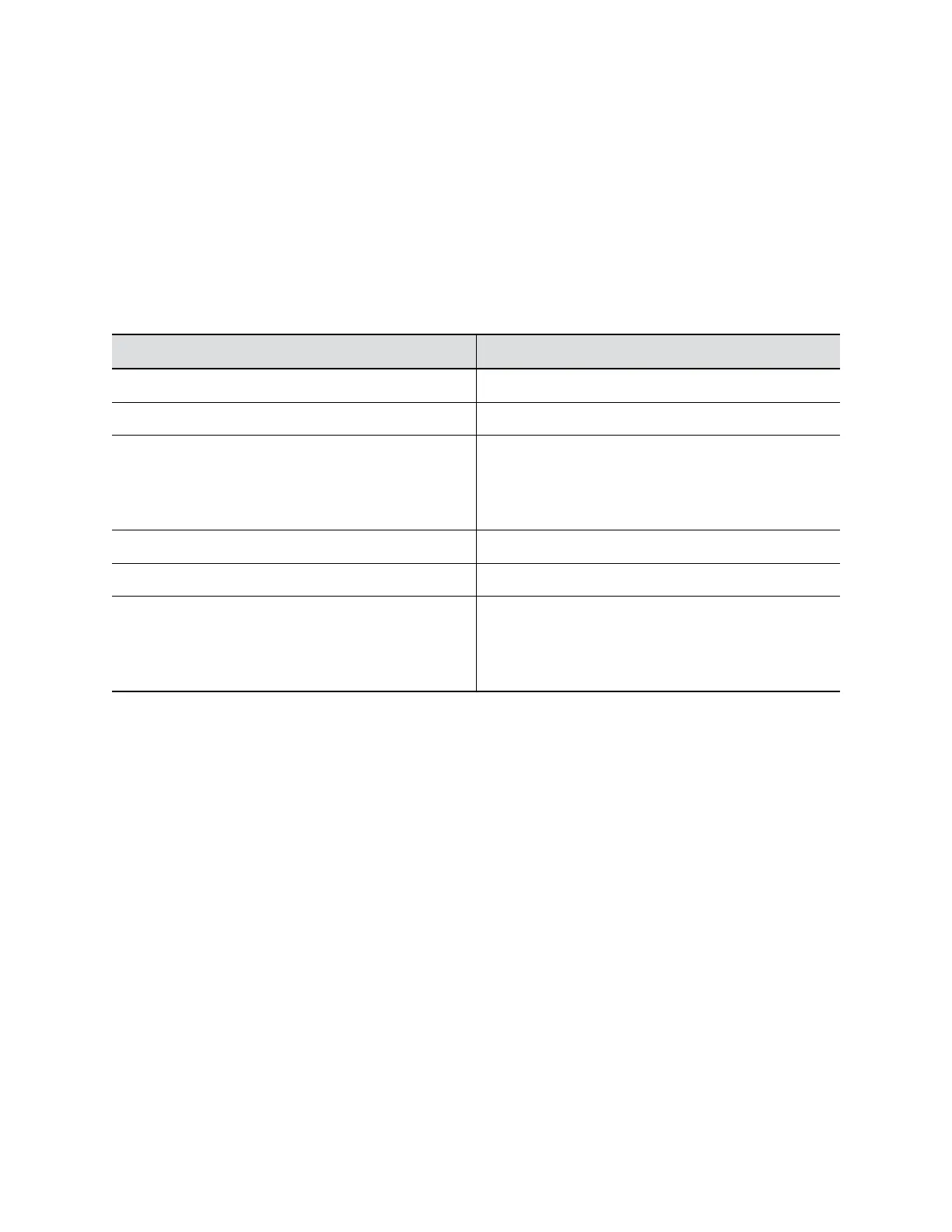Procedure
1. Connect the EagleEye Cube USB device to your computer, then select the Poly EagleEye Cube
tile in Polycom Companion.
2. Go to Admin Settings > Network Settings > Network and select Ethernet from the drop-down
list.
3. Select Method and choose how to set the Ethernet IP address:
▪ Automatic (DHCP): Obtain the IP address automatically (you must have a DHCP server in
your environment).
▪ Static: Specify the following IP settings manually (available options vary with your
selections):
Field Description
IP Address Specifies the Ethernet IP address.
Netmask Specifies the Ethernet subnet mask.
Gateway Displays the default gateway assigned to the EagleEye
Cube USB device.
If the camera doesn’t automatically obtain a gateway IP
address, enter one here.
DNS Address 1 Specifies the DNS server IP address.
DNS Address 2 Specifies the alternate DNS server IP address.
Domain The domain name assigned to the EagleEye Cube
USB device.
If the camera doesn’t automatically obtain a domain
name, enter one here.
4. Select Save.
Change Your Password
Poly recommends that you change your device’s password from the default for security reasons.
Procedure
1. Connect the EagleEye Cube USB device to your computer, then select the Poly EagleEye Cube
tile in Polycom Companion.
2. Go to Admin Settings > Password Settings.
3. Enter your Current Password:
▪ Select the Simple Password check box to enter a simple password.
▪ Enter a password that adheres to the on-screen requirements.
4. Enter a new password in New Password and Confirm Password fields.
5. Select Save.
Right to Restrict Processing
Not applicable.
How Data Subject Rights are Supported
7
