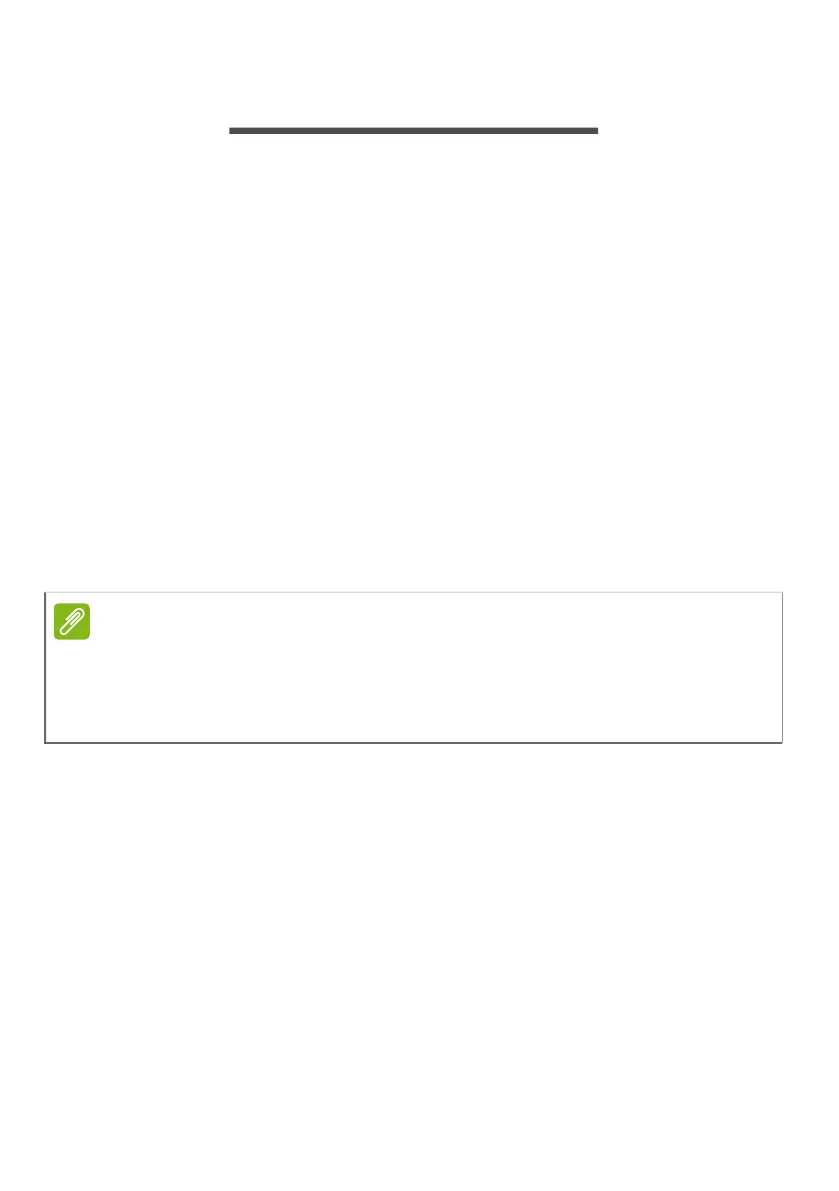Power management - 73
POWER MANAGEMENT
This computer has a built-in power management unit that
monitors system activity. System activity refers to any
activity involving one or more of the following devices:
keyboard, mouse, hard disk, peripherals connected to the
computer, and video memory. If no activity is detected for a
period of time, the computer stops some or all of these
devices in order to conserve energy.
Saving power
Disable Fast startup
Your computer uses Fast startup to start quickly, but also
uses a small amount of power to check for signals to start.
These checks will slowly drain your computer’s battery.
If you prefer to reduce your computer’s power requirements
and environmental impact, turn off Fast startup:
1. Press the Windows key or select the Windows Start
button then search for "Choose a power plan".
2. Select Choose what the power buttons do.
Note
If Fast startup is off, your computer will take longer to start from
Sleep.
Your computer will also not start if it receives an instruction to
start over a network (Wake on LAN).
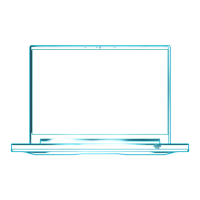