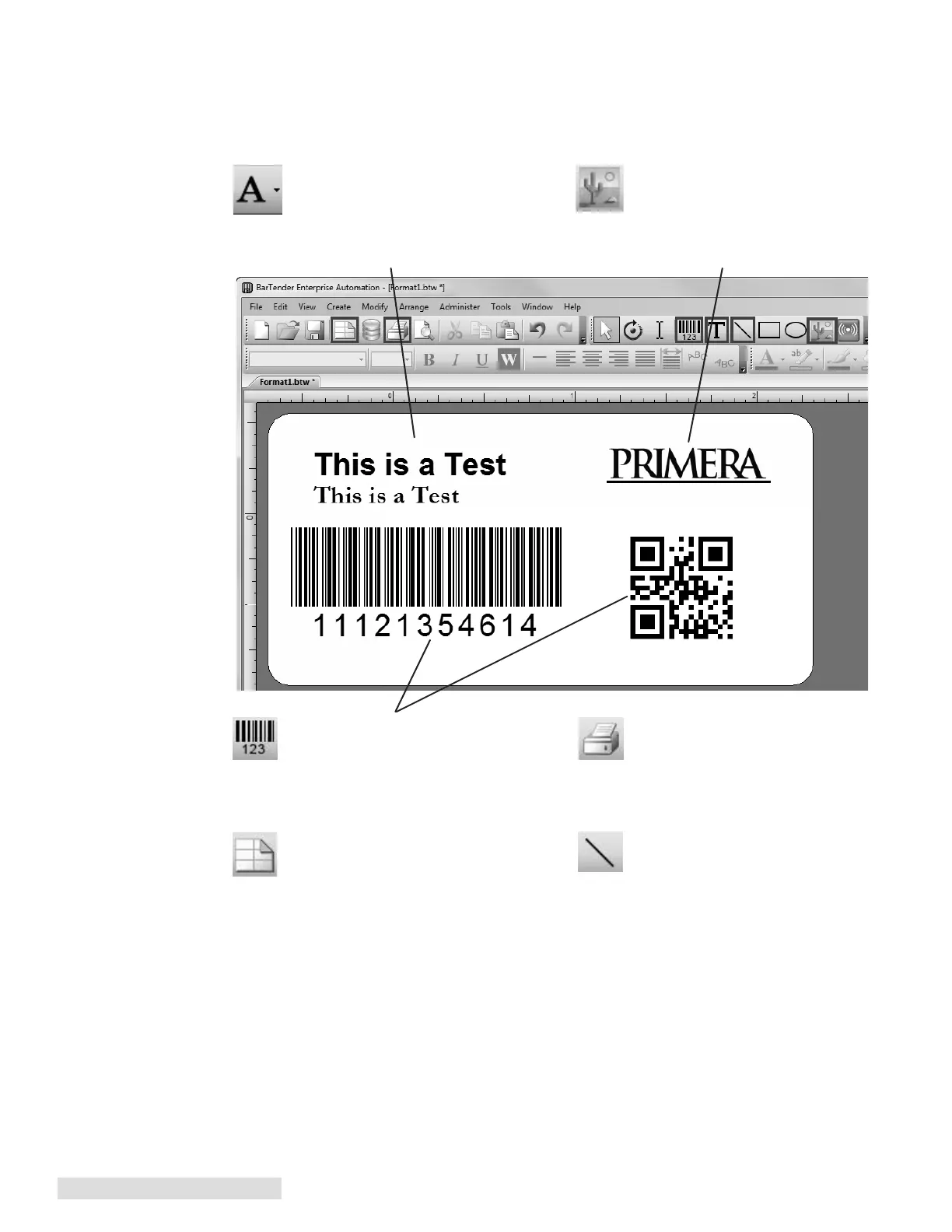26 Printing from a PC
B. Add Text, Barcodes and Graphics to a BarTender Label
Once you have created your label size you will need to add text, a barcode and/or
graphics. This can be done using one of buttons on the button bar at the top of the screen.
Tip! Double-click any object to open settings for that object.
Tip! Go to the Help menu to access the BarTender Manual and Tutorials.
Lines. Click the Line button to add a
horizontal or vertical line.
Print. Click the Print button to start
printing.
Add Graphic. Click the Image button.
Now click anywhere on your label.
An Image icon will appear. Double-
click it to open up image settings and
browse to the image/graphic that you
would like to insert.
Add Text. Click the Text button. Now
click anywhere on your label.
"Sample Text" will appear. Edit the
text on screen or double click it to
open up text settings to change font,
size and other settings.
Add Barcode. Click the Barcode
button. Now click anywhere on your
label. A barcode settings window
will appear. Here you can choose any
type of barcode and enter the value.
Page Setup. Click the Page Setup
button to change your label size,
adjust corner radius or change the
shape.
