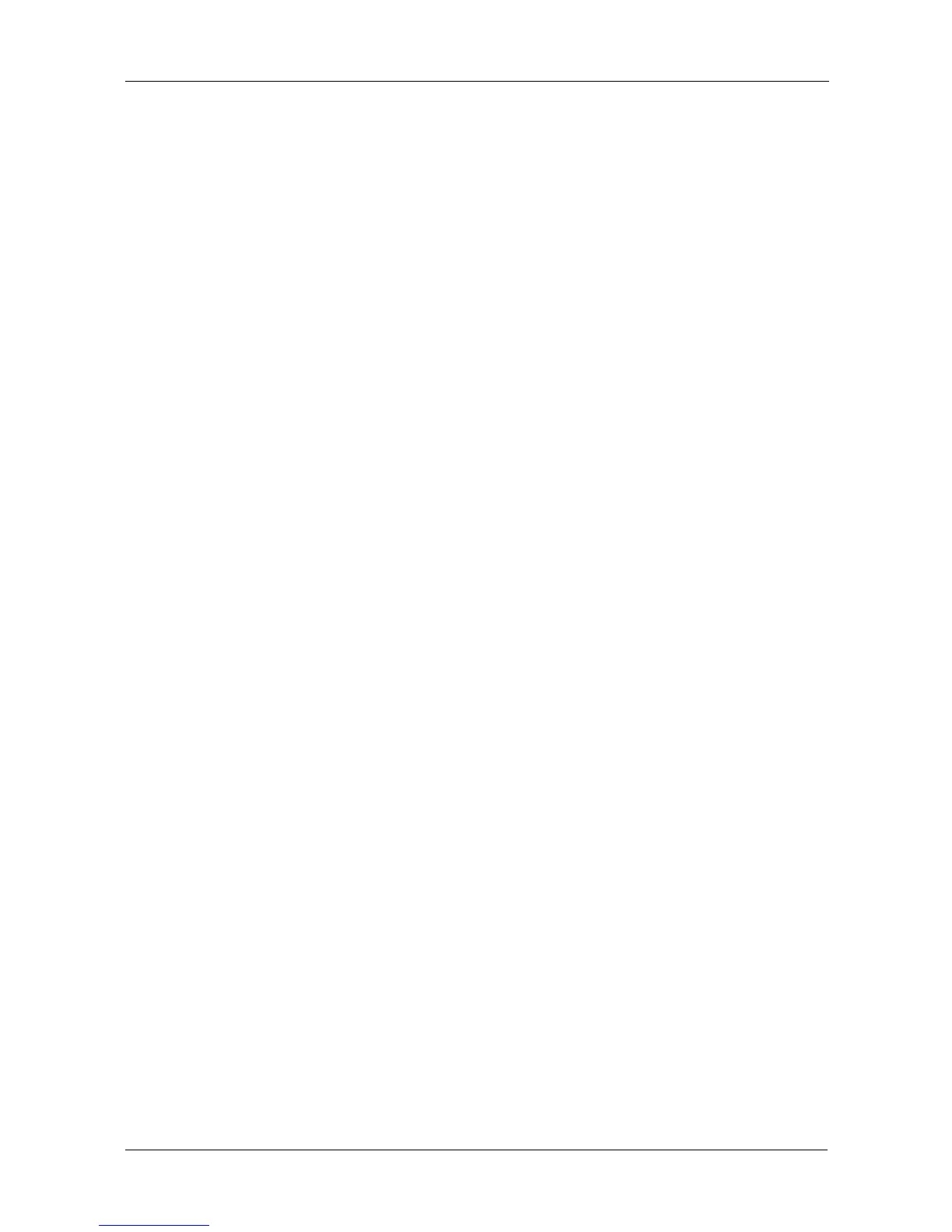Step 8: Setting up Network Drives on other PCs
17
On the Macintosh PC
1. From the Go menu, choose Connect to Server.
2. In the Connect to Server dialog box, type afp://192.168.1.1 and click the
Connect button.
Note: The IP address shown here is only an example. The IP address you
enter might be different.
See “Finding the SmartStor’s IP Address” on page 11.
Click the + button to add this IP address to the Favorite Servers list.
3. Type admin in both the user name and password fields, then click the
Connect button.
4. In the Select the Volumes dialog box, click the PUBLIC folder, then click the
OK button.
5. In the Welcome screen, click the OK button.
A window opens on the Macintosh desktop to access the PUBLIC folder on
the SmartStor. You can now copy files to and from the folder on the
SmartStor.
