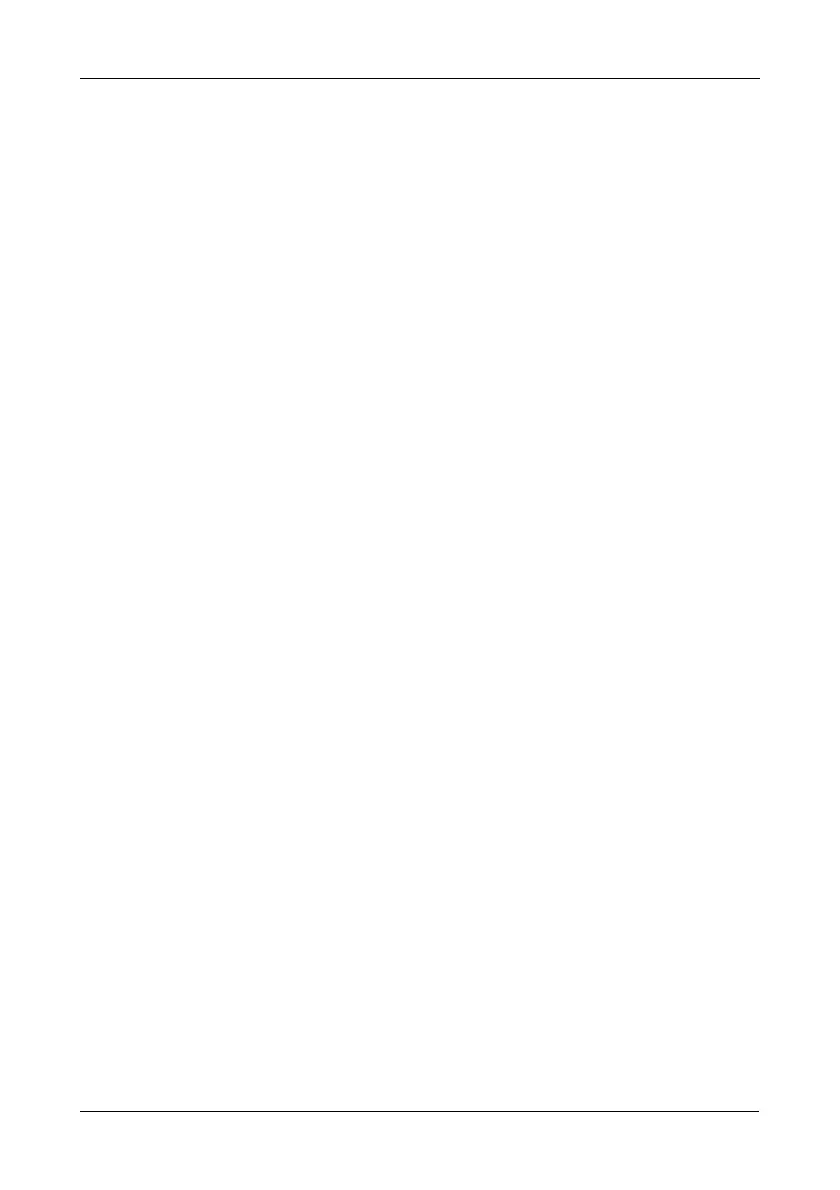Task 3: Connecting to the Network
7
4. Insert the screws through the holes in the drive carrier and into the sides of
the disk drive.
• Install only the counter-sink screws supplied with the SmartStor.
• Install four screws per drive.
• Snug each screw. Be careful not to over-tighten.
5. Reinstall the drive carrier into the SmartStor enclosure.
Repeat steps 2 through 5 until all of your disk drives are installed.
6. Close the door on the front of the SmartStor.
Task 3: Connecting to the Network
To connect the SmartStor to your network:
1. Attach one end of the network cable to the RJ45 network connection.
See Figure 2 and 4.
2. Attach the other end of the network cable to your Ethernet hub or switch.
Task 4: Connecting the Power
To power the SmartStor:
1. Attach the power cord on the back of the SmartStor enclosure and plug the
other end into the power source. See Figure 2 and 4.
2. On the front of the SmartStor, press the power button. See Figure 1 and 3.
It takes about a minute to boot the SmartStor. When fully booted:
• The System Status LED turns to normal status color. See Figure 1 and
3.
• The system might take 2 minutes for boot up. After boot up successful,
buzzer beeps one time.
Task 5: Installing the SmartNAVI(Recommend)
SmartNAVI is a client utility which helps users connect their PC/Mac to SmartStor
NAS. It also provides management and client backup function for SmartStor
users.