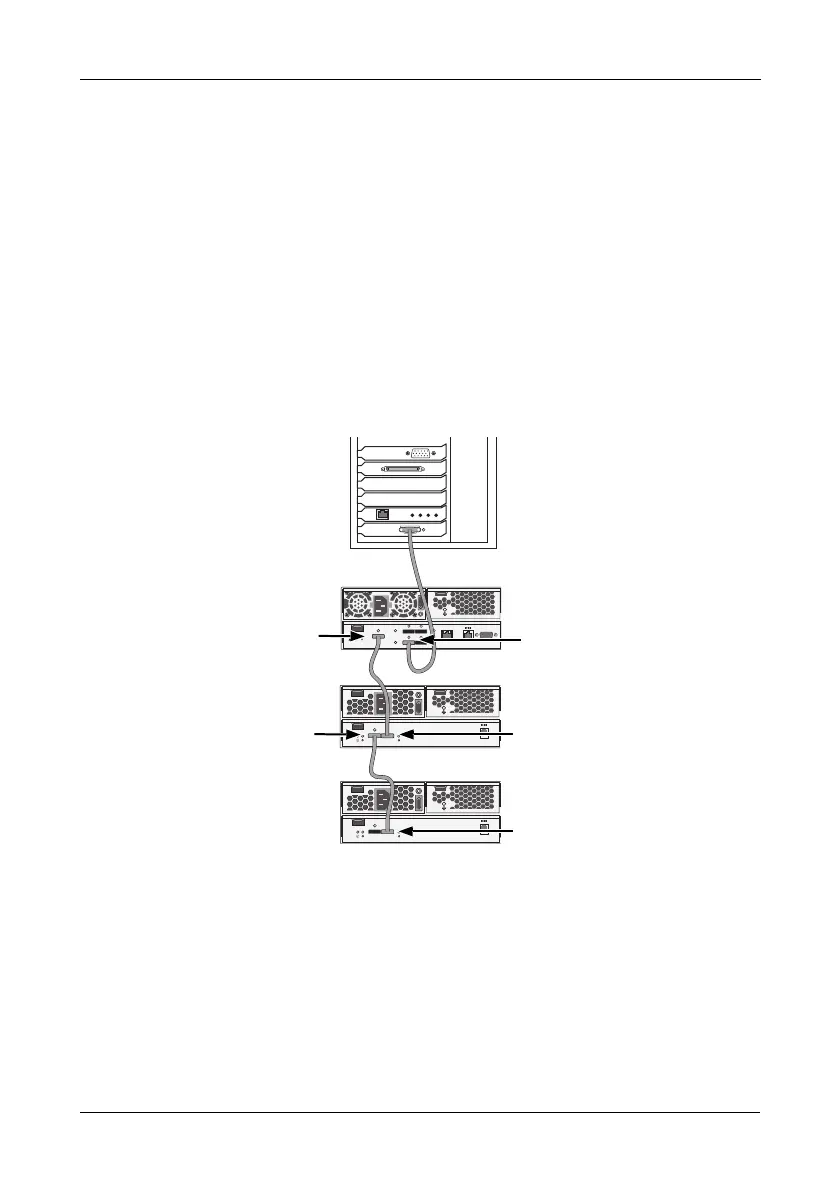Step 4: Making Management and Data Connections
25
Configuring JBOD Expansion
To expand the number of disk drives:
1. Connect the SAS expansion port on the E610s or E310s controller to the
CN2 port (with a diamond icon) on the I/O module of the first J610s or J310s
unit. See Figure 20.
2. Connect CN1 port (with a circle icon) on the first J310s unit to the CN2 port
(with a diamond icon) on the I/O module of the next J610s or J310s unit.
3. Connect the remaining J610s or J310s units in the same manner.
You can combine J610s and J310s units in the JBOD expansion.
Be sure to connect circle icon to diamond icon or vice versa.
Figure 20.JBOD data connections. The E310s and J310s are shown. The
E610s and J610s are similar
You can expand a SAN system with no single point of failure. See Figure 21.
Such an arrangement requires:
• Two SAS HBA cards in each Host PC or Server
• A network switch (not shown)
• A network interface card (NIC) in each Host PC or Server
• One to four VTrak J610s or J310s JBOD subsystems
Mgmt
UPS
115200
8 N 1
O
I
O
I
115200
8 N 1
O
I
115200
8 N 1
SAS expansion
port
J310s
SAS data port
E310s
CN1
J310s
Host PC or Server
CN2
CN2
