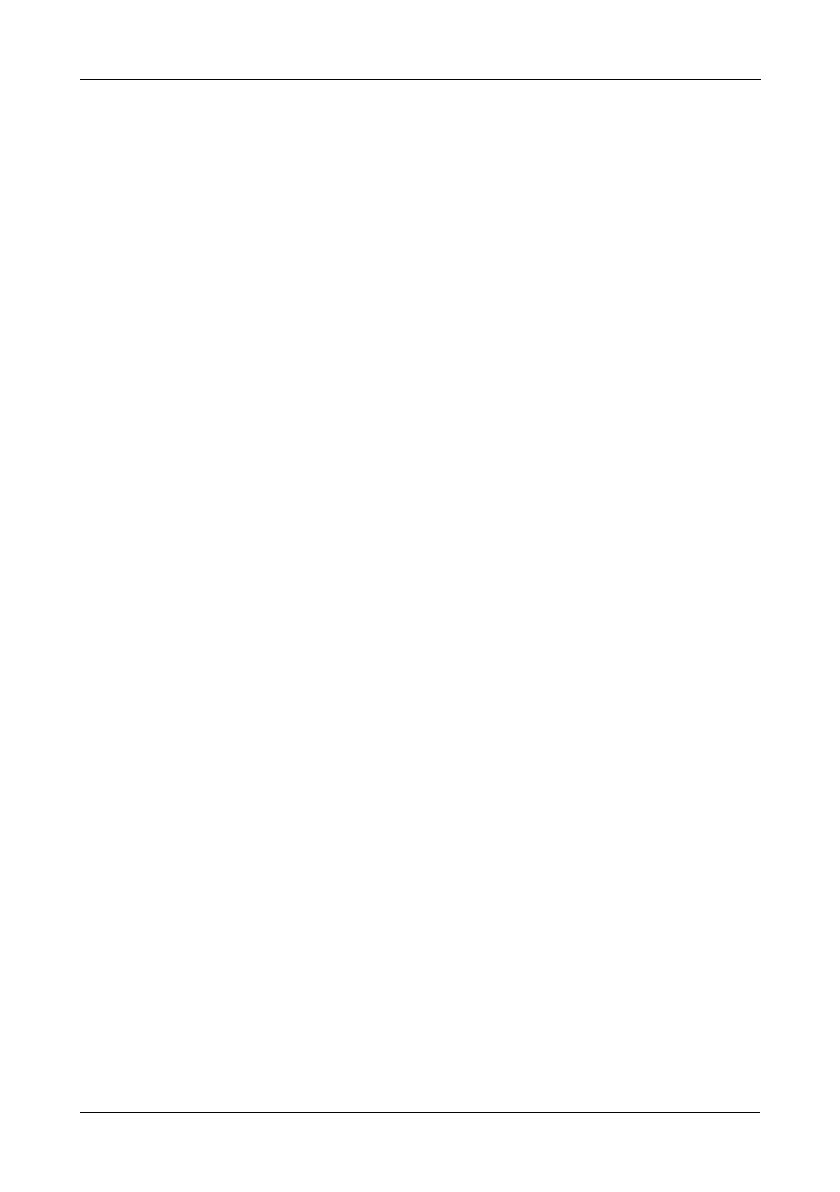Step 7: Setting the IP Address
29
Step 7: Setting the IP Address
Setting up the Serial Connection
VTrak has a Command Line Interface (CLI) to manage all of its functions,
including customization. A subset of the CLI is the Command Line Utility (CLU), a
user-level interface that manages your VTrak via your PC’s terminal emulation
program, such as Microsoft HyperTerminal. This procedure uses the serial cable
connection you made in Step 5 (see page 27).
You must use the CLI or CLU to assign an IP address to the VTrak to enable a
network connection for WebPAM PROe.
1. Change your terminal emulation program settings to match the following
specifications:
• Bits per second: 115200
• Data bits: 8
• Parity: None
• Stop bits: 1
• Flow control: none
2. Start your PC’s terminal VT100 or ANSI emulation program.
3. Press Enter once to launch the CLI.
4. At the Login prompt, type administrator and press Enter.
5. At the Password prompt, type password and press Enter.
At this point, you are in the CLI. You can continue using the CLI to make
network settings or you can switch to the CLU. Go to:
• Setting up with the CLI (page 30)
• Setting up with the CLU (page 32)
Choosing DHCP or a Static IP Address
When you setup your VTrak, you have the option of:
• Enabling DHCP and letting your DHCP server assign the IP address to the
VTrak’s virtual management port.
• Specifying a static IP address for the VTrak’s virtual management port.
If you choose to enable DHCP, have your Network Administrator dedicate an IP
address for the VTrak, linked to the VTrak’s MAC address. This action will
prevent the DHCP server from assigning a new IP address when the VTrak
restarts, with the result that users can no longer log in.
