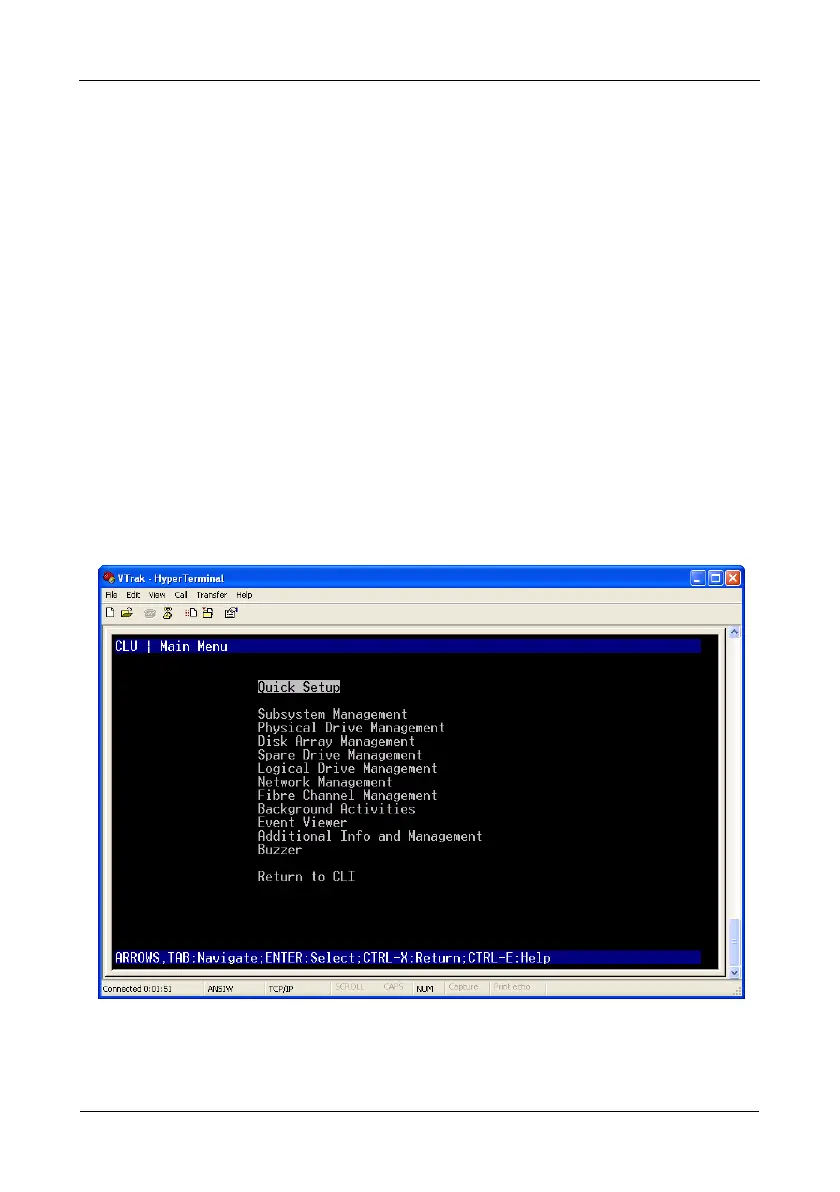VTrak E-Class Quick Start Guide
32
5. To verify the maintenance mode settings, type net -m and press Enter.
administrator@cli> net -m
– – – – – – – – – – – – – – – – – – – – – – – – – – – – – – – – – – – – – –
CtrlId: 1 Port: 1
Type: Management Ethernet IPType: IPv4
IP: 192.168.10.101 IPMask: 255.255.255.0
MAC: 00:01:55:AE:02:AE DNS: 0.0.0.0
Gateway: 192.168.10.1 DHCP: Disabled
This completes the Management port setup. Go to “Step 8: Creating Disk Arrays
with WebPAM PROe” on page 35.
To see the full set of CLI commands, at the admin@cli> prompt, type help and
press Enter.
Setting up with the CLU
1. At the administrator@cli> prompt, type menu and press Enter.
The CLU main menu appears.
Figure 25.CLU main menu
2. With
Quick Setup
highlighted, press Enter.
The first Quick Setup screen enables you to make Date and Time settings.
