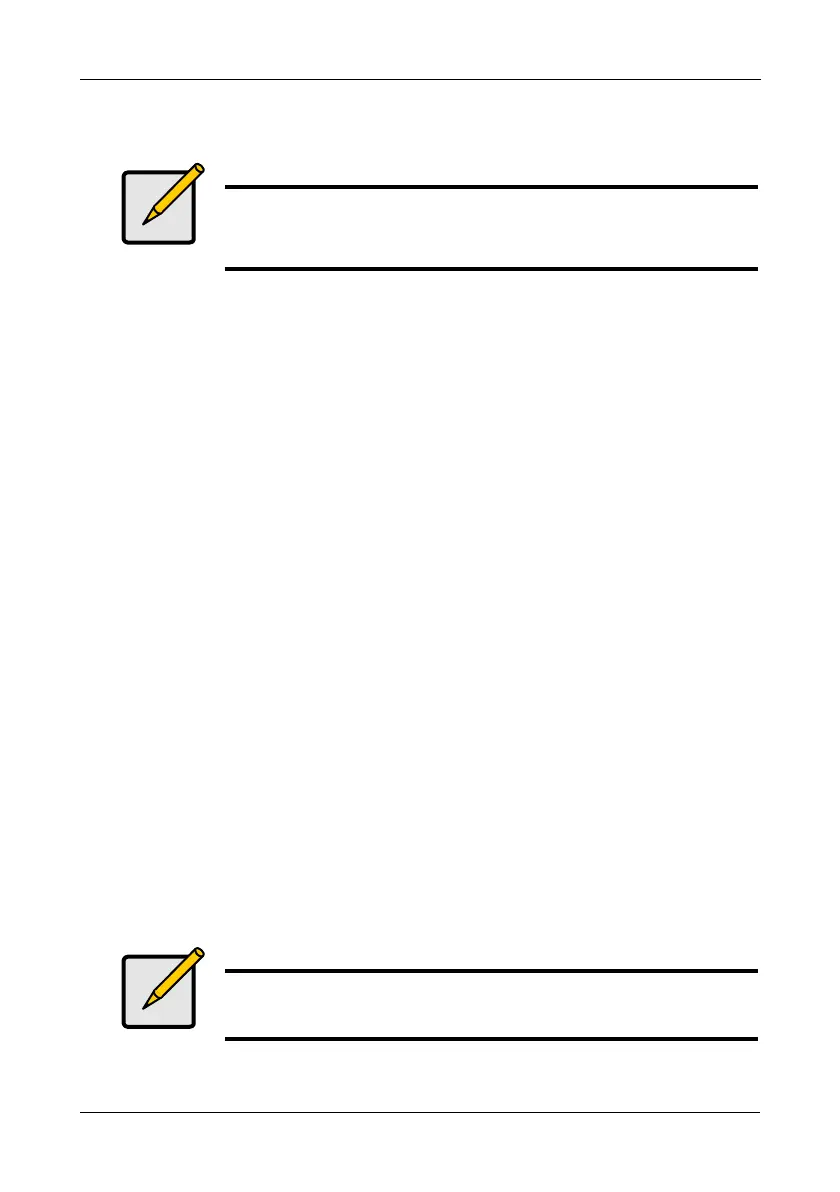Step 8: Creating Disk Arrays with WebPAM PROe
35
Step 8: Creating Disk Arrays with WebPAM PROe
Setting up disk arrays with WebPAM PROe consists of the following actions:
• Logging into WebPAM PROe (below)
• Selecting a Language (page 37)
• Creating a Disk Array (page 37)
• Logging out of WebPAM PROe (page 41)
Logging into WebPAM PROe
1. Launch your Browser.
2. In the Browser address field, type in the virtual IP address of the VTrak
subsystem.
Use the virtual IP address you obtained in Step 7 (see page 30 or 32). Note
that the IP address shown below is only an example. The IP address you
type into your browser will be different.
Regular Connection
• WebPAM PROe uses an HTTP connection. . . . . . . . . . . . . . . .http://
• Enter the VTrak’s IP address. . . . . . . . . . . . . . . . . . . 192.168.10.85
Together, your entry looks like this:
http://192.168.10.85
Secure Connection
• WebPAM PROe uses a secure HTTP connection. . . . . . . . . .https://
• Enter the VTrak’s IP address. . . . . . . . . . . . . . . . . . . 192.168.10.85
Together, your entry looks like this:
https://192.168.10.85
Note
You can also use the CLU to create disk arrays and logical drives.
See Chapter 5 of the
VTrak E-Class Product Manual
for more
information.
Note
Whether you select a regular or a secure connection, your login to
WebPAM PROe and your user password are always secure.
