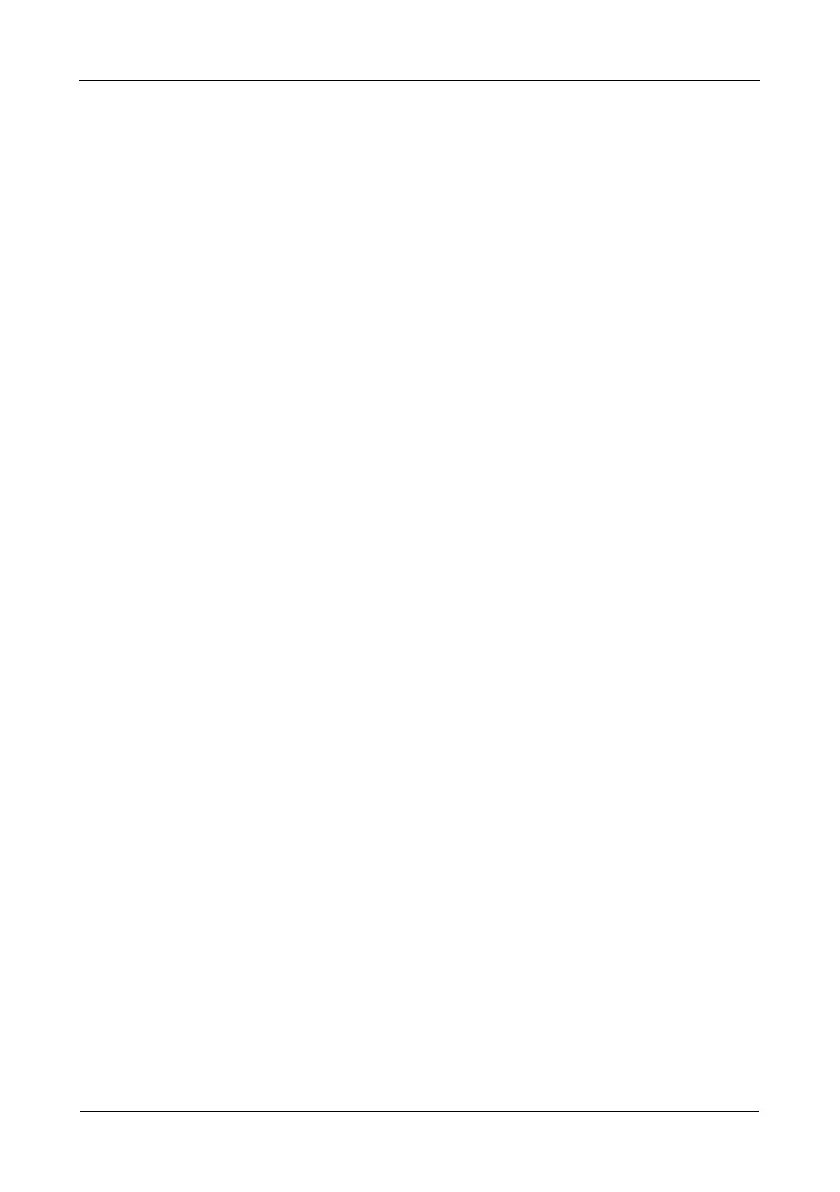VTrak E-Class Quick Start Guide
34
Making Automatic Settings
1. From the CLU Main Menu, highlight
Network Management
and press Enter.
2. Highlight
Maintenance Mode Network Configuration
and press Enter.
3. Highlight the controller you want and press Enter.
4. Highlight
DHCP
and press the spacebar to toggle to
Enabled
.
5. Press Ctrl-A to save your settings.
Making Manual Settings
1. From the CLU Main Menu, highlight
Network Management
and press Enter.
2. Highlight
Maintenance Mode Network Configuration
and press Enter.
3. Highlight the controller you want and press Enter.
4. Highlight
DHCP
and press the spacebar to toggle to
Disabled
.
5. Highlight each of the following and press the backspace key to erase the
current value, then type the new value.
• IP Address
• Subnet Mask
• Default Gateway IP Address
• DNS Server IP Address
6. Press Ctrl-A to save your settings.
Exiting the CLU
1. Highlight
Skip the Step and Finish
and press Enter.
2. Highlight
Return to CLI
and press Enter.
This completes the Management Port setup. Go to “Step 8: Creating Disk Arrays
with WebPAM PROe” on page 35.
