
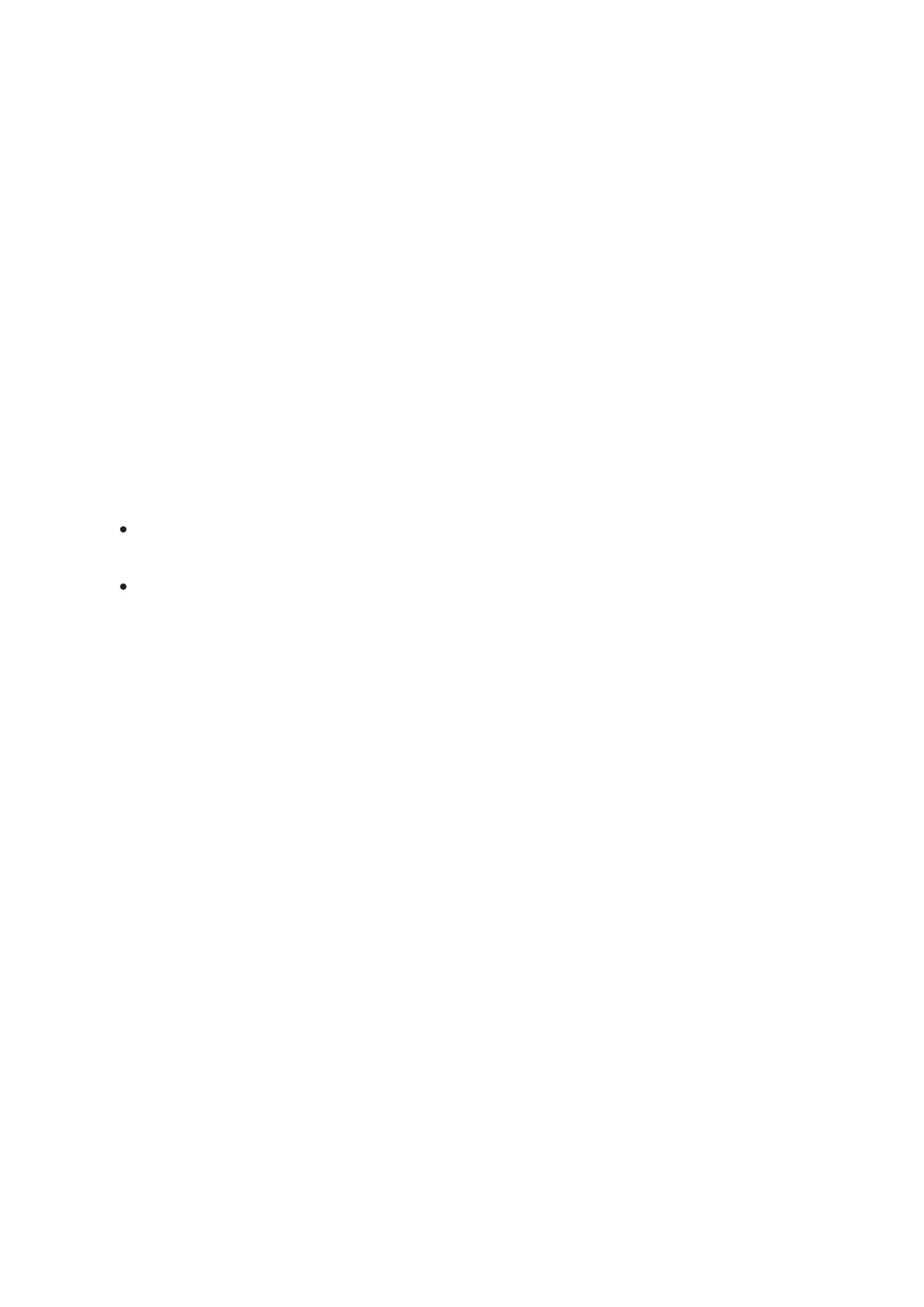 Loading...
Loading...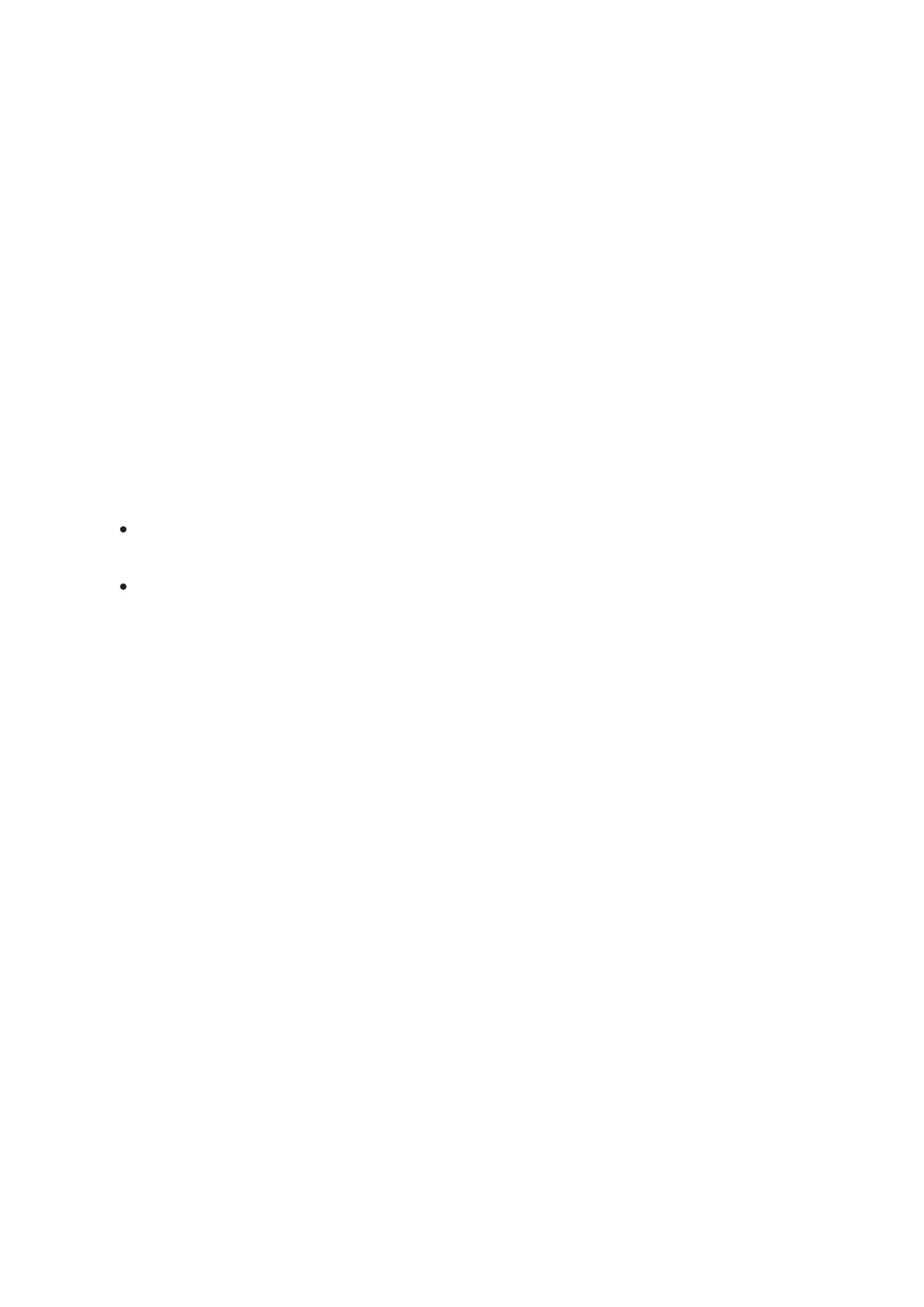
Do you have a question about the Pulsar Axion 2 XG35 and is the answer not in the manual?
| Thermal Sensitivity | <40 mK |
|---|---|
| Frame Rate | 50 Hz |
| Objective Lens | F35/1.0 |
| Sensor Type | Uncooled Microbolometer |
| Display Type | AMOLED |
| Built-in Memory | 16 GB |
| Wi-Fi Channel | 2.4 GHz |
| Protection Degree | IPX7 |
| Operating Temperature Range | -25°C to +50°C |
| Power Supply | 3.0 - 4.2 V |
| Battery Capacity | 4900 mAh |
| Magnification | 2x - 8x |
| Detection Range | 1750 meters |
| Display Resolution | 1024x768 pixels |
| Video / Photo Resolution | 1024x768 |
| Video / Photo Format | MP4 / JPG |
| Battery Type | Li-Ion |
| Sensor Resolution | 384x288 pixels |











