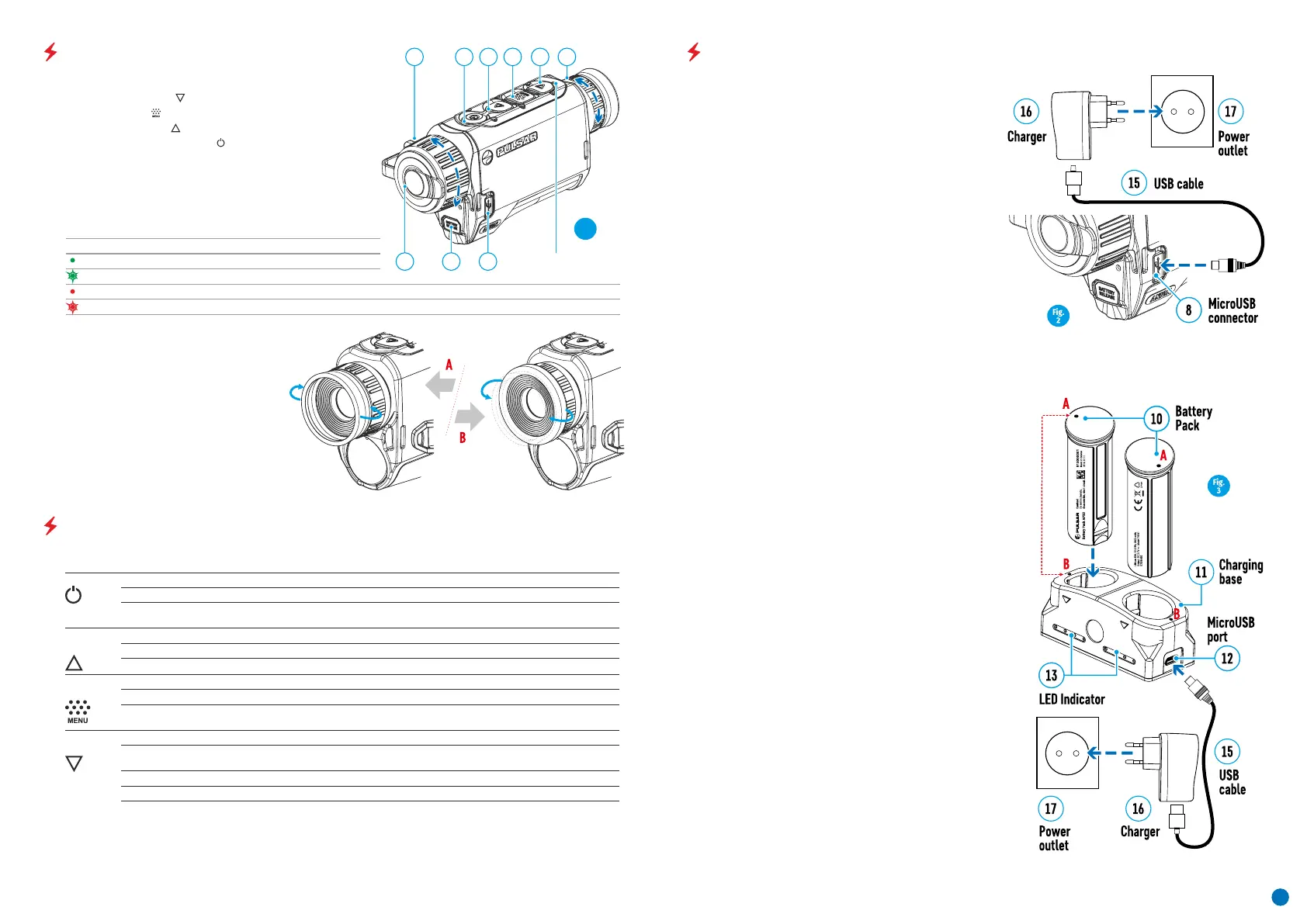LED Indicator Operating Mode
2. Down/Rec button
Device is powered on
elastic eyeshade.
Device on / video recording / battery charge <10%
3. Menu button
4. Up/Zoom button
6. Lens focus ring
8. MicroUSB connector
7. Lens cap
1. Eyepiece dioptre adjustment ring
9. Battery release button
Device on / video recording
Device on / battery charge <10%
For a better viewing experience, we recommend
LED indicator displaying current status of the device
5. On/Calibration ON button
that glass wearers fold back the edge of the
USING THE RECHARGEABLE BATTERY
џ Attach the microUSB plug of the USB cable (15) to the
socket (12) of the battery charger (11).
џ Attach the second plug of the USB cable (15) to the
USB port on the mains adapter (16). Plug the device
into a 100 – 240 V socket (17).
џ The LED indicator (13) will light up the battery charge
status (see table).
џ Install the battery (10) into its slot on the instrument
case (14) by aligning the icons to form a 'dot' on the
device and the battery.
џ Connect the mains charger (16) to the mains power
supply.
Note: The PB8I Power Bank may be used as a charger.
Option 2:
џ Two batteries can be charged at the same time – a
second slot is provided for this.
џ Point A on the battery and Point B on the charger
should be aligned.
Option 1 :
џ Connect the other end of the USB cable (15) to the
mains charger (16) or to a USB socket connected to
another power source with rated output of 5V or less.
џ Insert the rechargeable battery (10) supplied with
your device, or purchased separately, fully along the
guide rail into the APS charger slot (11).
AXION thermal imagers are supplied with a
rechargeable APS3 Lithium-ion Battery Pack. The
battery should be charged before first use.
Charging the battery
џ Attach a USB cable (15) to the microUSB connector
(8) on the device.
COMPONENTS AND CONTROLS
BUTTON OPERATION
123456
7 9 8
LED indicator
Fig.
1
2
Device status / current
device operating mode
First short press Next short press Long press
ON button Device is powered off Power on the device Device calibration Power on the device
Display off Turn on display Device calibration Power off the device
Device turned on, quick
menu, main menu
Device calibration Display off / device powered off
Up/Zoom
button
Device is powered on Operating modes Change magnification (zoom)
Quick menu Increase parameter Increase parameter
Main menu Navigation up, right Navigation up, right
Menu
button
Device is powered on Open quick menu Open main menu
Quick menu Navigation up Exit quick menu
Main menu Confirm value, enter menu options Exit menu options, exit main
menu
Down / Rec
button
Device on / video mode Start video recording
Pause
Toggle video / photo mode
Device on / video mode
/ recording on
Stop video recording
Device on / photo mode Photographing Toggle video / photo mode
Quick menu Reduce parameter Reduce parameter
Main menu Navigation down, left Navigation down, left
Pause
Start video recording
