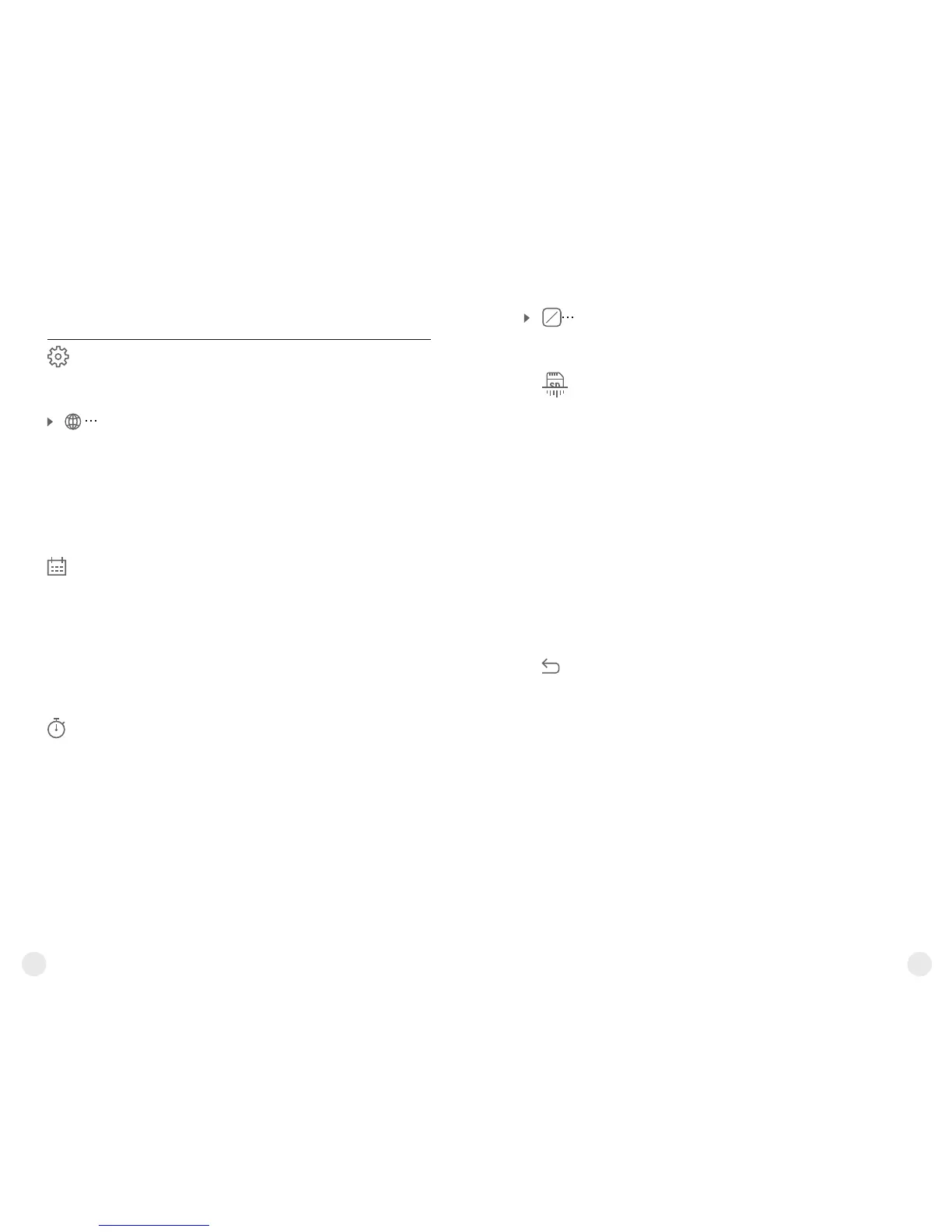14
13
= Access level Owner. The Stream Vision user has
the complete access to all device's functions.
= Access level Guest. The Stream Vision user has
the access only to the real time video stream from
the device.
Settings
The following settings are available:
English
Language selection
= Enter the submenu "Language" with a short
press of the M button.
= Select one of the available interface languages
with a short press of the UP/ DOWN buttons:
English, French, German, Spanish.
= Switch between languages with a short press of
the M button.
= Save selection and exit the submenu with a long
press of the M button.
Meters
M
Y
Selection of units of measurement
= Enter the submenu "M/Y" with a short press of
the M button.
= Select the desired time format with a short press
of the UP/ DOWN buttons, press M again.
= Menu exit will take place automatically.
Format
Formatting.
This menu option allows you to format your device's
Flash card or memory card (erase all files from its
memory).
= Enter the Format submenu with a short press of
the M (9) button.
= With a short press of the UP/ DOWN buttons
select “Yes” to format the memory card or “No”
to return to the submenu.
= Confirm selection with a short press of the M
button.
= If “Yes” is selected, display will show “Do you
want to format memory card?” and “Yes” and
“No” options. Select “Yes” to format the memory
card.
= Message «Memory card formatting» means
that formatting is in progress.
= Upon completion of formatting the message
«Formatting completed» is shown.
= If “No” is selected, formatting is aborted and you
return to the submenu.
Language
Date
Date setup
= Enter the submenu "Date" with a short press of
the M button. Date format is displayed as:
YYYY/MM/DD (year/month/day)
= Select the correct values for the year, month and
date with a short press of the UP/ DOWN buttons.
= Switch between digits with a short press of the M
button.
= Save selected date and exit the submenu with a
long press of the M button.
Time
Time setup
= Enter the submenu "Time" with a short press of
the M (9) button.
= Select the desired time format with a short press
of the UP/ DOWN buttons: 24 or PM/AM.
= Switch to hour setup with a short press of the M
button.
= Select hour value with a short press of the UP/
DOWN buttons.
= Switch to minute setup with a short press of the M
button.
= Select minute value with a short press of the UP/
DOWN buttons.
= Save selected date and exit the submenu with a
long press of the M button.
Units of
measure
Reset
Restore default settings
= Enter the Reset submenu with a short press of the
M (9) button.
= With a short press of the UP/ DOWN buttons
select “Yes” to restore default settings or “No” to
abort.
= Confirm selection with a short press of the M
button.
= If “Yes” is selected, display will show “Return
default settings?” and “Yes” and “No” options.
Select “Yes” to restore default settings.
= If “No” is selected, action is aborted and you
return to the submenu.
The following settings will be restored to their
original values before changes made by the user:
= Operating mode of video recorder – video
= Unit’s Operating mode – Forest
= Calibration mode – automatic
= Language – English
