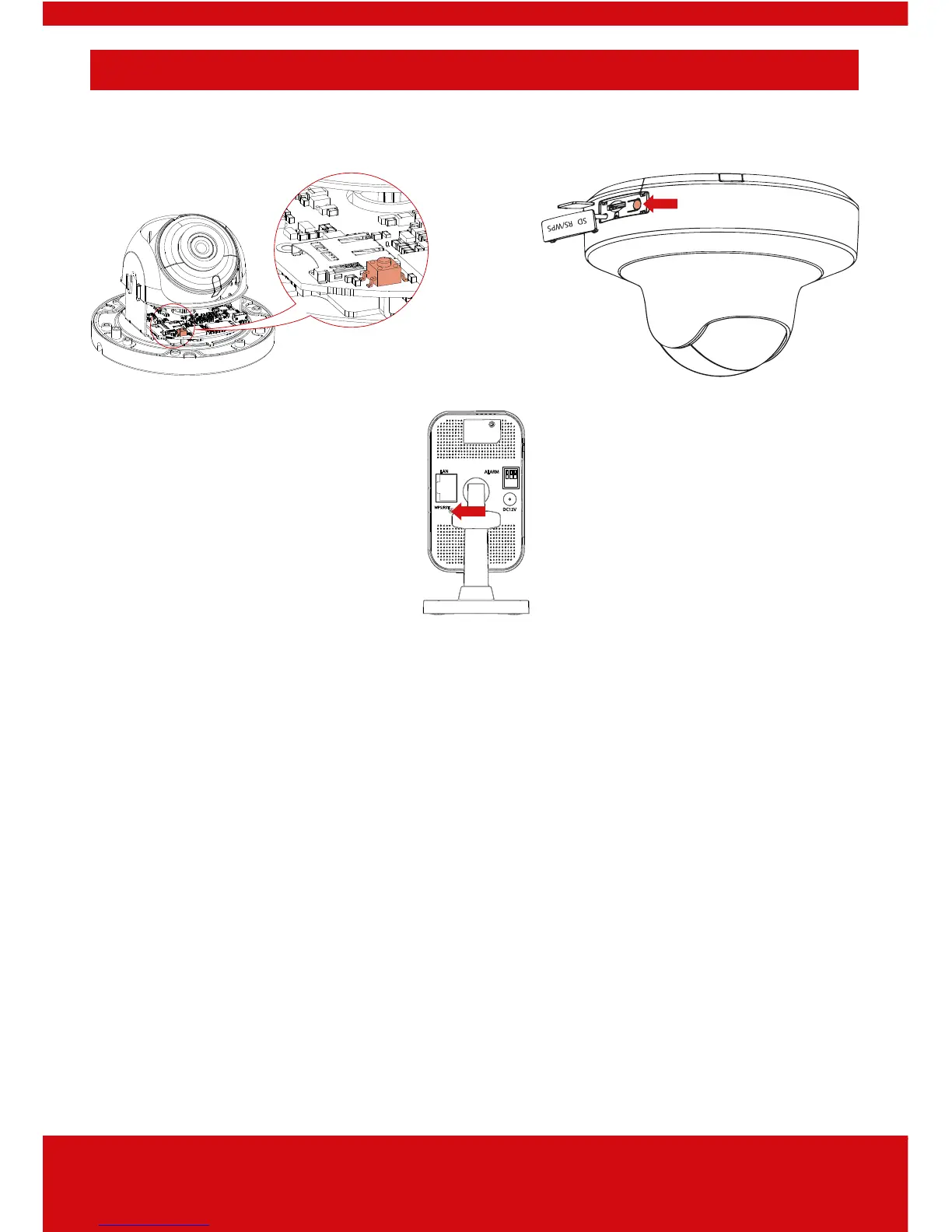6
Connecting via WPS
Locating the Camera’s WPS Button
Dome Camera PT-DOME Camera
Cube Camera
Pairing it with your Router
1. Power up the camera, after approximately 45 seconds you
will hear the camera make a “click” sound as it comes on-
line.
2. Locate the WPS button on your router and press for a few
seconds to activate the WPS set-up mode (as per the
router’s manufacturer instructions). Usually this will cause
an indicator light to activate.
3. Press and hold the WPS button on the camera for 3-5
seconds, then release the button.
4. You may see an indicator on the router to confirm that the
connection has been made but this depends on the router.
