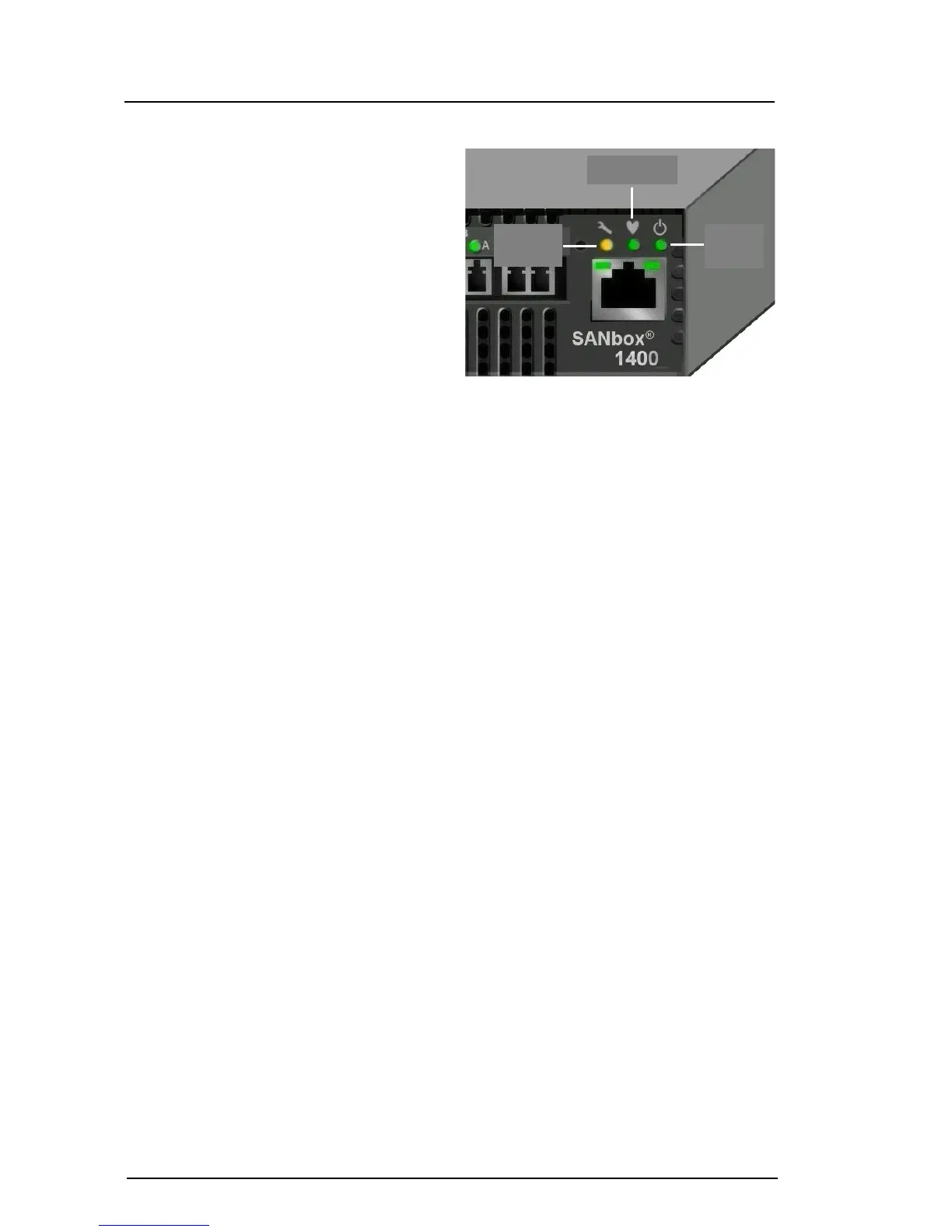4
Step 4. Apply Power to the Switch
❑ Connect the external DC power supply to the back of
the switch.
❑ Attach the AC power cord to the external power supply
and wall outlet or power strip. Verify that the Input
Power LED is illuminated.
❑ The switch runs its self tests and begins normal
operation – this may take a few minutes. Verify that the
Heartbeat LED is blinking (once per second) and the
System Fault LED is NOT illuminated.
Step 5. Verify Workstation Requirements
❑ Verify that your workstation can support the SANsurfer Switch Manager™ application with the following minimum
requirements:
❑ Windows XP/2000/2003
❑ 256 MB memory
❑ 150 MB disk space
❑ 500 MHz processor
❑ Video card with 256 colors
❑ CD ROM drive, RJ-45 Ethernet port
❑ Internet Browser: Microsoft® Internet Explorer®, Netscape Navigator®, Mozilla™
Step 6. Install the SANsurfer Switch Manager Application
❑ The SANsurfer Switch Manager application includes the Configuration Wizard. This wizard auto-detects and
configures the switch based on selected options and recommended settings. To install the SANsurfer Switch
Manager application on a Windows workstation/server, perform the following steps:
❑ Insert the supplied CD into the CD ROM drive of the Windows workstation/server.
❑ From the tabs at the top of the product introduction screen, click SANsurfer Switch Manager.
❑ Locate your platform in the table and click Install.
❑ Double click on the Windows_5.0x.xx.exe file to begin installation.
❑ If the product introduction screen does not open, open the CD with Windows Explorer and run the installation
program with the following path:
Switch_Manager\Windows_5.0x.xx.exe
Step 7. Obtain Network Configuration
❑ Obtain the IP address and subnet mask from your network administrator.
SYSTEM
FAULT
LED
INPUT
POWER
LED
HEARTBEAT
LED
