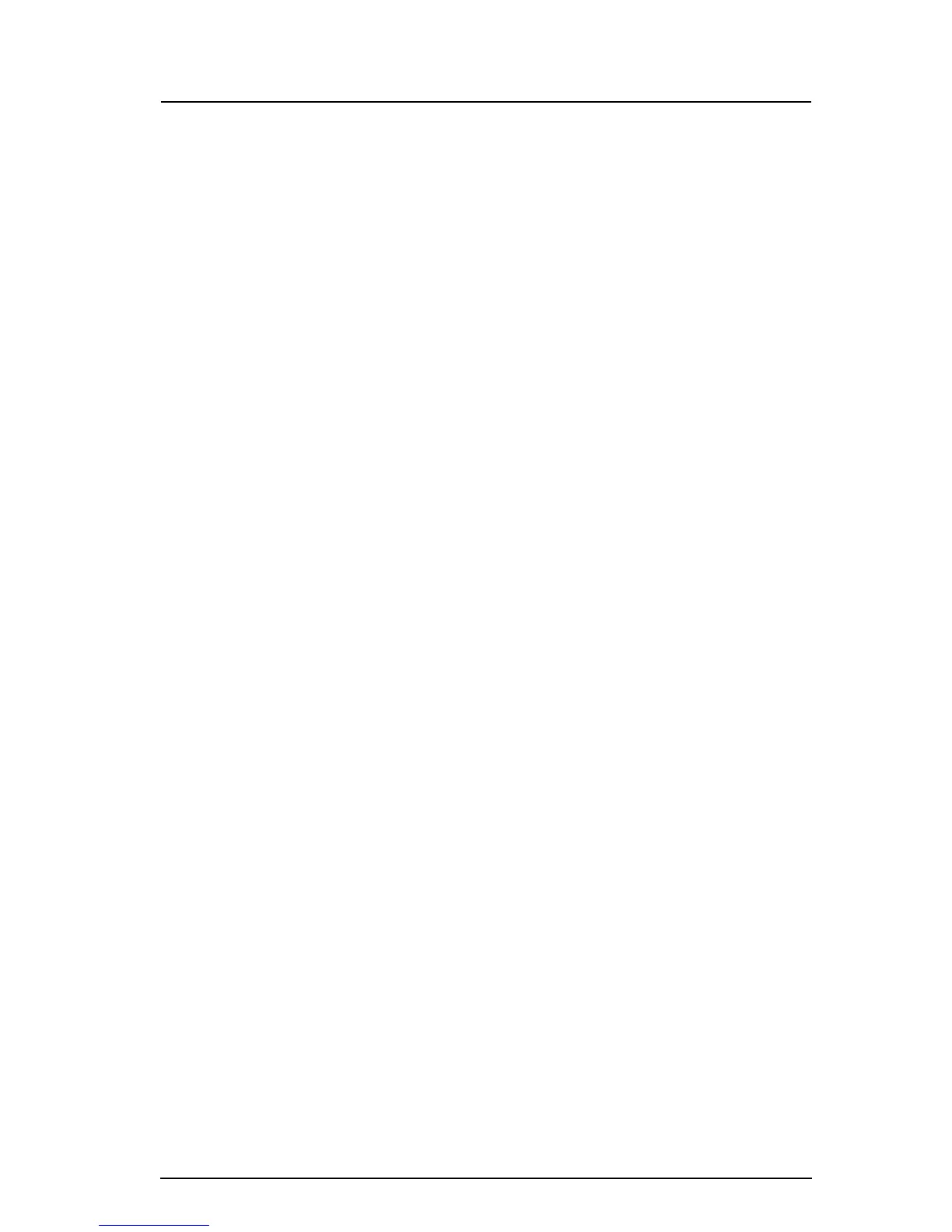5
Step 8. Run the Configuration Wizard
❑ Double-click the SANsurfer Switch Manager shortcut, or select SANsurfer Switch Manager from Start menu,
depending on how you installed SANsurfer Switch Manager.
❑ Connect the switch and the workstation using an Ethernet crossover cable, switch, or hub.
❑ The Configuration Wizard tool will auto-detect and configure the switch based on selected options and
recommended settings. Follow the instructions to set network parameters and the password.
NOTE: If you are using an Ethernet switch and the auto-connect process fails due to a time out, try a direct connection
from your workstation to the switch using an Ethernet cross-over cable.
❑ The Configuration Wizard may present several zoning options that show the corresponding storage and host
connections. Choose the zoning option that best suits your Storage Area Network.
Step 9. Connect Devices and Switches
❑ Connect fibre optic cables between the installed SFP transceivers and their corresponding devices. Each port
auto-negotiates the proper port type with the connected device or switch.
Congratulations!
You have successfully installed your QLogic
®
SANbox 1400 Series Switch!
