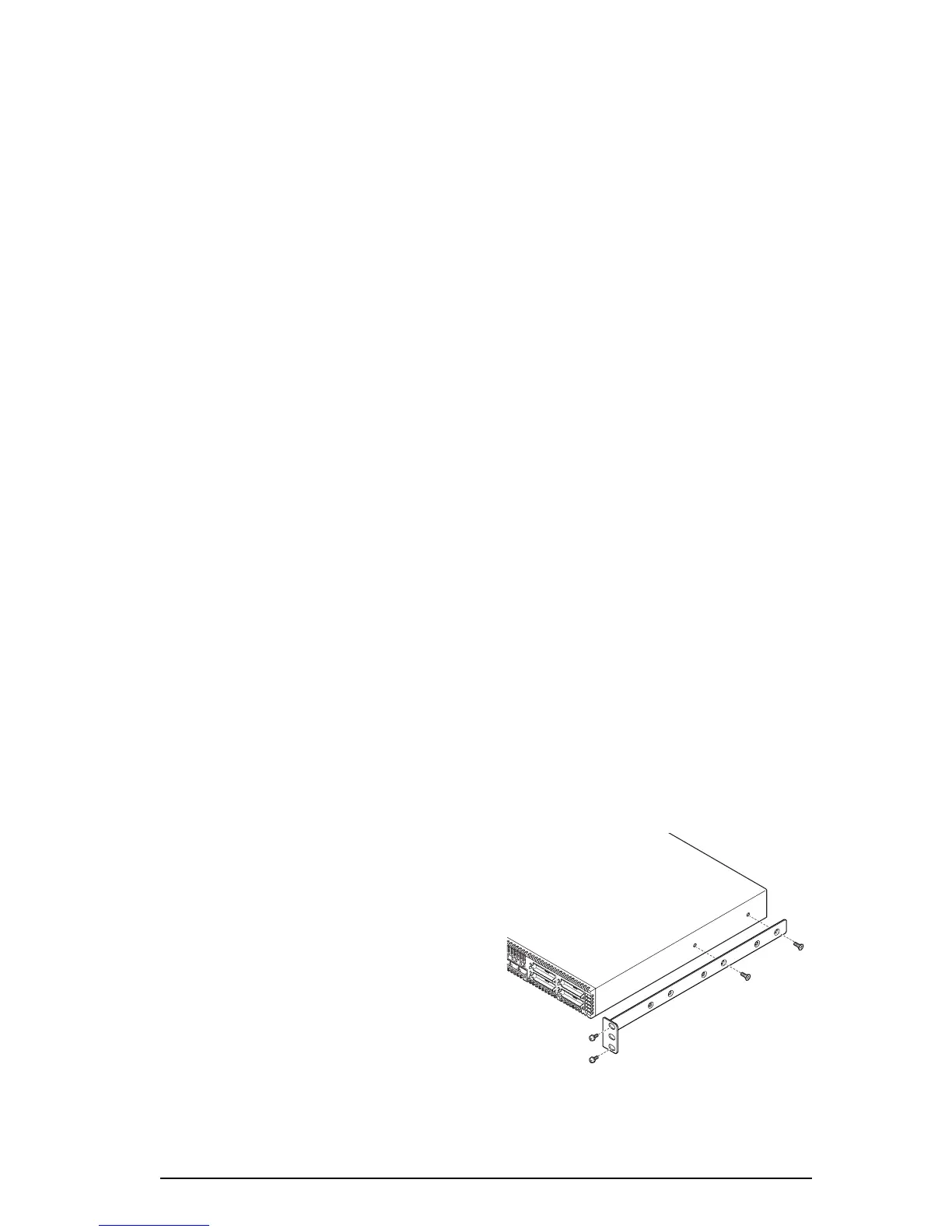1
Quick Start Guide
Installation Instructions
Congratulations on your purchase of the SANbox® 5000 Series Fibre Channel Switch. This guide describes the steps
to install and activate your new switch using a Windows® workstation. For advanced options and instructions (including
Solaris®, Linux®, and Mac OS X® installations), refer to the SANbox 5000 Series Fibre Channel Switch Installation
Guide on the product CD.
NOTE: Do not apply power to the switch until instructed in Step 5.
Step 1. Verify the Package Contents
The SANbox 5000 Series Fibre Channel Switch is shipped with the following items:
1 SANbox 5000 Series Fibre Channel Switch
1 AC Power cord (5600)
2 AC Power cords (5602)
4 Rubber feet
2 Mounting brackets (5600)
1 Mounting screws (5600)
1 Enterprise Fabric Suite 2007 CD (free 30-day trial)
NOTE: Determine if your switch order included Small Form Factor Pluggable (SFP) transceivers. If so, your switch
may come with 8, 12, or 16 SFPs depending on your switch configuration. If you ordered SFPs and XPAK switch stacking
cables separately, they will arrive in a different package. XPAK switch stacking cables connect SANbox 5000 Series
switches together through the XPAK ports. The switch must have a 20-port license to enable the XPAK ports, or you
must activate the 10-Gbps ports using the mPort Technology™ feature in Enterprise Fabric Suite 2007.
Step 2. Mount the Switch
❑ 5600 Rack Mount with Brackets: Fasten the brackets to
the switch using 2 screws per bracket. Choose the
bracket holes to produce the desired set back. Place the
switch in a standard 19" rack and fasten each bracket to
the rack with two screws.
❑ Rack Mount with Rail Kit: Install the SANbox 3000/5000
rail kit in a standard 19" rack as described in the Rack
Mounting Guide.
A
L
A
LA
1
6
L
A
1
7
L
A
1
8
L
A
1
9
L
A
