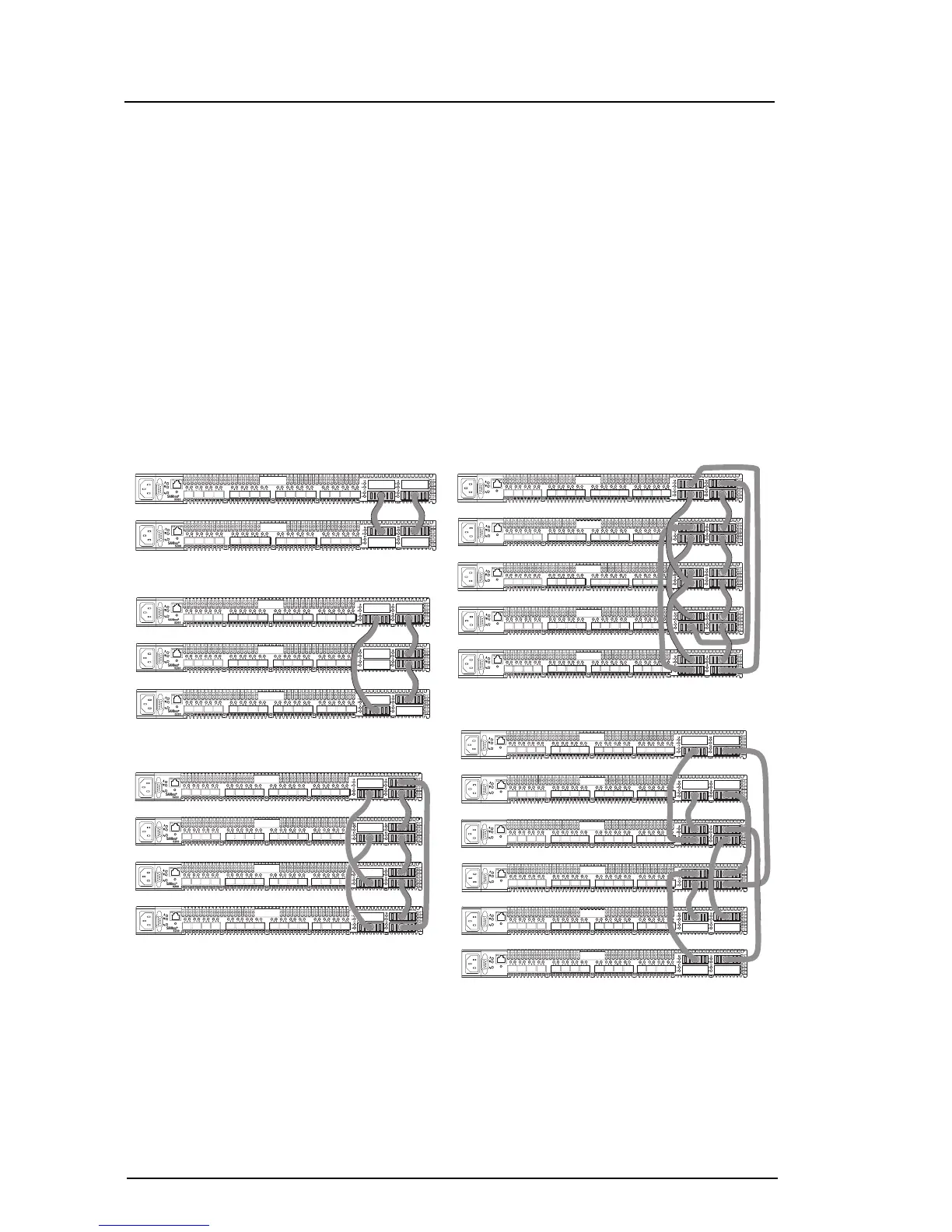4
Step 3. Stack Switches
If your switch is licensed for 20 ports, or you have activated the XPAK ports using the mPort Technology feature in
Enterprise Fabric Suite 2007, you can connect up to six switches together through the XPAK ports using XPAK switch
stacking cables. Stacking provides performance and fail-over while preserving ports for devices.
❑ For a 2-switch stack, use two 3-inch stacking cables.
❑ For a 3-switch stack, use two 3-inch stacking cables and one 9-inch stacking cable.
❑ For a 4-switch stack, use three 3-inch stacking cables and three 9-inch stacking cables.
❑ For a 5-switch stack, use four 3-inch stacking cables and four 9-inch stacking cables.
❑ For a 6-switch stack, use two 3-inch stacking cables and six 9-inch stacking cables.
❑ Remove the XPAK port covers according to the instructions provided with the stacking cables. Connect 2, 3, 4, 5,
or 6 switches into stacks.
2-SWITCH STACK
3-SWITCH STACK
4-SWITCH STACK
5-SWITCH STACK
6-SWITCH STACK
