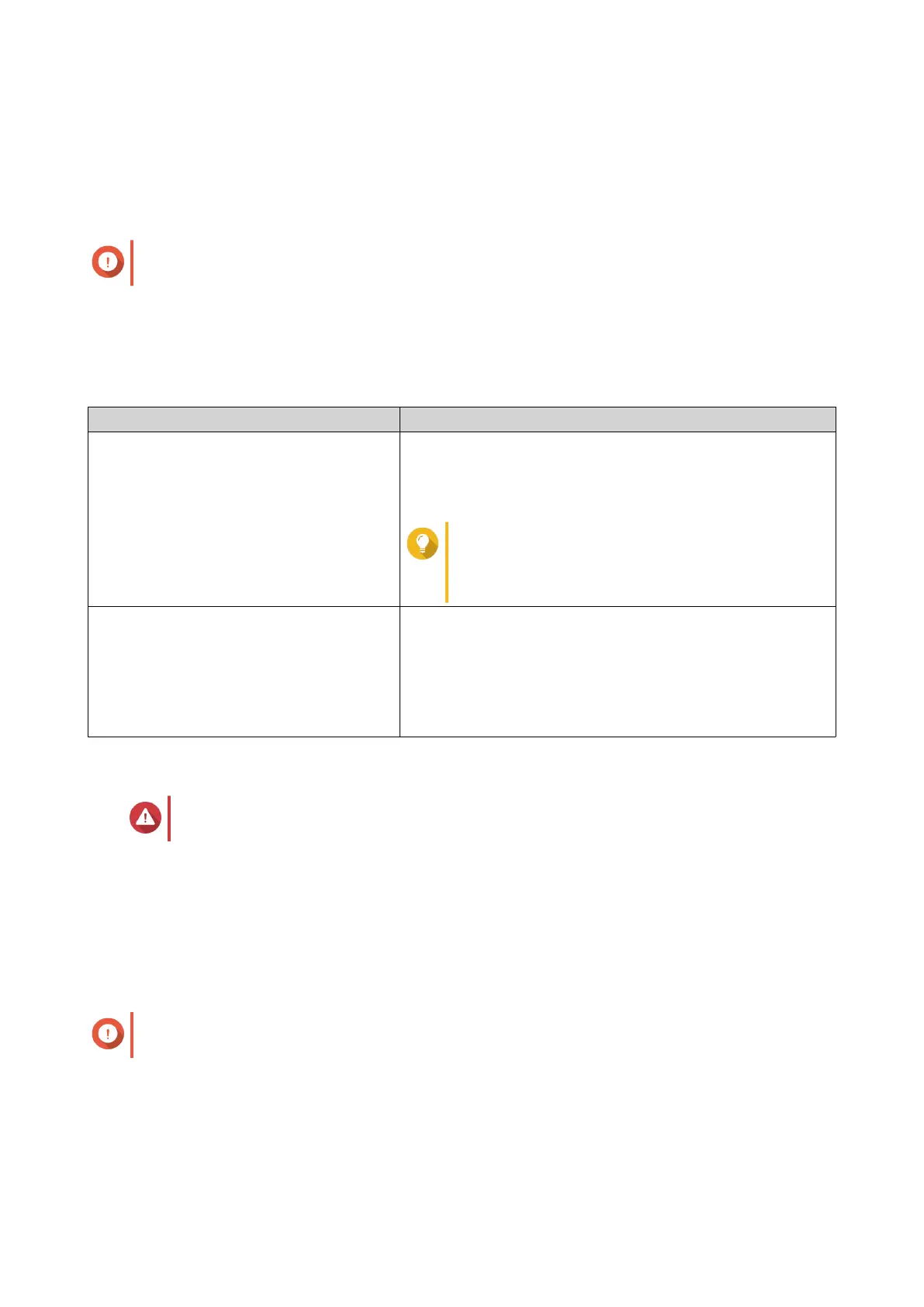2. Ensure that the Mode switch is set to Individual.
For details, see Mode Switch.
3. Set the Mode switch to the desired RAID mode.
4. Insert the drive adapter into the host device.
Important
The host device may take up to 10 seconds to detect the new settings.
5. Verify that the settings have been applied.
a. Open QNAP External RAID Manager on your computer or go to Storage & Snapshots in QTS.
b. Verify that the settings have changed.
Method User Action
QNAP External RAID Manager 1. Open QNAP External RAID Manager on your computer.
2. Locate the RAID group, and verify that the status has
changed to the intended setting.
Tip
Go to http://www.qnap.com/download to
download QNAP External RAID Manager and
supporting documentation.
Storage & Snapshots 1. Log on to QTS as administrator.
2. Go to Main Menu > Storage & Snapshots > Storage >
Disks/VJBOD .
3. Locate the RAID group, and verify that the status has
changed to the intended setting.
Switching From a RAID Mode to Individual Mode
Warning
Configuring RAID settings deletes all data on the drives.
1. Remove the drive adapter from the host device.
2. Ensure that the Mode switch is set to a RAID mode.
For details, see Mode Switch.
3. Set the Mode switch to Individual mode.
4. Insert the drive adapter into the host device.
Important
The host device may take up to 10 seconds to detect the new settings.
5. Verify that the settings have been applied.
a. Open QNAP External RAID Manager on your computer or go to Storage & Snapshots in QTS.
b. Verify that the settings have changed.
QNAP Drive Adapter User Guide
RAID Configuration 13