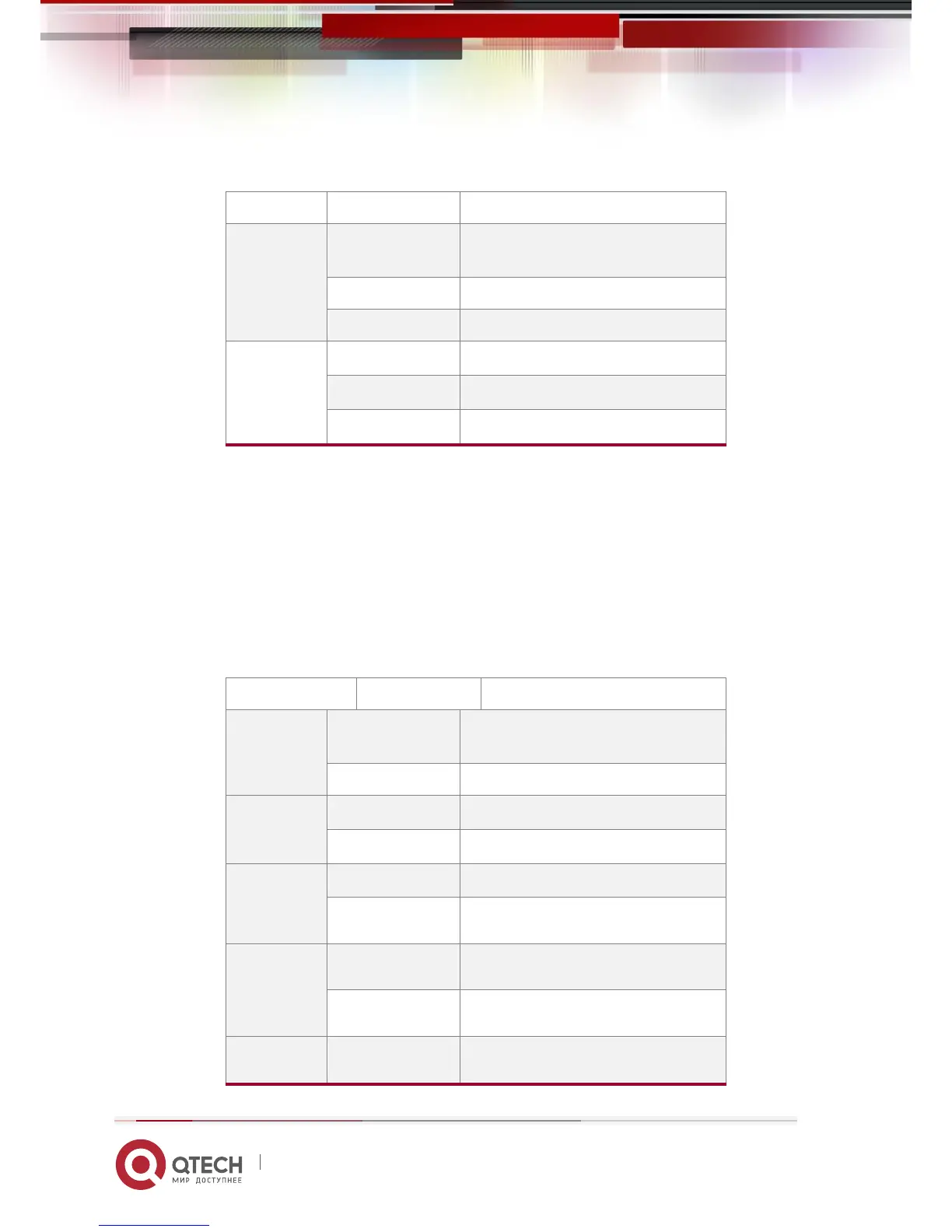User Manual
Chapter 1. Introduction 14
www.qtech.ru
Table 1-5 SFP Port LEDs
SFP port is at link state
SFP port is not at link state
No data is received or sent
Note: For QSW-8200-52F-AC-DC, there are four LEDs with the number from the buttom up on
the left of RJ45 linker, the number is from 1 to 4, and they correspond four ports of RJ45 linker
respectively.
The other of its kind is system LEDs, system LEDs of QSW-8200-28F-AC-DC / QSW-8200-28F-AC
and QSW-8200-52F-AC-DC are at the right of the front panel. They are corresponding name for
system LEDs with 2*4 array. They are used to show the work stateand the port state of the
extended card.
Table 1-6 System LEDs
Power is operating normally
System is operating normally
System is operating normally
System does not use DC power
Port1 of M1 is at link state