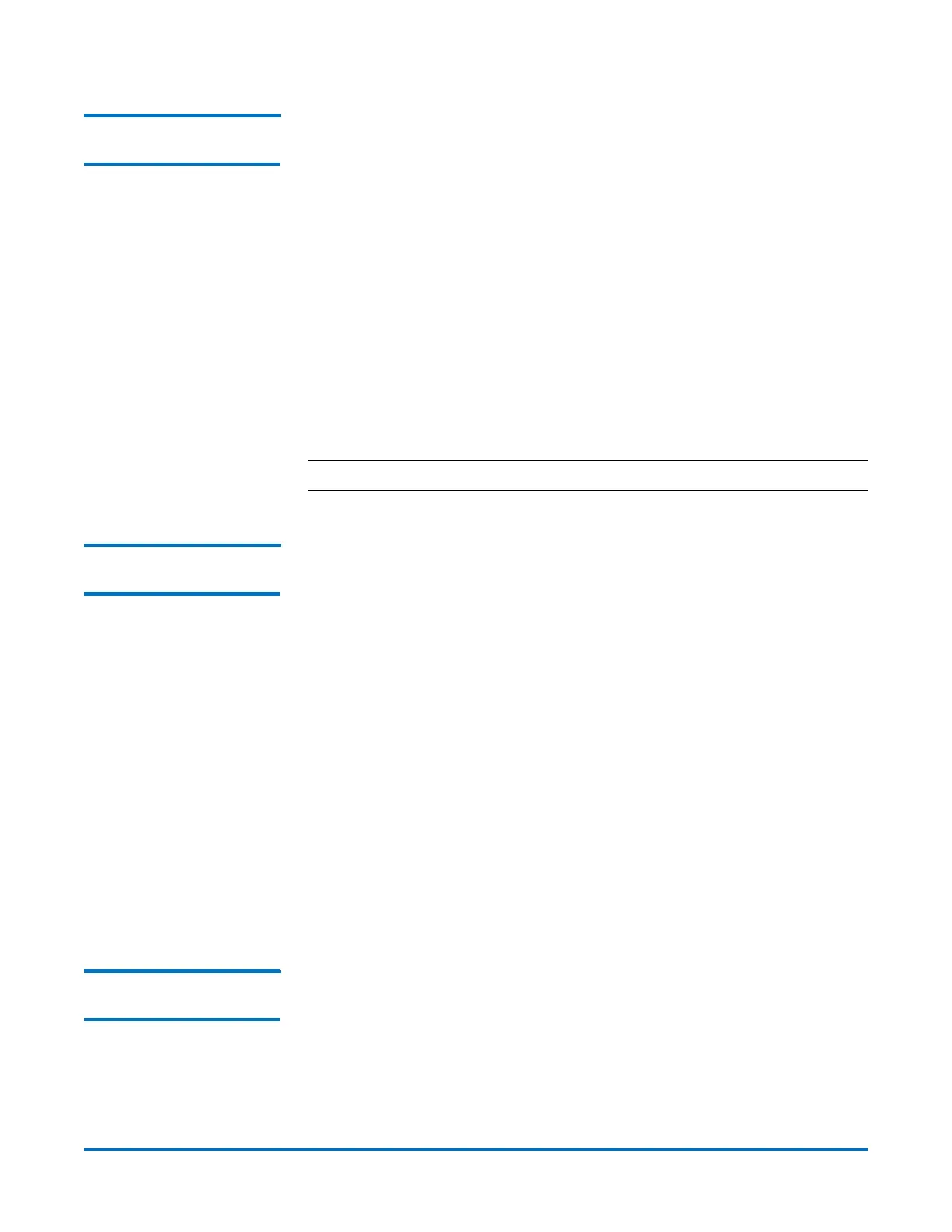Quantum DXi-Series Command Line Interface (CLI) Guide
6-67081-05 Rev B
April 2012
22 NAS Configuration CLI Commands
Listing the Existing NAS
Share and Attributes
syscli --list share [{--proto cifs|nfs} | {--name <share name>}] [--
namematch <pattern>]
This CLI command provides a list of all existing NAS shares on the system and
their attributes. The list can be limited to the type of protocol if --proto is
specified. If --name is specified, only the attributes of that share are listed.
CLI command options:
• --list: Lists all NAS shares.
• * --namematch: If specified, only shares whose names match the specified
pattern are listed. The wild characters ^ and $ are supported as follows:
• ^xxx – matching pattern xxx at the start of names
• xxx$ – matching pattern xxx at the end of names
Remember to escape $ with a backslash because it is special to the shell. For
example, to list all shares ending with test in the names, type the following:
syscli --list sharename --namematch test\$
Note: Option marked with (*) means not supported in Web Services.
Listing of Existing NAS
Share Names
syscli --list sharename [--proto cifs|nfs] [--namematch <pattern>]
This CLI lists all share names for both CIFS and NFS. If --proto is specified, only
names of shares associated with the specified protocol will be listed.
CLI command options:
• --proto: If specified, limits the listing to the specified protocol.
• --namematch: If specified, only shares whose names match the specified
pattern are listed.
The wild characters ^ and $ are supported as follows:
• ^xxx — matching pattern xxx at the start of names
• xxx$ — matching pattern xxx at the end of names
Remember to escape $ with a backslash because it is special to the shell. For
example, to list all shares ending with test in the names, type the following
command: syscli --list sharename --namematch test\$
Alternately, you can list a single share with the following CLI command:
syscli --get share --name <sharename>
Getting the Total NAS
Share Count
syscli --getcount share [--proto cifs|nfs] [--namematch <pattern>]
This CLI displays the total count of NAS shares defined in the system.
CLI command options:
• --proto: If specified, displays the count for this protocol only.
• --namematch: If specified, only shares whose names match the specified
pattern are counted.