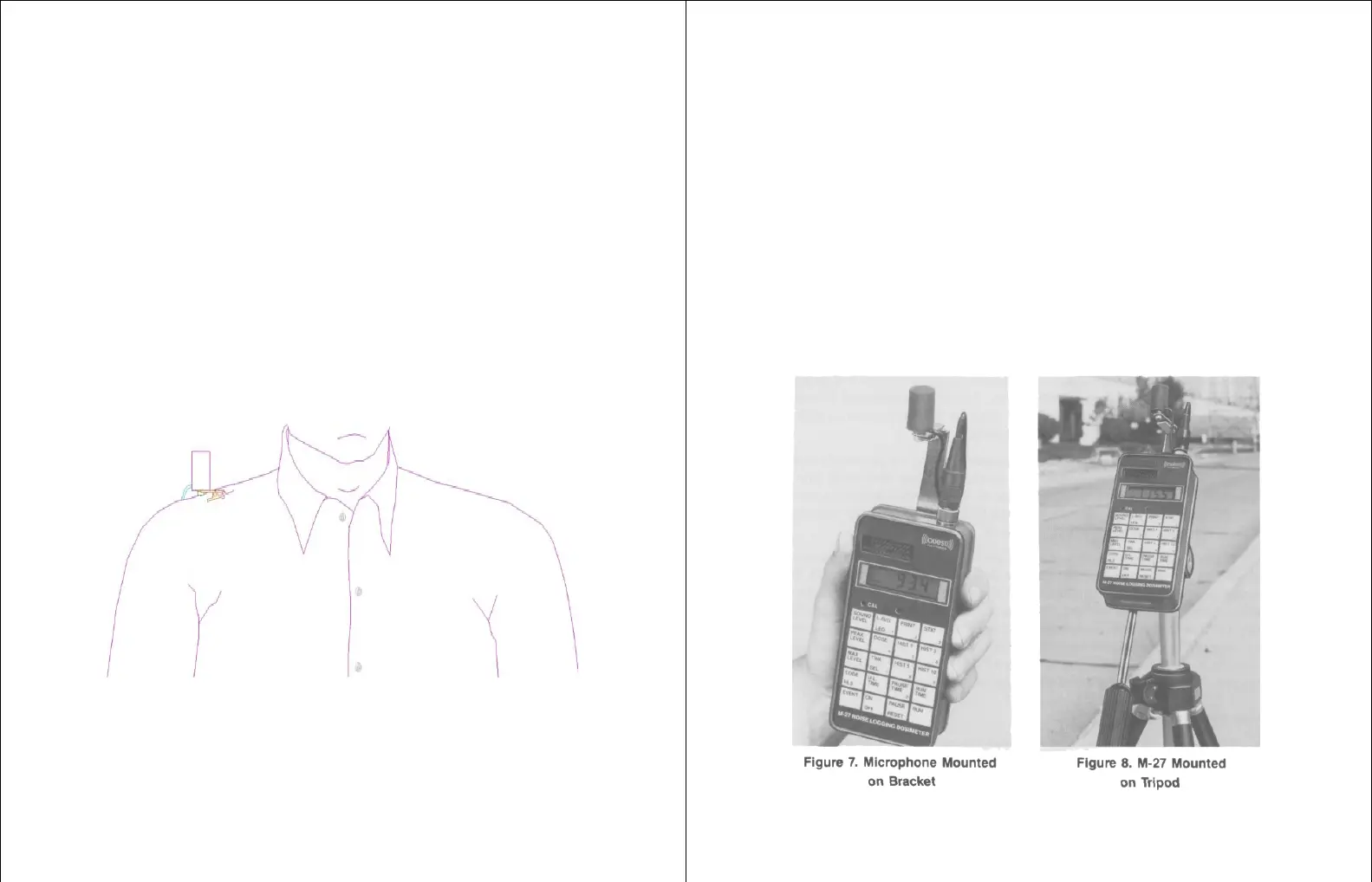6. Attach the microphone to the collar or shoulder of the operator (see Effects of Operator
Presence and Figure 6).
7. Press the RUN key and hold until you see the unit count.
8. Install the security cover and attach the unit to the operator's belt or pocket.
9. At the end of the workday, remove the security cover and press PAUSE.
10. Remove the unit from the operator.
11. Press each function key and record the results or print the results on a printer.
12. Press the ON/OFF key until the display becomes blank. If the unit is not going to be used for
several days, remove the battery.
As an Area Monitor
1. Turn on, clear memory, check battery and calibration as above.
2. Connect microphone bracket to back of unit and clip microphone to the microphone bracket.
The microphone clip may be removed and the microphone screwed to the bracket before the
bracket is mounted to the case (see Figure 7).
3. Mount the unit on a tripod (see Figure 8).
4. Aim the microphone up at a 70 degree angle to the noise source (see Figure 5).
5. Press RUN and install the security cover.
6. After data is accumulated, remove the cover, press PAUSE/ RESET, and record or print the
data.
As a Survey or Event Monitor
1. Turn on, clear memory, check battery, check calibration, and secure microphone as above.
2. Hold the instrument near (not too near) the operator's head and aim it up at about a 70 degree
angle to the noise source.
3. Press EVENT. The display should read 1CE.
4. Press RUN. Wait until a representative sample of the noise in the area has been accumulated.
5. Press PAUSE/RESET. The display will show the next current event number.