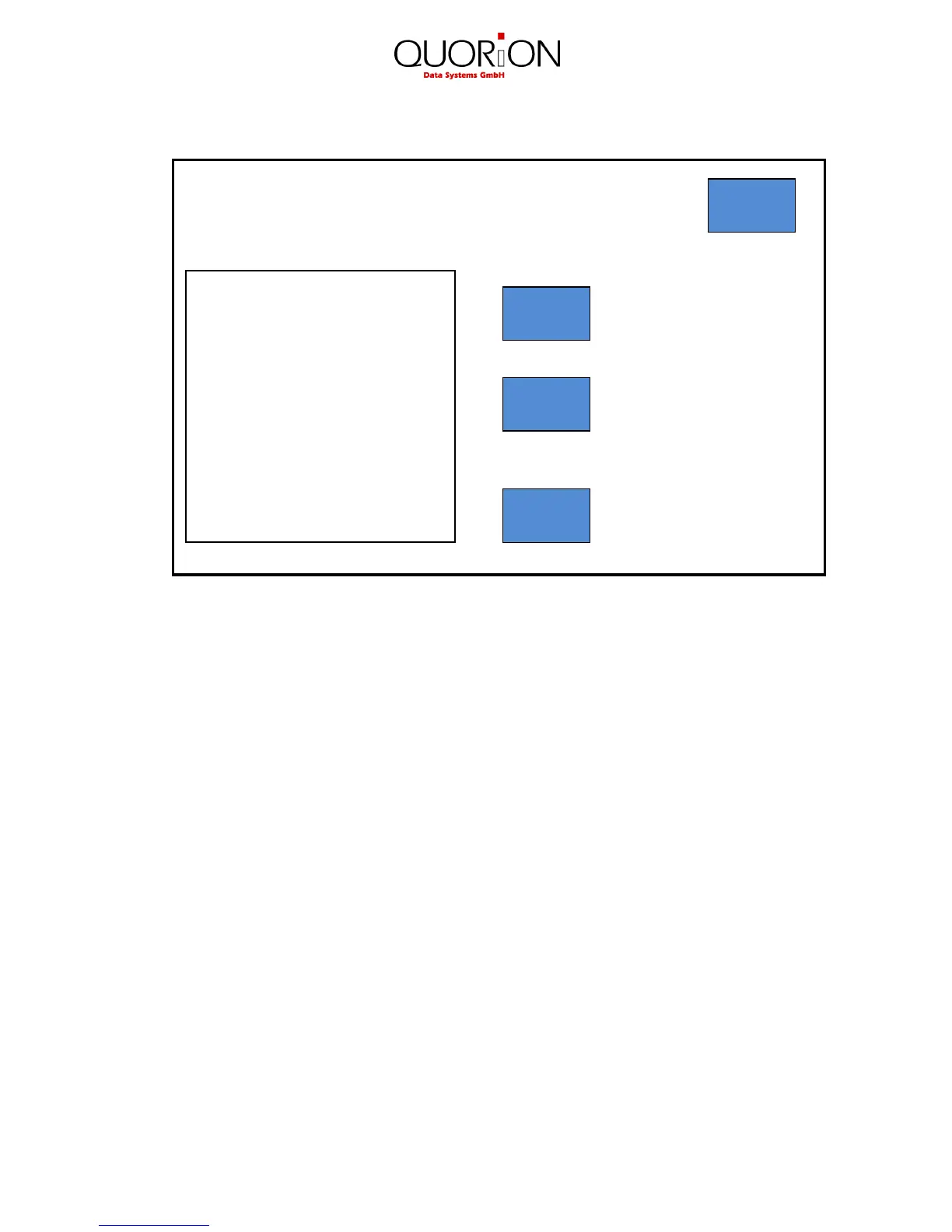5
The update menu:
„ESC“ Button: cancel and return to main menu
„Update“ Button: start the update which is saved on a USB Stick
„Font“ Button: select the font for display and printer
After pressing the "Font" button, a new window opens where you can
select your favorite font. For confirmation of your chosen font please
press the "Change" button.
Since you change the font type you have to reboot the cash register
by pressing the "Restart QTouch" button from the Main Menu.
„Default“ Button: ATTENTION! This will set the QTouch10 back to the factory settings.
