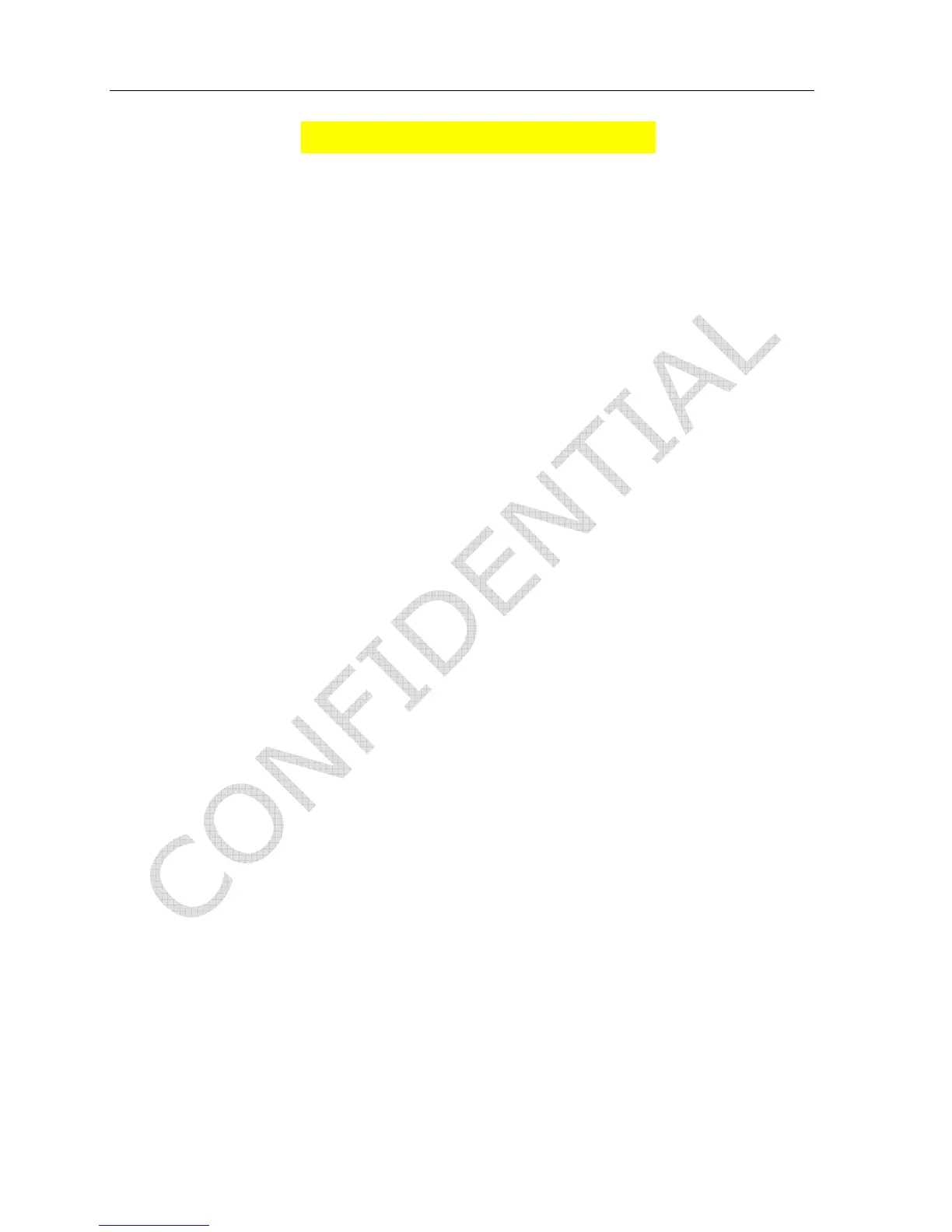P1220 User Guide
Version .9 4/12/05
7. Appendix: P1220 Troubleshooting Guide
This document provides a checklist of troubleshooting steps to review before replacing a P1220 POS.
Hardware Troubleshooting:
• Is the P1220 calibrated correctly?
Re-calibrate through the application managers menu or through the operating system. At command
prompt type tcalib
• Is the touch screen going blank when idle?
This is a critical feature of the P1220. After a period of time (30 minutes or more), the screen will go
blank in a screen saver mode. This helps prolong the bulb life of the LCD. If you touch the screen or
press any key on the keyboard, it should wake up. Do not replace the touchscreen until this has been
checked.
• Is there no image after touching the screen?
a. Verify that the CPU is powered on by checking the power LED light on the front bezel or one
of the lights on the keyboard (by pressing Caps Lock a few times). Also check the underside
of the touch head. There are network lights that should be on:
Green - "Lnk" - is active and solid with functioning network connection.
Yellow - "Act" - is active if activity (transmit and receive) data is on the network
b. If there are no lights on the underside of the touchscreen or bezel, check to make sure the unit
is plugged in at BOTH the wall and at the bottom of the terminal. Also, check the power
connection from the base to the touch head located at the I/O panel at the bottom of the touch
head.
c. If there is still no power, trace the power cable from the terminal to the source (usually a
power strip or a battery backup) and verify power there.
d. If power is good at the source but still not at the touch head, try swapping out the power cable
from another POS. If another power cable provides power, then the cable is the bad part. You
will have to replace the power cable.
e. If the screen does not come on, check all connections. Reboot the POS. If the screen does
not work at this point, you may have to replace the unit.
f. If all the above did not work, it is most likely a hardware problem with the touch head or
power supply, and the power supply or entire terminal should be replaced.
• Is the Hard Disk Malfunctioning?
If there is a message on the screen indicating hard disk failure, try powering down unit using on/off
button and rebooting. If no response, pull the power cord. If unit doesn’t boot and says hard disk
failure or Unmountable Boot Volume error, you will probably have to replace the unit.
• Is the MSR malfunctioning?
a. You will need to determine if the application is causing the issue or if it appears to be
hardware problem. To determine if it is hardware, go to C:/P1220/. Search for
MSRWIN.exe. Run this program which will bring up a new window.
b. Try swiping a known good card and it should display text. MSR cards can have 1, 2, or 3
tracks of data. If it is reading all errors, “EEE” will be displayed. Try a different card to
make sure a bad card is being swiped.
c. If it continues to display EEE or does not display any information, reboot the terminal via
software or the On/Off button.
