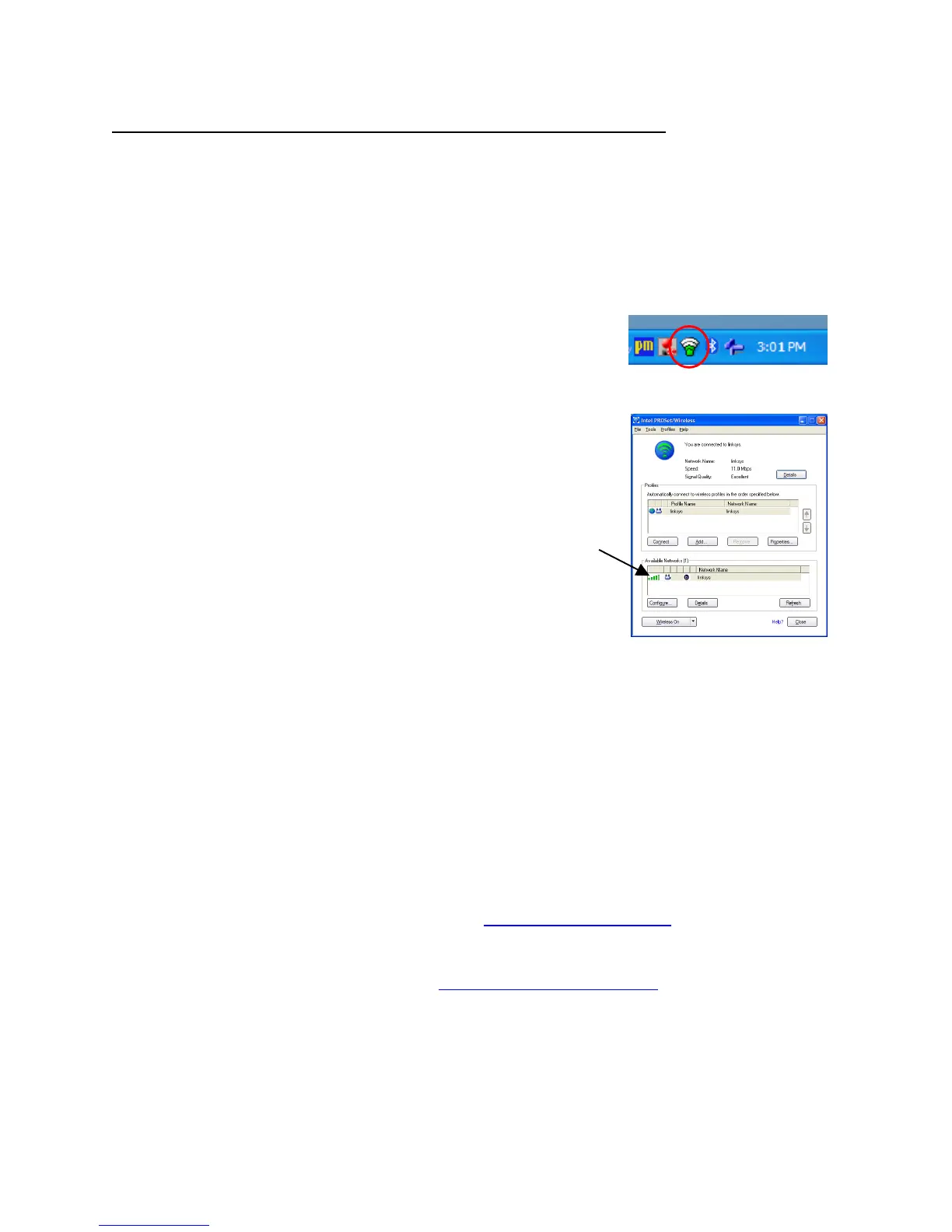Page 8
4. Connecting the Raven XP to the Internet for AnywhereXP Updates
In order to update AnywhereXP and/or Pocket Plates, you must connect the Raven XP to the
Internet. The Raven XP uses wireless Internet connections such as those available in
shopping malls, some FBOs, airports, etc. Wireless Internet capability can be easily installed
in your home (assuming you have high speed Internet using Linksys wireless gear available
from Wal-Mart, Best Buy, etc.
The Raven XP has wireless Internet capabilities. To initiate wireless, look for the icon in the
lower right corner of the display that looks like a yellow or green
funnel. Double tap this icon to open the wireless control center.
The lower section lists Available Networks and should list
wireless networks that are in your area.
If you have a Linksys wireless connection in your home, it should
show on this list as “Linksys” or what ever you named it when you
set up the wireless capability.
1. Tap the line that lists the network to which you want to
connect. This highlights the line.
2. Tap the Configure button
3. If you are going to use this connection all the time (i.e. it’s at
your home) then tap the selection “Create a Profile”. If you are
only connecting this one time, leave the choice at “Connect
One Time”.
4. Tap OK
5. Assuming you’re setting up your home connection, give the Profile a name.
6. Tap Next
7. After the security check, either tap in the security code or if you are not prompted for one, tap
Next.
8. The Security Settings window opens. Select the security settings as appropriate to your setup.
9. Tap Next.
10. Now Tap OK.
11. A balloon will pop up to let you know you have connected and the signal strength of the
connection.
12. Tap Close on the Pro-wireless window to close it.
13. You’re now connected to the Internet.
14. Open the Internet Explorer window and go to www.anywheremap.com
15. Hold you stylus over Support and then tap Downloads.
16. Log in using the username and password we supplied you.
17. Follow the update instructions found in www.docs.controlvision.com
