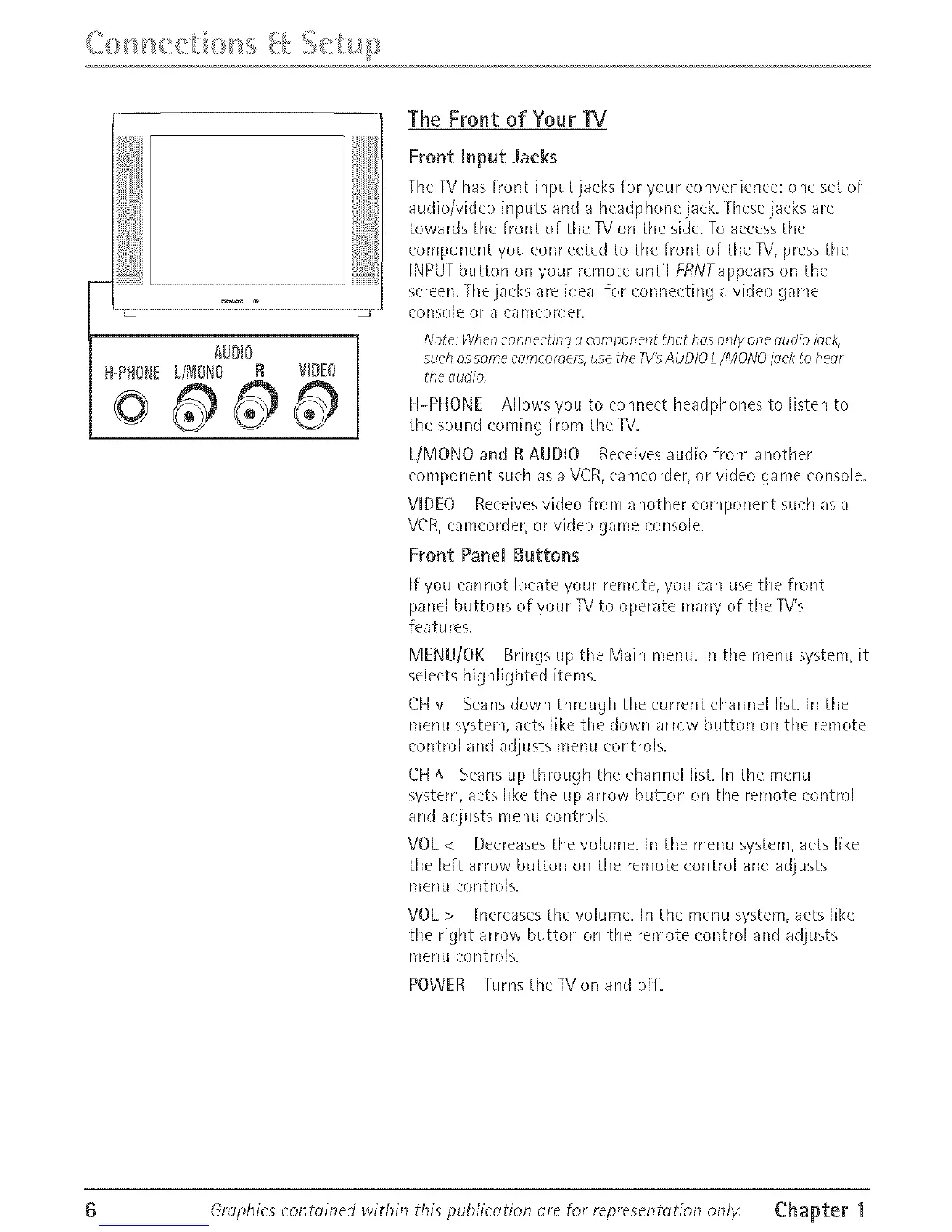L
AUDIO
HopHO_EL/_O_O R VIDEO
o0 0
The Front of Your TV
Front Input Jacks
The TV has front input jacks for 'foul convenience: one set of
audio/video inputs and a headphone jack. These jacks ale
towards the front of the TV on the side. To access the
eornponent you eormected to the front of the TV, pless the
INPUT button on your remote until FRNTappears on the
screen. The jacks ale ideal for cormecting a video game
console or a earncorder.
Note: Whenconnectingocomponent thclthoson/}/one oudiojoek,
such ossomeeomeorders,use the TV'sAUOlOL/MONOjock to heor
the cludio,
H-PHONE Allows you to connect headphones to listen to
the sound coming from the TV.
L/MONO and R AUDIO Receives audio from another
component such as a VCR, eamcorder, or video game console.
VIDEO Receives video from another component such as a
VCR, cameorder, or video game console.
Front Panel Buttons
If you cannot locate your remote, you can use the front
panel buttons of your TV to operate many of the TV's
featules.
MENU/OK Brings up the Main menu. In the menu system, it
selects highlighted items.
CH v Scans down through the current channel list. In the
menu system, acts like the down arrow button on the remote
control and adjusts menu controls.
CH A Scans up thlough the channel list. In the menu
system, acts like the up arrow button on the remote control
and adjusts menu controls.
VOL < Decreases the volume, In the merlu system, acts like
the left arlow button on the remote control and adjusts
menu controls.
VOL > Increases the volume. Irl the merlu system, acts like
the right arrow button on the lemote control and adjusts
menu controls.
POWER Turns the TVon and off.
6 Orophie_ eontoined within thi_ pub/legation _re fnr representotion onlF Chapter 1