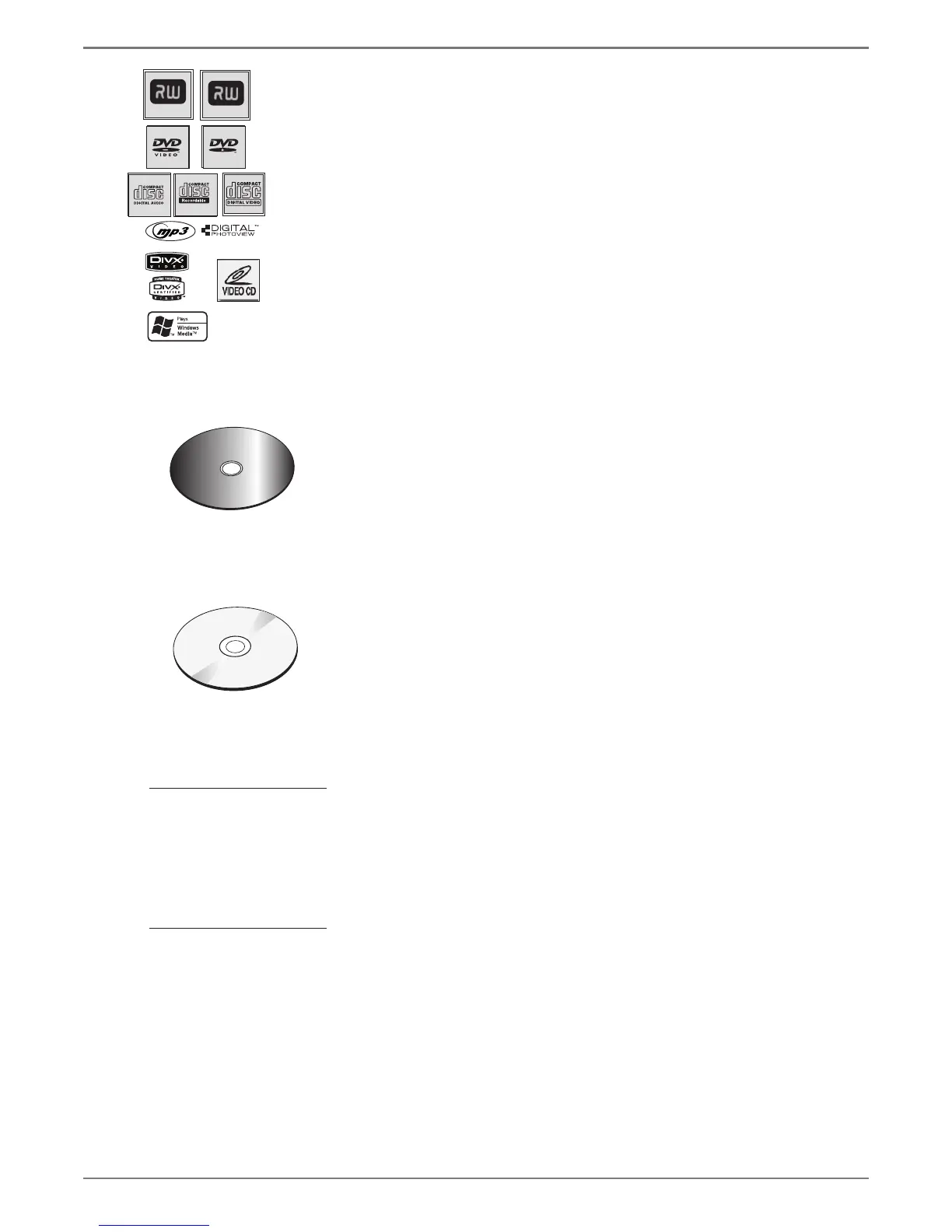Graphics contained within this publication are for representation only.
26
Chapter 3: Playing Discs
Regional Coding
Both the DVD recorder and the discs are coded by region. These regional codes must match in order
for a pre-recorded DVD to play. This player’s code is region 1. However, discs you use for recording
(DVD±R and DVD±RW) aren’t assigned region numbers.
Types of discs you can play
• DVD±R and DVD±RW discs – used to record programming. Instructions about playing and
recording these discs are in Chapter 3.
• DVD Video discs – contain picture and sound [DVD-R, DVD-RW (video mode only),
DVD+R, DVD+RW, and DVD ROM are compatible with this player]. DVD±R discs must be
fi nalized.
• CDs (Audio CDs, CD-R, CD-RW, DivX discs, mp3 discs) – Audio CDs contain musical or
sound content only. mp3 discs are CDs that contain mp3 fi les. DivX discs contain DivX fi les.
This product also plays CDs that contain JPEG and WMA fi les and Multisession CDs.
• Video CD discs – Like DVD video discs, VCDs contain picture and sound content. The
difference is the amount of information that can be stored on the disc. VCDs typically have
lower picture and sound quality than DVD discs.
You can’t record on the following types of discs: CD-R, CD-RW, or DVD-RAM.
You can’t play the following types of discs:, Laserdiscs, CD-I, CD-ROM (computer only discs),
discs recorded using other broadcast standards (i.e. PAL or SECAM), or DVD-RAM discs.
Note: Some discs may not be compatible due to laser pickup and disc design.
How to Load and Play Discs
Turn on the TV and your DVD recorder (press ON•OFF on the remote or press the STANDBY/
ON button on the DVD recorder).
1.
Make sure the TV is tuned to its Video Input channel (if you need more information, go to
page 20).
2.
Press the OPEN/CLOSE button (the disc tray opens).
3.
Place a disc gently into the tray with the disc’s label facing up (double-sided discs have content
on both sides, so you can place either side up).
4.
Press the OPEN/CLOSE or PLAY button. The disc tray closes. The DVD recorder reads the
disc’s table of contents, and then one of two things happens depending on how the disc was
programmed:
• The disc starts playing.
• The DVD recorder’s main menu appears on the screen. Highlight the Disc menu and press
PLAY.
Note: Some discs may not be
compatible due to laser pickup
and design.
This is an example
of a one-sided
disc.
C
a
n
'
t
C
a
t
c
h
U
p
C
a
n
'
t
C
a
t
c
h
U
p
This is an example of
a two-sided disc—the
title is sually in the
center of the disc.
C
a
n
'
t
C
a
t
c
h
U
p
(
W
i
d
e
s
c
r
e
e
n
V
e
r
s
i
o
n
)
Tip
When you stop playing a disc, the player
remembers where you stopped. When
you start playing the disc again, the DVD
recorder picks up where you left off
unless the disc is removed or the player is
unplugged, or you press the STOP button
twice.
DVD+Rewritable
DVD+R
