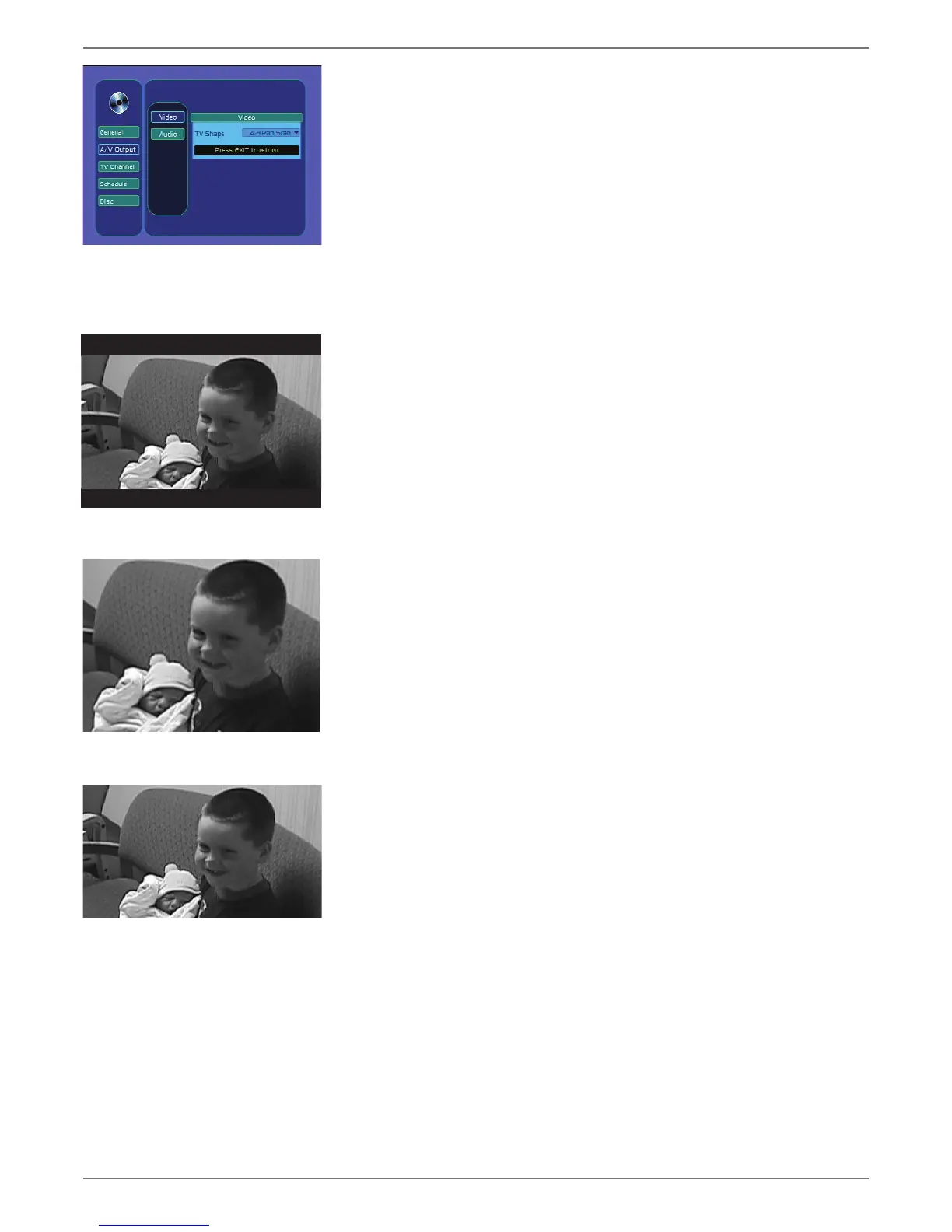Graphics contained within this publication are for representation only.
33
Chapter 4: Menu System
A/V Output Menu (Audio/Video Output)
The A/V Out menu contains the settings that deal with advanced audio/video options, including
audio output and aspect ratio settings.
Video
TV Shape
This setting adjusts the way a movie appears on your TV. Standard TVs are 4x3 format. Depending
on the type of TV you have, you may want to adjust the screen setting (also called the aspect ratio).
The A/V Output menu, with TV
Shape selected.
4:3 Letterbox
4:3 Pan & Scan
16:9 Widescreen
• 4:3 Letterbox — Choose this setting if you want to see movies in their original aspect ratio
(height-to-width ratio). You’ll see the entire frame of the movie, but it will take up a smaller
portion of the screen vertically. The movie might appear with black bars at the top and bottom
of the screen.
• 4:3 Pan Scan – Choose this setting if you want the movie to fi ll the entire screen of your TV.
This might mean that parts of the picture (the left and right edges) won’t be seen. Most discs
produced in a widescreen format can’t be cropped in this fashion. This means the black bars
will appear at the top and the bottom of the screen.
• 16 :9 (Widescreen) – Choose this setting if your DVD player is connected to a widescreen TV.
If you choose this setting and you don’t have a widescreen TV, the images on the screen might
appear distorted due to vertical compression. If you play a disc recorded in 4 x 3 format on a
widescreen TV, the left and right sides of the screen will appear black.
