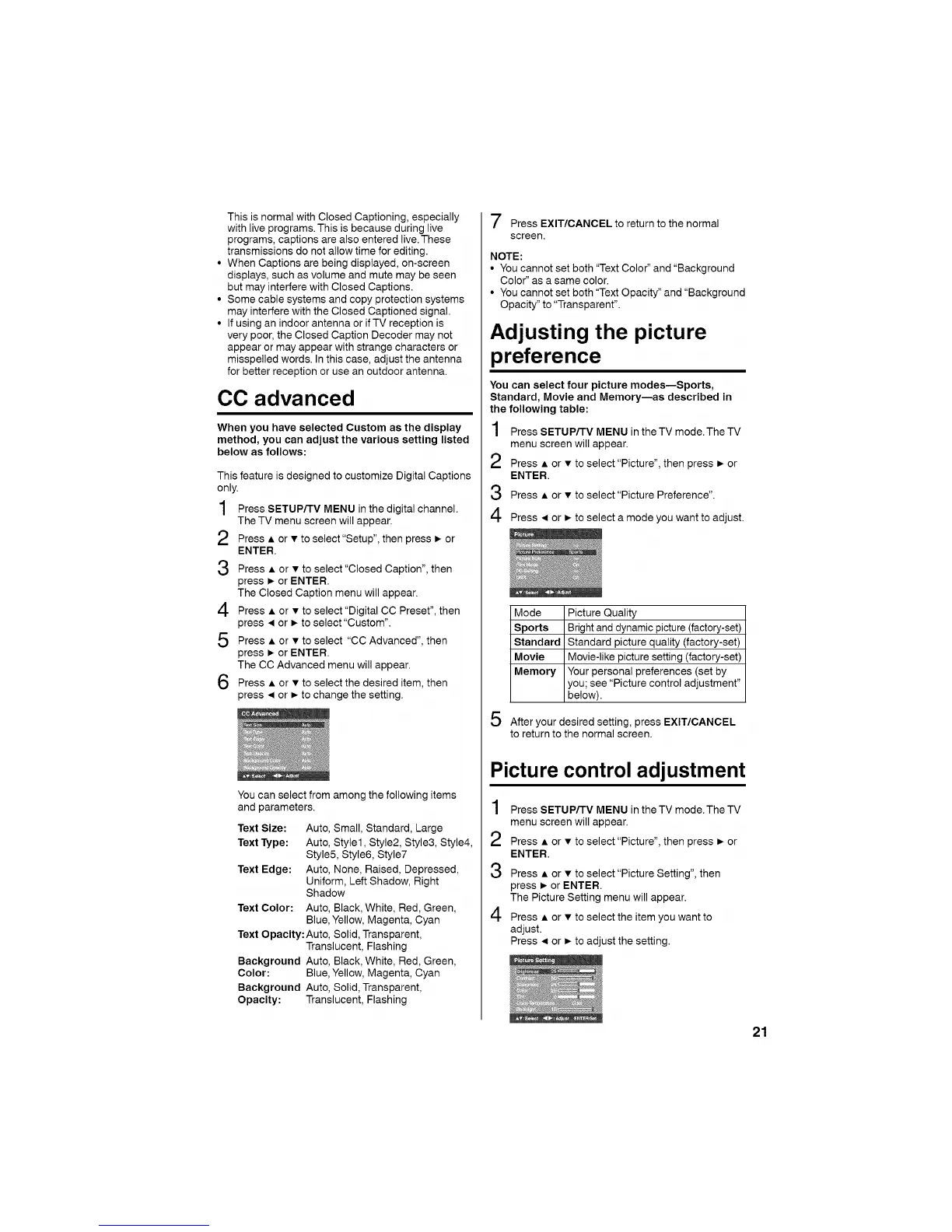ThisisnormalwithClosedCaptioning,especially
withliveprograms.Thisisbecauseduringlive
programs,captionsarealsoenteredlive.These
transmissionsdonotallowtimeforediting.
• WhenCaptionsarebeingdisplayed,on-screen
displays,suchasvolumeandmutemaybeseen
butmayinterferewithClosedCaptions.
• Somecablesystemsandcopyprotectionsystems
mayinterferewiththeClosedCaptionedsignal.
• IfusinganindoorantennaorifTVreceptionis
verypoor,theClosedCaptionDecodermaynot
appearormayappearwithstrangecharactersor
misspelledwords.Inthiscase,adjusttheantenna
forbetterreceptionoruseanoutdoorantenna.
CC advanced
When you have selected Custom as the display
method, you can adjust the various setting listed
below as follows:
This feature is designed to customize Digital Captions
only.
1 Press SETUP/TV MENU in the digital channel.
The TV menu screen will appear.
Press • or • to select"Setup", then press • or
ENTER.
2
3 Press • or • to select"Closed Caption", then
press • or ENTER.
The Closed Caption menu will appear.
4 Press • or • to select"Digital CC Preset", then
press • or • to select "Custom".
5 Press • or • to select "CC Advanced", then
press • or ENTER.
The CC Advanced menu will appear.
6 Press • or • to select the desired item, then
press • or • to change the setting.
You can select from among the following items
and parameters.
Text Size: Auto, Small, Standard, Large
Text Type: Auto, Style1, Style2, Style3, Style4,
Style& Style& Style7
Text Edge: Auto, None, Raised, Depressed,
Uniform, Left Shadow, Right
Shadow
Text Color: Auto, Black, White, Red, Green,
Blue, Yellow, Magenta, Cyan
Text Opacity: Auto, Solid, Transparent,
Translucent, Flashing
Background Auto, Black, White, Red, Green,
Color: Blue, Yellow, Magenta, Cyan
Background Auto, Solid, Transparent,
Opacity: Translucent, Flashing
"--2
/ Press EXIT/CANCEL to return to the normal
screen.
NOTE:
• You cannot set both "Text Color" and "Background
Color" as a same color.
• You cannot set both "Text Opacity" and "Background
Opacity" to "Transparent".
Adjusting the picture
preference
You can select four picture modes--Sports,
Standard, Movie and Memory--as described in
the following table:
1 Press SETUP/TV MENU in the TV mode.The TV
menu screen will appear.
2 Press • or • to select"Picture", then press • or
ENTER.
3 Press • or • to select"Picture Preference".
4 Press • or • to select a mode you want to adjust.
5
Mode Picture Quality
Sports Bright and dynamic picture (factory-set)
Standard Standard picture quality (factory-set)
Movie Movie-like picture setting (factory-set)
Memory Your personal preferences (set by
you; see "Picture control adjustment"
below).
After your desired setting, press EXIT/CANCEL
to return to the normal screen.
Picture control adjustment
1
2
3
4
Press SETUP/TV MENU in the TV mode. The TV
menu screen will appear.
Press • or • to select "Picture", then press • or
ENTER.
Press • or • to select "Picture Setting", then
press • or ENTER.
The Picture Setting menu will appear.
Press • or • to select the item you want to
adjust.
Press 4 or • to adjust the setting.
21
