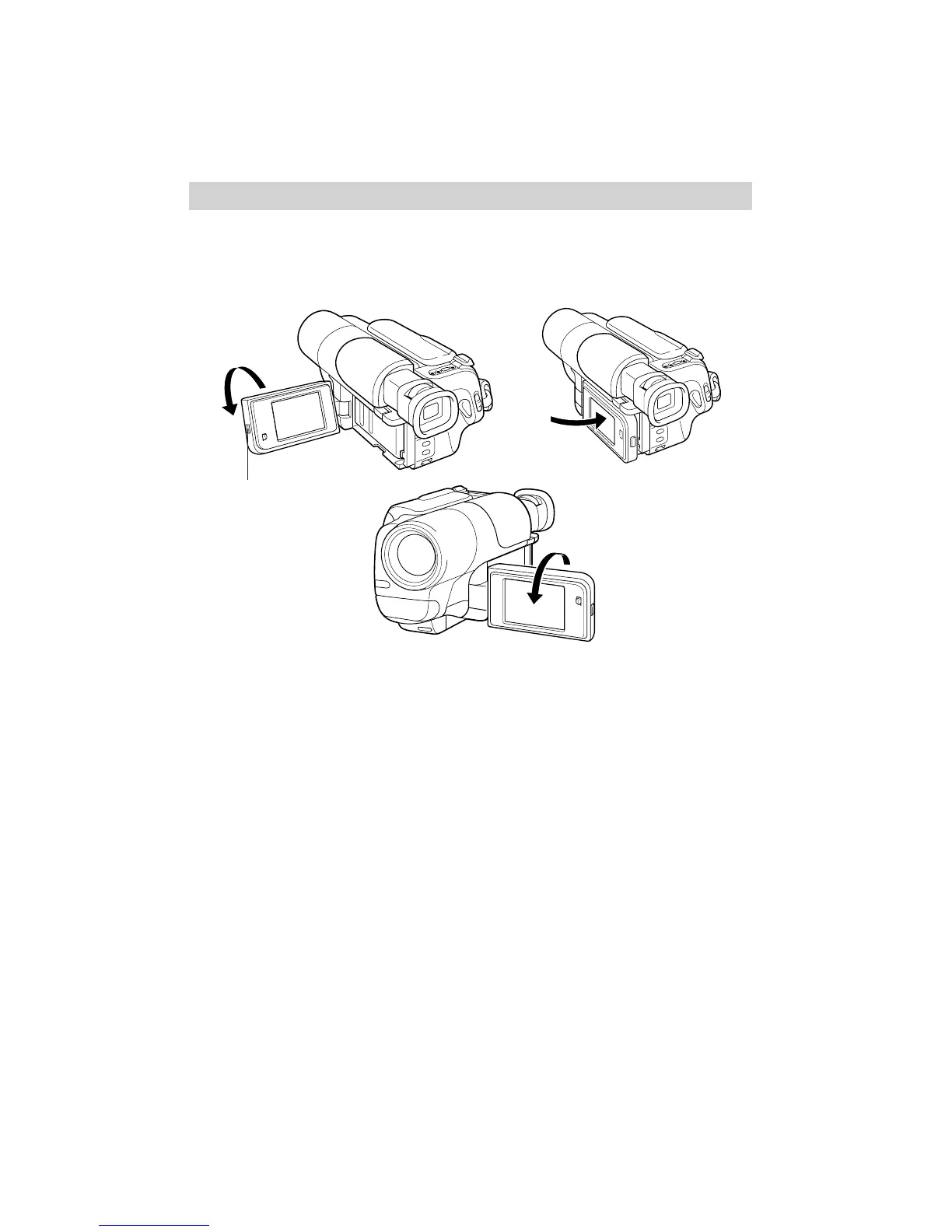23
Recording
Using the LCD Monitor
The camcorder’s LCD monitor is a miniature color monitor that displays the
picture seen by the camcorder when recording.
1. Press the OPEN button to open the
LCD monitor.
2. Rotate the monitor into a comfortable
viewing position. The monitor can be
rotated 180º and pushed back against
the camcorder.
• Tilt the monitor down to record
from a high angle, such as over a
crowd.
• Tilt the monitor up to record from a
low angle, such as when you are
kneeling.
• Rotate the monitor 180º so the
subject being recorded can view the
monitor.
Note: When the monitor is opened,
the viewfinder is normally turned off.
However, if the monitor is rotated 130º
to 180º, the viewfinder will remain on
so the subject and the camcorder
operator can both see what is
being recorded.
• Adjust the brightness of the image in
the monitor by rotating the
BRIGHT control.
Note: When recording on a bright sunny
day, the LCD monitor may be hard to see.
Use the viewfinder.
3. When you are finished recording,
rotate the LCD monitor toward the
camcorder, close the monitor, and press
it gently until it locks into place.
OPEN
Button
