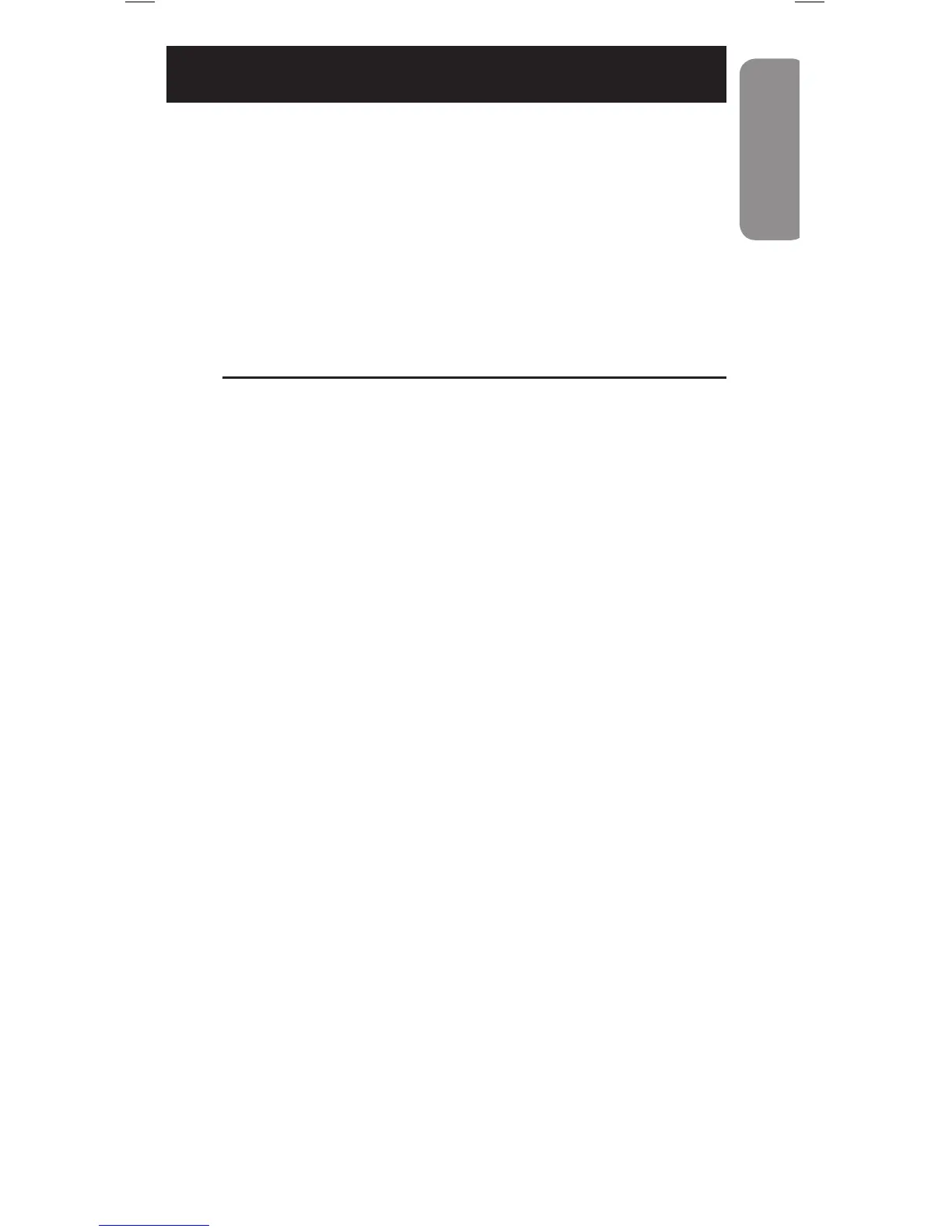Additional Features
The RCA Voice Control Remote offers a variety of additional
features that let you fine tune this remote to fit almost any home
entertainment environment or preference. This chapter covers the
following additional feature options:
• Smart Source™ Device Mode Locking
• Learning Buttons from Other Remotes
• Adjusting Remote Options (including microphone sensitivity,
remote sound volume, remote wake time, backlighting, and
the auto-mute feature)
• Setting Up and Using Multi-Stage Activities
• Resetting the Remote
Smart Source device mode locking
The RCA Voice Control Remote offers two ways of minimizing the
number of button presses required for everyday actions.
Punch-through
By default, the remote “punches through” volume commands to
the device programmed for the TV button, regardless of which
mode you’re in. This means you can control TV volume while
you’re watching a DVD or cable/satellite programming without
having to press the TV button first.
Smart Source
The RCA Voice Control Remote also offers Smart Source Device Mode
Locking. Smart Source is a patented technology that lets you decide
which entertainment device you want to use for common functions,
such as volume, channel, or disc playback control. Once you’ve set up
Smart Source, these buttons are “locked” to the device you use them
with, regardless of which device mode you’re in.
Smart Source locking is most useful if you use single devices in your
home theater to change channels, control volume, and play/stop/pause
DVDs. If, for example, your TV controls volume for your entire home
theater, set Smart Source control for the volume keys to your TV.
Smart Source can also simplify voice programming, by reducing
the number of button presses required to perform a function.
To set up Smart Source:
1. Press the device button for the device you use to control
system volume, channel, disc/tape playback, or power
(whatever you want to set). The COMMAND light flashes once.
2. Press the PROG button. The COMMAND light flashes twice.
3. Choose the group of buttons you want to set and press any
button in this group.
To use this device to control system volume:
Press VOL+, VOL-, or MUTE
To use this device to control channels:
Press CH+, CH-, 0... 9, or GO BACK
To use this device to control disc/tape playback:
Press REVERSE, PLAY, STOP, PAUSE, or FORWARD
To use this device to control system power:
Press POWER
Continues on next page...
