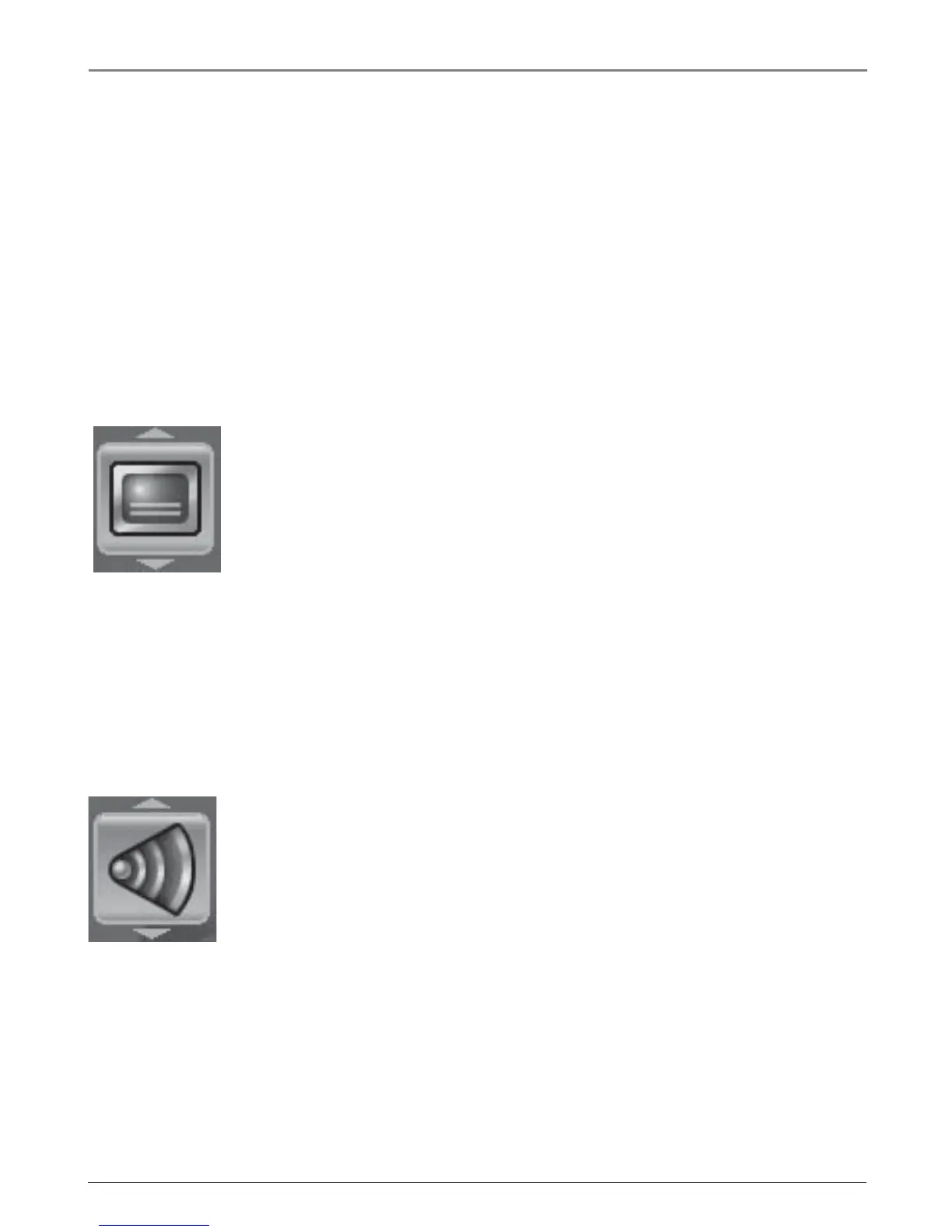Chapter 3 17
Graphics contained within this publication are for representation only.
Playing Discs
Selecting a Chapter
Because DVD discs use digital technology, a title can be divided into individual
chapters (similar to tracks on a CD). You can skip to a specific chapter by using the
Chapter feature in the Info Display.
1. While a disc is playing, press INFO on the remote to bring up the Info Display.
2. Press the left/right arrow buttons to highlight the Chapter icon.
3. Use the number buttons on the remote to enter the number of the chapter you
want to play or press the up/down arrow buttons to go to the next/previous
title.
Notes: The Chapter feature won’t work if the disc isn’t formatted with separate chapters.
By pressing CH + or CH – on the remote you can automatically highlight the Chapter icon and
advance to the next chapter or preceding chapter.
Selecting Subtitles
By default, subtitles are off. To turn subtitles on and change the Subtitle language
while you’re watching a DVD disc:
1. While a disc is playing, press CC on the remote.
2. If subtitles are off, press OK to turn them on.
3. Use the up/down arrow buttons to scroll through the subtitle languages that
are available on the disc. If subtitles aren’t available, the text in the text box
will read Subtitles: Not Available. If subtitles are available, the language
currently showing in the text box is the active selection. The subtitles will be
shown in that language.
4. To make the Info Display disappear, press the INFO button on the remote.
Notes: Changing the subtitle language with the Info Display will only affect the disc currently
being played. When the disc is removed or the unit is turned off, the subtitle language will
revert to the language setting specified through the DVD’s main menu.
The subtitle language can also be changed through the DVD’s main menu.
Changing the Audio Language
If the disc was created with different language tracks (recorded in different
languages), you can use the Info Display to temporarily change the DVD’s Audio
Language setting.
1. While a disc is playing, press INFO on the remote to bring up the Info Display.
2. Press the left/right arrow buttons to highlight the Audio Language icon. The
current audio language appears in the text box below the row of icons.
3. Press the up/down arrow buttons to scroll through the audio languages that
are available on the disc until the audio language you want to use appears in
the text box. Audio will be played in that language.
4. To make the Info Display disappear, press the INFO button on the remote.
Notes: The language feature only works if the disc was created with multiple audio tracks.
When you choose an audio language from the Info Display, you only override the audio
language setting in the DVD’s main menu temporarily.
The audio language can also be changed through the DVD’s main menu.
