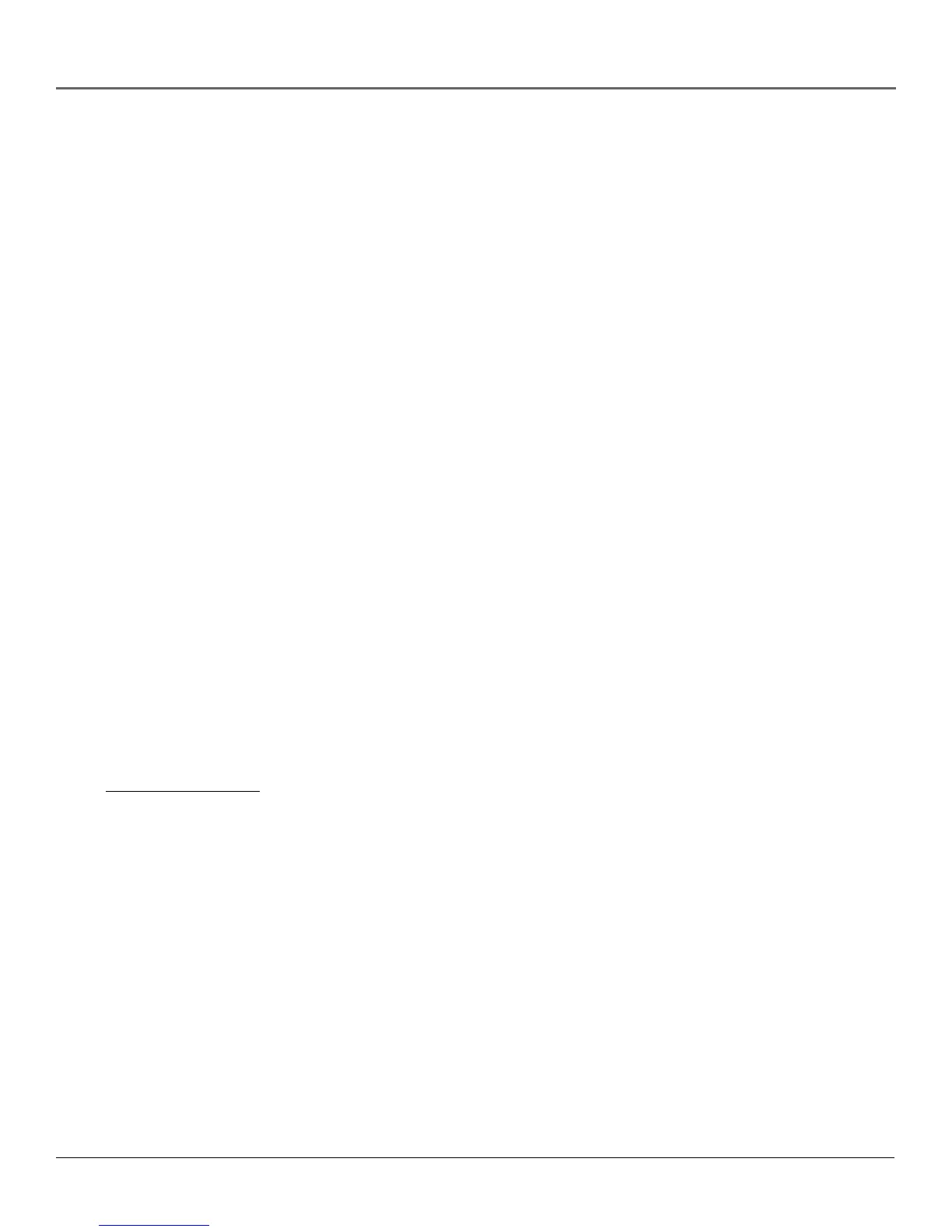Chapter 1 13
Connections & Setup
3. Connect the satellite receiver to the DVD/VCR.
Connect one end of an RF coaxial cable to the out to TV jack on the
satellite receiver and the other end to the DVD/VCR’s IN (FROM ANT.) jack.
4. Connect the DVD/VCR to the TV
You can connect the DVD/VCR player to the TV using either RF coaxial
cable, or for better picture and stereo-quality sound you can use A/V
cables. You do not need to use both connections.
Using RF coaxial cable:
Connect one end of an RF coaxial cable (not included) to the DVD/VCR
OUT (TO TV) jack, and the other end to the TV’s antenna input jack.
Note: If you only use a coaxial cable (and no audio/video cables), you must
move the CH 3/4 switch on the back of the DVD/VCR to the channel that
does not receive a broadcast station in your area. This will be the channel
that the TV must be tuned to in order to see the DVD/VCR’s picture (viewing
channel).
Using Audio/Video cables:
Connect audio cables to the L (white) and R (red) AUDIO LINE OUT jacks
on the back of your DVD/VCR. Connect the other end to the corresponding
audio input jacks on your TV. Connect a video cable from the yellow
VIDEO LINE OUT jack on the back of your DVD/VCR to the video input
jack on your TV.
Note: Tune the TV to it’s Video Input Channel to see the image.
5. (Optional) Use an S-Video or Component Video connection to the TV
for DVD-only viewing.
If your TV has COMPONENT VIDEO jacks or an S-Video input jack, use
either (but not both) to connect your DVD/VCR to your TV for DVD-only
viewing (you will need to use channel 3 or 4 or the A/V input channel–
depending on the connection used– to see VCR playback).
Connect either COMPONENT VIDEO cables or an S-Video cable to the
proper DVD/VCR back-panel jacks. Connect the other end(s) to the
corresponding jack(s). If your TV doesn’t have Component Video or S-
Video input jacks, it is not mandatory that you use this connection.
Notes: This optional connection is for DVD viewing only. Use the proper
input channel (COMPONENT VIDEO INPUT OR S-VIDEO input) to view DVD
playback.
If you use a DVD-only connection, you must connect AUDIO cables from the
DVD/VCR to the TV (COMPONENT VIDEO AND S-VIDEO jacks only carry
picture information, not sound).
6. If you connected an S-Video cable or a component video (Y, P
B
, P
R
)
cable to the TV (Step 5).
1. Use the up and down arrow buttons to point to DVD Setup. Press the
right arrow button to select it.
2. Point to Alt Video Out.
3. Press the right arrow button until Component or S-Video appears as the
selected choice.
4. Press GO BACK to exit.
Important!
If you connect an S-Video
cable or component video
cables (Step 5), you must
also connect a video cable
(Step 4). If you do not
connect either a coaxial
cable or A/V cables, you
will not be able to
properly view videotapes.
