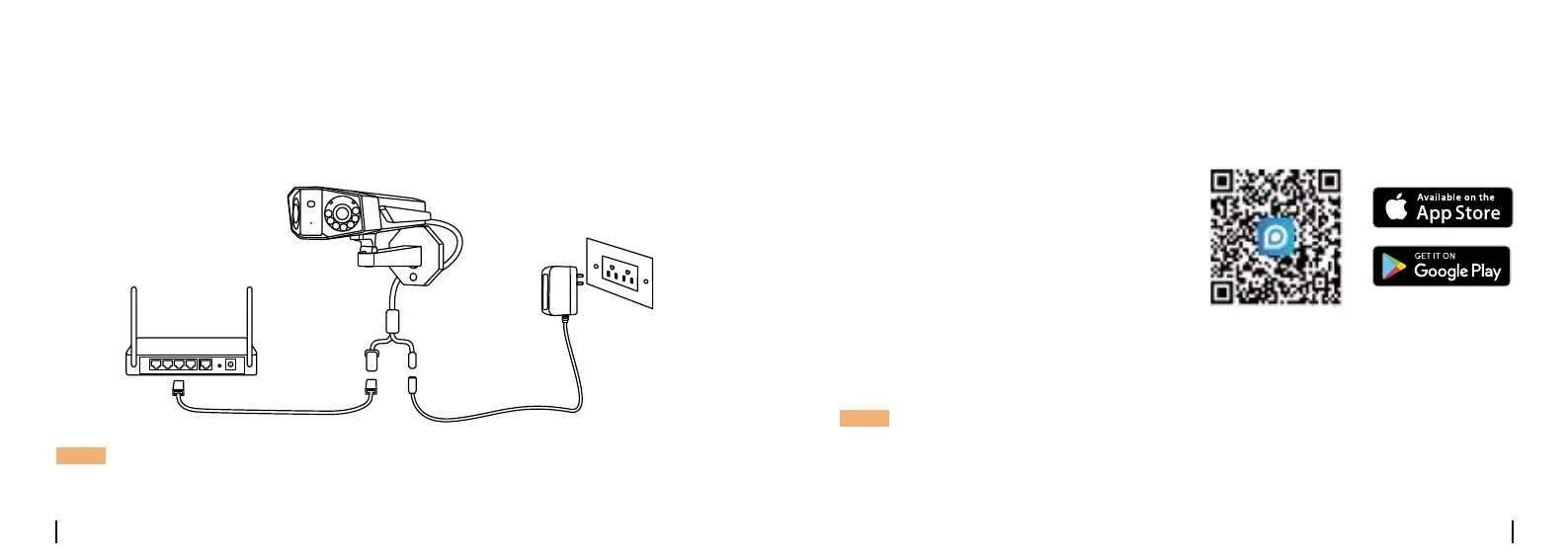English English7 8
Connection Diagram
Beforeinitialsetup,followthestepsbelowtoconnectyourcamera.
1.ConnectthecameratoaLANportonyourrouterwithanEthernetcable.
2. Use the power adapter to power on the camera.
NOTE:TheconnectiondiagramtakestheWiFicameraasanexampleandalsoapplyto
thePoEcamera.ForPoECamera,pleasepowerthecamerawithaPoESwitch/Injector/
ReolinkPoENVRoraDC12Vpoweradapter.(notincludedinthepackage)
Camera
PowerCable
Router
Network Cable
PowerAdapter
Set up the Camera
• On Smartphone
• On PC
Scan to download the Reolink App.
DownloadpathoftheReolinkClient:Gotohttps://reolink.com > Support > App & Client.
DownloadandLaunchtheReolinkApporClientsoftware,andfollowtheonscreen
instructionstonishinitialsetup.
NOTE:
•WhensettinguptheWiFicamera,youneedtofollowtheonscreeninstructionstonishthe
WiFicongurationrst.
•IfyouareconnectingthePoEcameratoaReolinkPoENVR,pleasesetupthecameravia
theNVRinterface.
