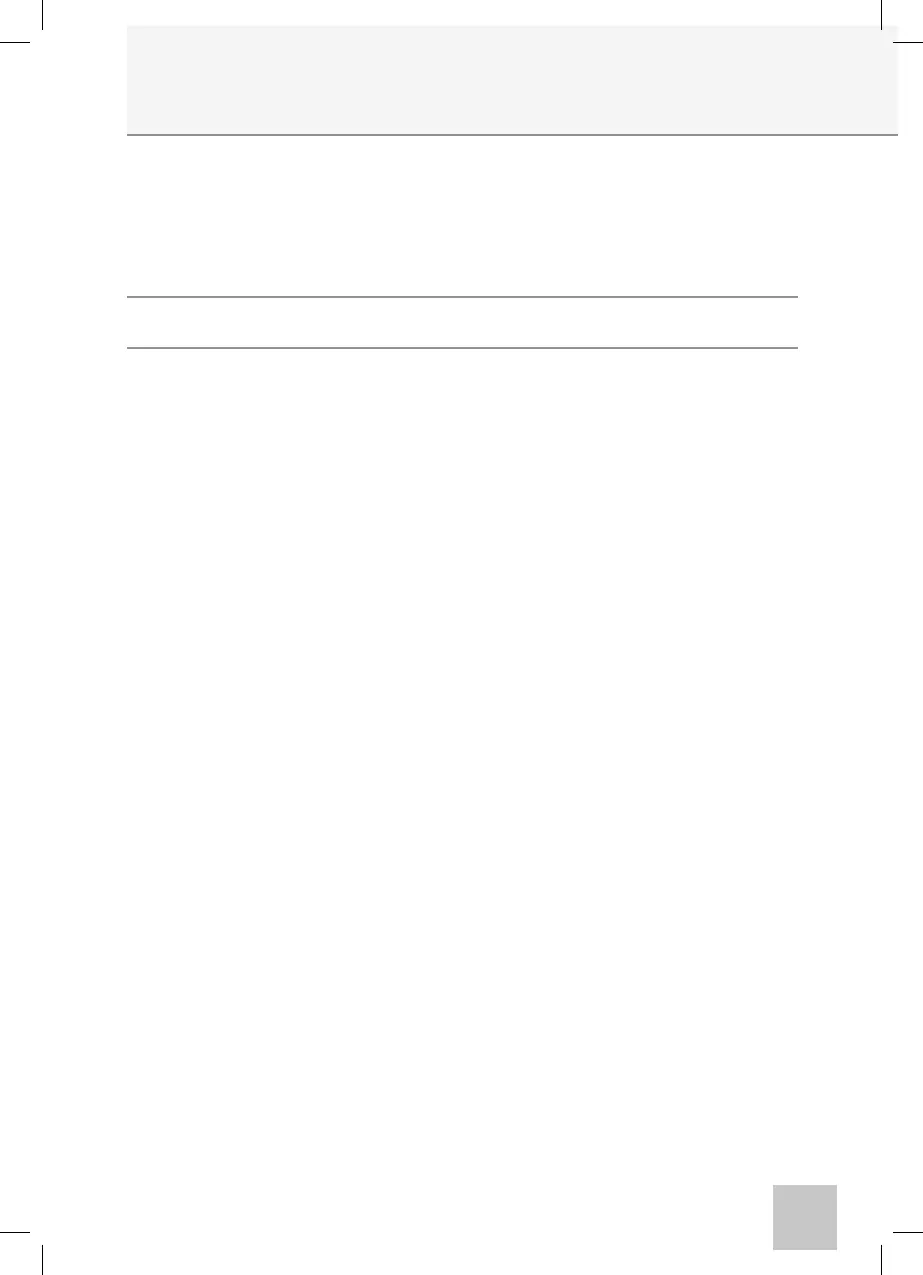45
Performance of Audiometry Tests
Pure Tone Audiometry
Selection of the type of signals required and relative transmission to the patient
The selection of the type of signal and the transducers used, is performed for both channels by using the
INPUT and OUTPUT (9) keys.
With the F1 (MODE) key, it is possible to activate the pulsed-tone mode. The pulsed-tone pulsing rate can
be changed with the F2 (PULSE RATE).
To choose which ear the signals are to be sent to is entered via the RIGHT and LEFT keys of the two channels
(8). Press again the selected side button to enter R+L mode, this will provide transmission of the channel
signal simultaneously to both ears (R+L). To change the pure tone and NBN frequency use the FREQUENCY
(13) key. The intensity of the signals transmitted to the patient are adjusted for both channels via the
adjustment knobs (4).
The patient signal transmission mode is entered by the NORM/REV (11) and SIGNAL (12) keys for both
channels: in the NORMAL mode, transmission occurs by pressing on the SIGNAL keys. In the REVERSE
mode, signal transmission is on and can be interrupted by pressing the SIGNAL keys.
For high-intensity pure-tones (20 dBHL below maximum level), the channel goes into EXTENDED mode
and the tone can be transmitted to the patient only for a duration of one second. In the EXTENDED mode,
the NORM/ REV (11) key is no longer active.
Signal intensity and channel synchronization
To set the LOCKED and TRACKING function: PARAMETERS (5) softkey enables access. Pressing the softkeys
will activate the respective functions.
If LOCKED is activated, it enables control of the CH2 stimulus emission from CH1 (the CH2 NORM/REV and
SIGNAL keys are deactivated).
If TRACKING is activated, it enables control of the CH2 intensity levels from CH1: by acting on the CH1 dB-
adjustment knob (4), the CH2 signal emission intensity is adjusted by the same value. The CH2 adjustment
knob (4) is active.
Storing values on an audiogram
To store an audiogram plot occurs by pressing on STORE (20). The value-plot cannot be stored on the
audiogram if the R+L function is activated (i.e. if signal transmission is provided simultaneously to both
ears).
Deleting curves and generated plots
To delete plots recorded on an audiogram, select the frequency and the level where the plot is generated
then press the DELETE PLOT (5) softkey that will show on the display (1).
To delete curves previously generated on an audiogram, press the TEST MANAGEMENT (5) softkey.
Another two softkeys will be displayed on screen, i.e. DELETE CURVE and DELETE ALL (5). To delete one
single curve, select output (9) and the corresponding side (8), then press the CANCEL CURVE (5) softkey.
To cancel all the curves generated and displayed (1), press the CANCEL ALL (5) softkey.
Test report storage
All the curves generated by the dierent tests are stored and remain visible on display until the unit is
powered OFF. Powering the device OFF will result in cancellation of the tests performed.Therefore, prior to
Note: In the description of the dierent tests, the following guidelines, while referring in particular to the
“Pure Tone Audiometry”, are generally applicable to all the audiometry tests.
Once the device has been powered up, both audiometry tests or tympanometry tests can be selected via
the display by acting on the CH2 adjustment knob.
Pressing F3 soft key, additional Audiometry Tests are displayed.
Test selection is performed by operating the CH1 (4) adjustment knob or via up and down arrow keys (10).
To access the test page press ENTER (7) key. It is also possible, in Test Menu, to select a “priority” test by
pressing on softkey F2. Please, follow the displayed instructions to complete the setting.