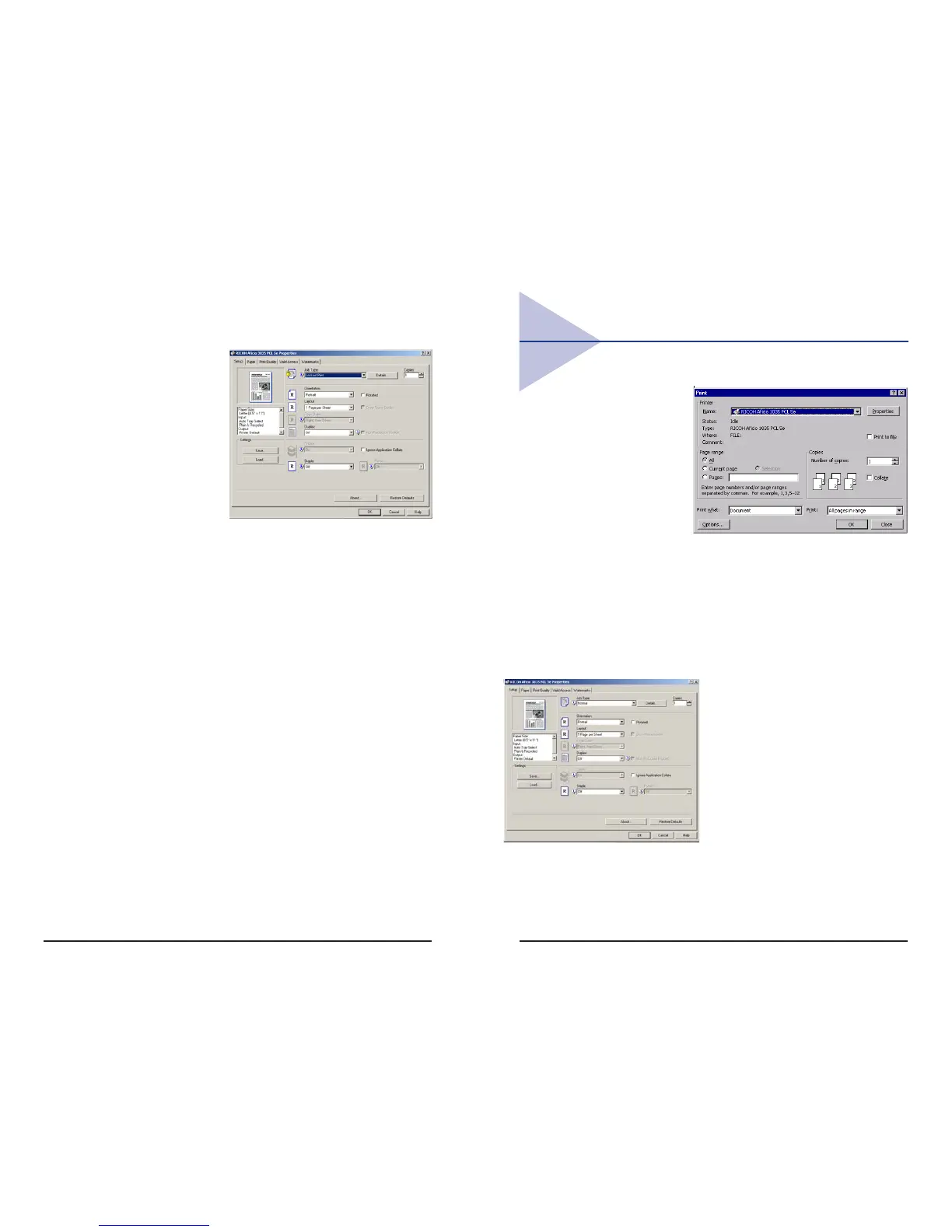9
PCL Print driver
To access the print
driver:
1. In the
application with
the document
open, select
File/ Print to
print your
document.
2. In the Print dialog box, select your printer name from the
Name drop down box, and then click the Properties
button. The Properties dialog box opens.
3. Specify the various print settings in the Properties dialog
box. To switch between sheets, click the tabs for the
Setup, Paper, Print Quality, Statistics and Watermarks.
4. After all the print settings are
specified, click the OK button
in the Properties dialog box.
5. Click the OK button in the Print
dialog box.
The document is printed under
the settings you specified.
12
Printing Job Type
1. Display the Page
Setup sheet.
Select the type of
print job.
Normal
Select this for
normal printing.
The print job
starts immediately after a print command is given. To
optionally enter a user ID, click the [Details] button.
Locked (Confidential) Print
Select to send the print job to the printer and save it
on the printer hard disk. The printer does not start
printing the saved job until the user ID and password
are entered from the printer’s operation panel. Enter
the user ID and password in the [Locked Print
Details] dialog box opened by clicking the [Details]
button.
Note:
The printer can hold up to 30 jobs or 2,000 pages
(Sample Print and Locked Print combined total).
