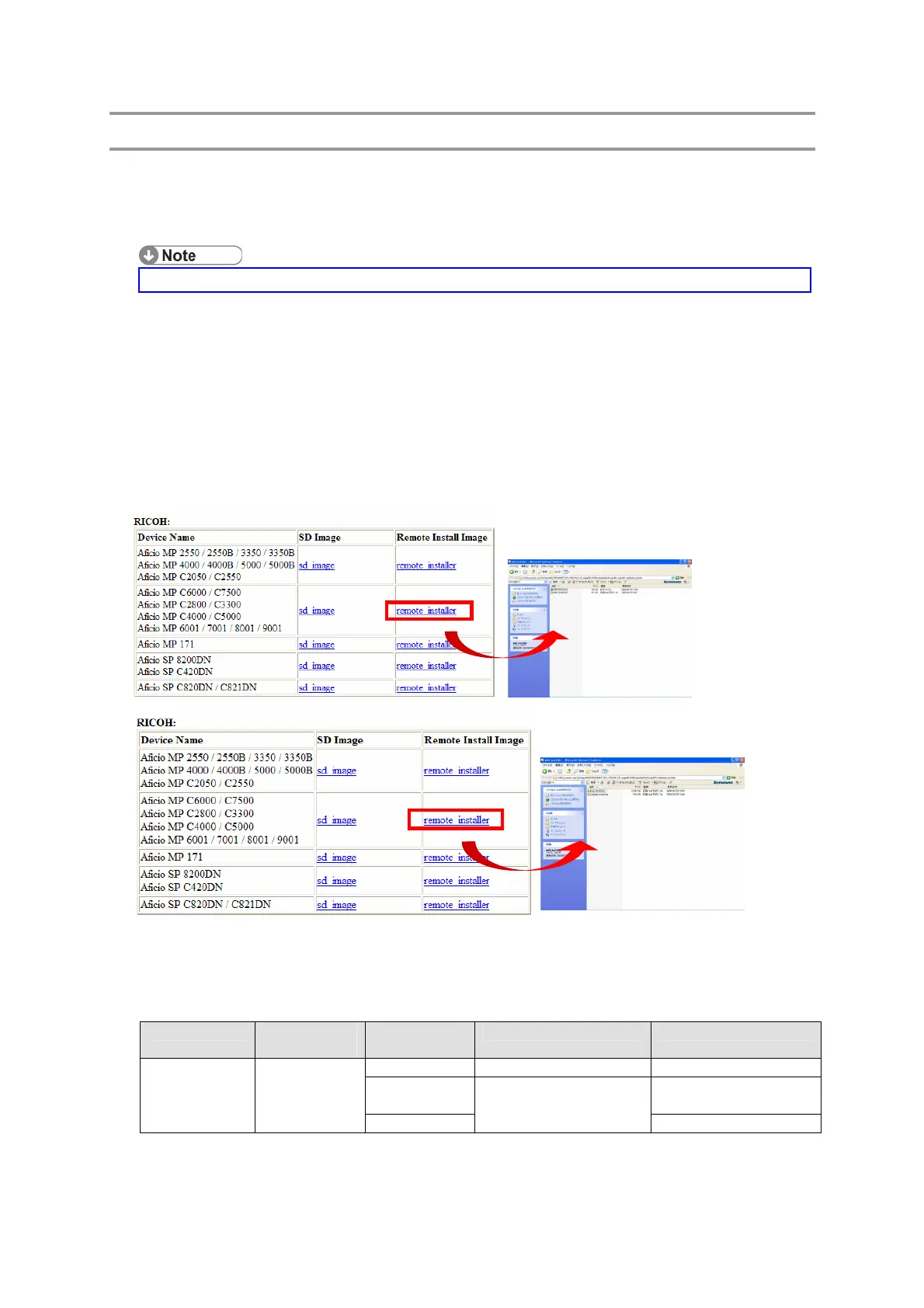PAGE: 3/14
Installation of Card Authentication Package
"Working with the Machine"
1. Install a card reader device in a suitable location.
2. Connect the USB cable from the card reader device to the USB slot of the target
machine.
・ The position of the USB slot may vary depending on the machine.
3. Secure the cable clamp to the USB slot.
4. Install the VM card in the service slot of the target machine.
5. Turn on the target machine.
"Working with the PC"
6. Prepare the applications related to the "Card Authentication Package" and
“Enhanced Locked Print NX Package” on your PC.
7. Unzip the zip file of the "D4890001.zip" and “D4900001.zip”.
8. Open the "readme.html" from each unzipped file.
9. Click the “remote installer” of the target machine
10. Copy the zip file of each application on your PC
Please refer to the following for the location of the application folder.
Model Name Product
Code
Application
Name
Application Folder File Name
CAP /03_lp/web_installer/ cap_install.zip
ELP
Application
elpnx_lp_install.zip
Model AL-P1
G179
ELP Filter
/01_mips/03_lp/
web_installer/
100732416.mod
<CAP>
<ELPNX>
