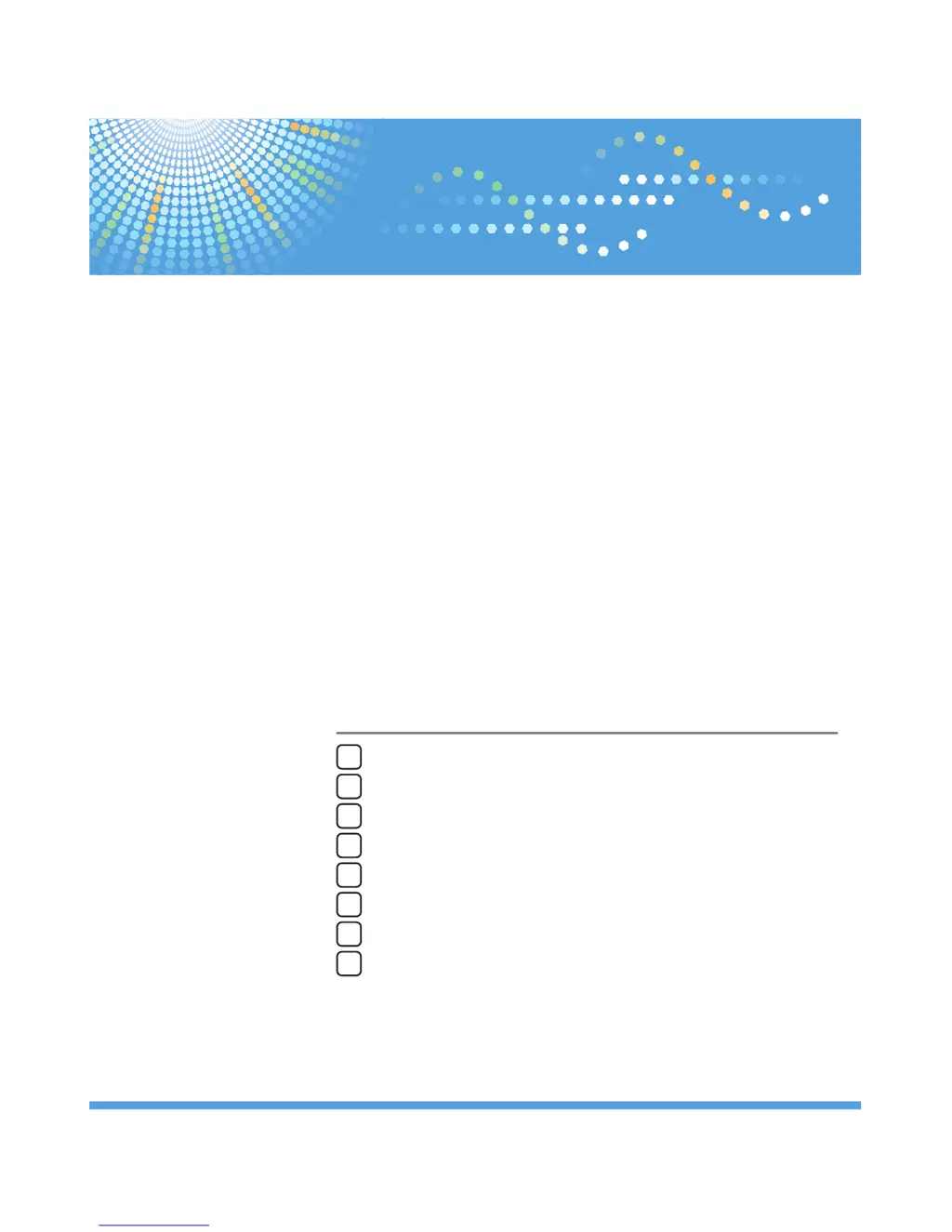What to do if my Ricoh Aficio SP 4310N Printer shows an error on the Ethernet board?
- RRichard GordonSep 9, 2025
If the Ricoh Printer detects an error on the Ethernet board, pull out and then re-install the controller board. If the problem persists, contact your sales or service representative.