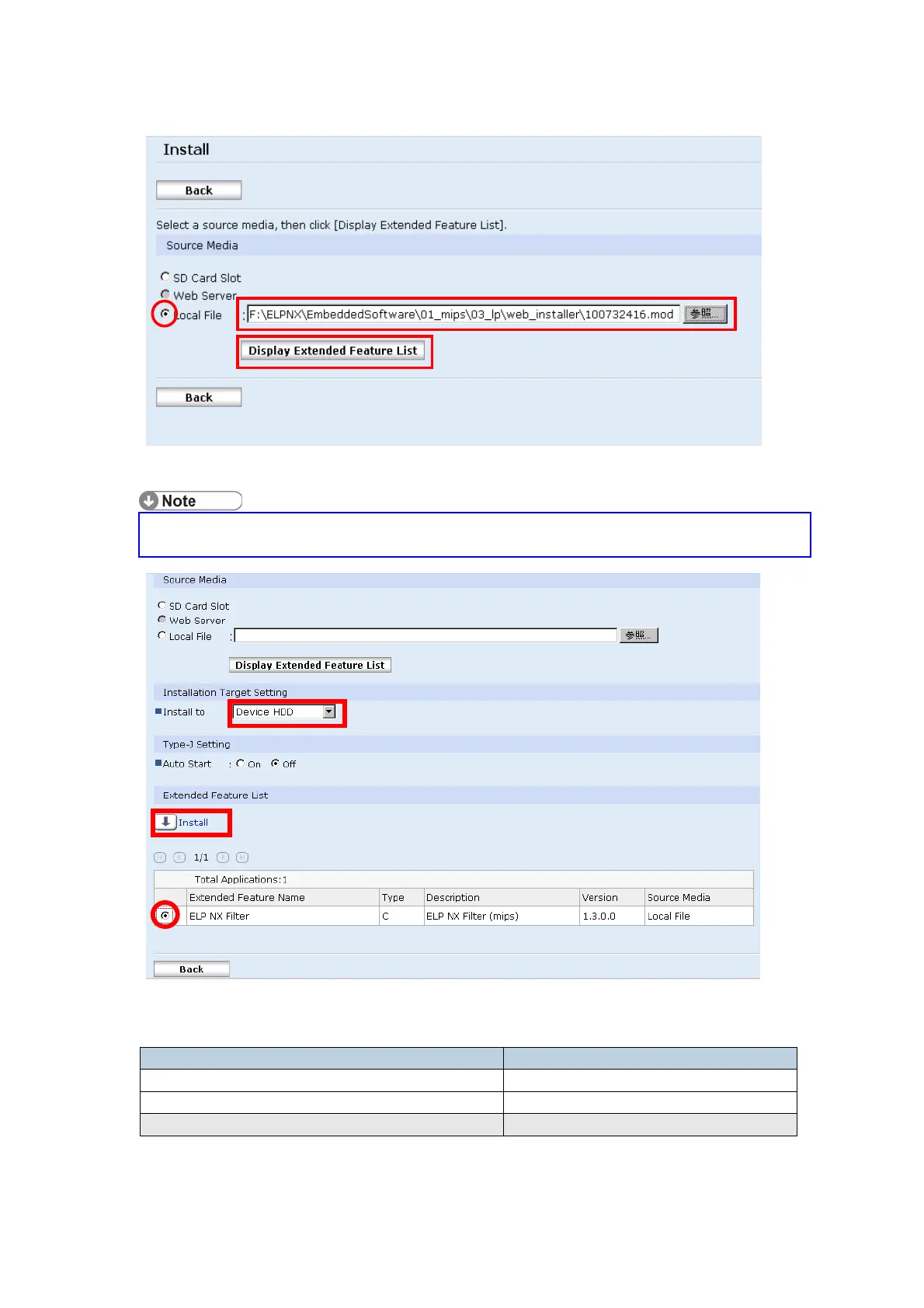PAGE: 5/14
15. Select “Local File” button and select a SDK application file that you want to
install then press “Display Extended Feature List”
Make sure that the correct application file name and folder.
Please refer to the table on page 3.
16. Select the destination of the installed SDK application.
The following table shows the destination of the installed SDK application.
Application Destination
Card Authentication Package SD Card
Enhanced Locked Print NX Application SD Card
Enhanced Locked Print NX Filter HDD
17. Press the radio button of the SDK application that you want to install.
