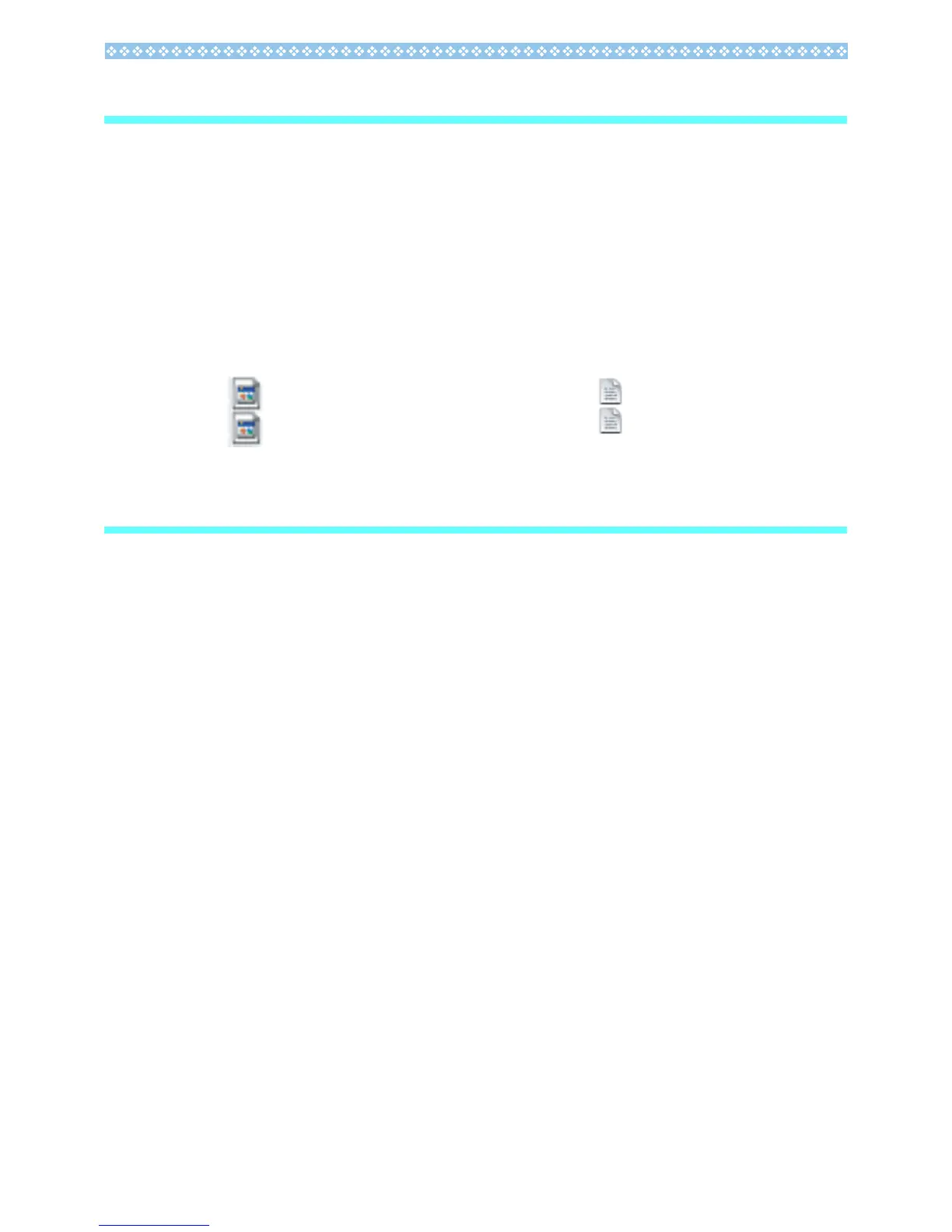2
2. Extract the firmware
1.
Download the firmware from the Ricoh website.
2. Double-click or right-click and select [Open] on the downloaded file.
• A dialog screen appears.
3. Click [OK].
• The folder [CX2 Update] is created, and the firmware is extracted to the folder [Firmware
relX.XX (where X.XX is the version number)]. Check that [hlaunch3] (firmware file) and
[hlaunch8] (adjusted value file) are inside the folder [Firmware relX.XX].
3. Copy the firmware to an SD memory card
There are two ways to copy the firmware into an SD memory card.
• With an SD memory card loaded in the camera, connect the camera and computer with the
provided USB cable, and copy the firmware to the SD memory card
• Using a card reader or a card writer, copy the firmware to an SD memory card (a card reader
or card writer is required)
To copy the firmware by connecting the camera and computer with the USB
cable
1. If DC Software is installed on your Windows PC, check that DL-10 is not
active.
2. If DL-10 is active, right-click on the DL-10 icon in the task bar, and click
[Exit].
• If the DL-10 icon is not displayed in the task bar, you do not need to perform Step 2.
3. Load a battery with adequate remaining power into the camera.
4. Load the SD memory card into the camera, and turn the power on.
5. Display the camera’s Setup menu, select [Format [Card]], and press the
ADJ./OK button F.
hlaunch3
hlaunch8
hlaunch3
hlaunch8
For Windows For Macintosh
