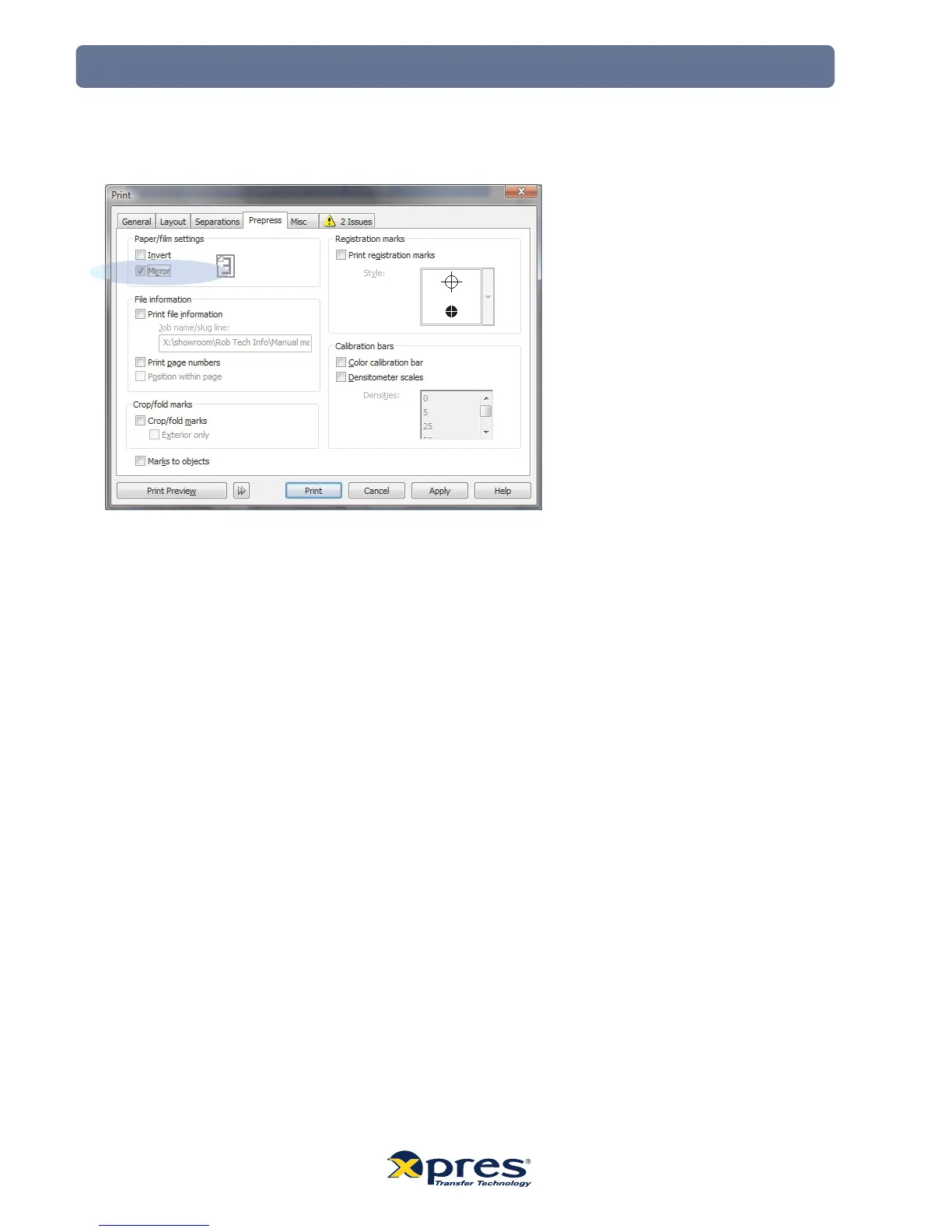7. Now select the ‘Prepress’ tab, make sure that the ‘Mirror’ option is ticked as shown below. (Sublimation via the
Ricoh GX7000 requires the images to be printed in Mirror).
You are now ready to print. Click 'Print’ and Corel will now print your image using the sublimation
ICC profile combined with the configured Ricoh Print Driver. (If you also click the ‘Apply’ button this
will store your settings ready for future use).
17
7. Now select the ‘Prepress’ tab, make sure that the ‘Mirror’ option is ticked as shown below. (Sublimation via the
Ricoh GX7000 requires the images to be printed in Mirror).
You are now ready to print. Click 'Print’ and Corel will now print your image using the sublimation
ICC profile combined with the configured Ricoh Print Driver. (If you also click the ‘Apply’ button this
will store your settings ready for future use).
CorelDRAW X5 Setup
