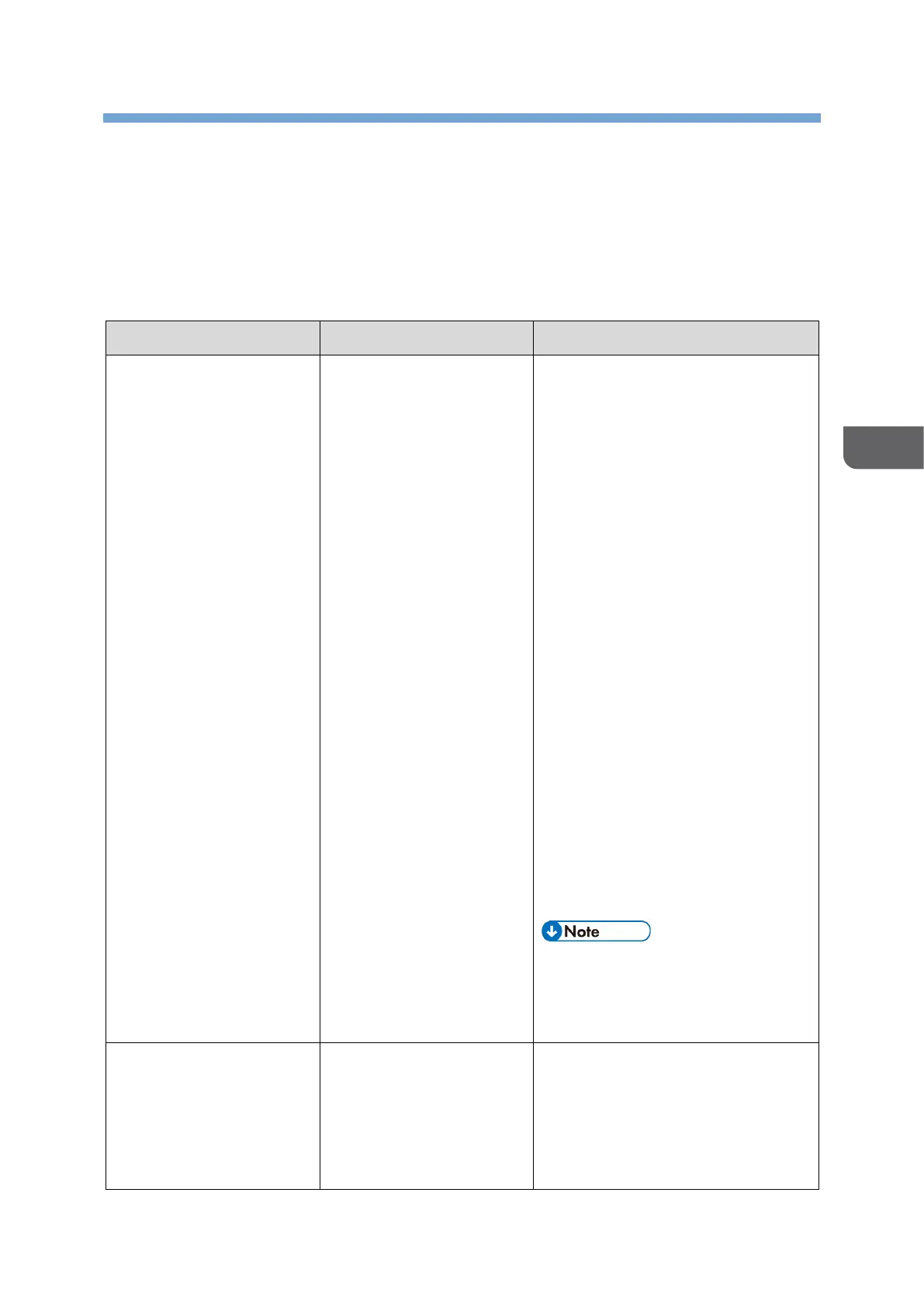4. Troubleshooting
This chapter describes the problems that can occur when using this device and RICOH
Meeting 360 Apps, as well as their possible causes and actions to take.
Problems Starting or Stopping the Device
⚫ If you are connecting the
device to a power outlet via the
AC adapter, check that the USB
cable is correctly connected to
the AC adapter.
⚫ Check that the USB cable is
connected to the device
correctly.
⚫ Check that the AC adapter is
correctly connected to the
power outlet.
⚫ Check that the USB cable is not
broken.
⚫ Remove the USB cable from the
device, wait at least two
seconds, and then reconnect
the USB cable to the device.
⚫ Remove the AC adapter from
the power outlet, wait at least
two seconds, and then
reconnect the AC adapter to
the power outlet.
If the problem persists, contact your
service representative.
⚫ For instructions on how to
connect to a power outlet, see
page12”Connecting to a
Power Outlet”.
The Power button is
pressed when the device
is in standby, but neither
the device itself nor the
power indicator turns on.
⚫ If you are connecting the
device to a power outlet via the
AC adapter, check that the USB
cable is correctly connected to
the AC adapter.
