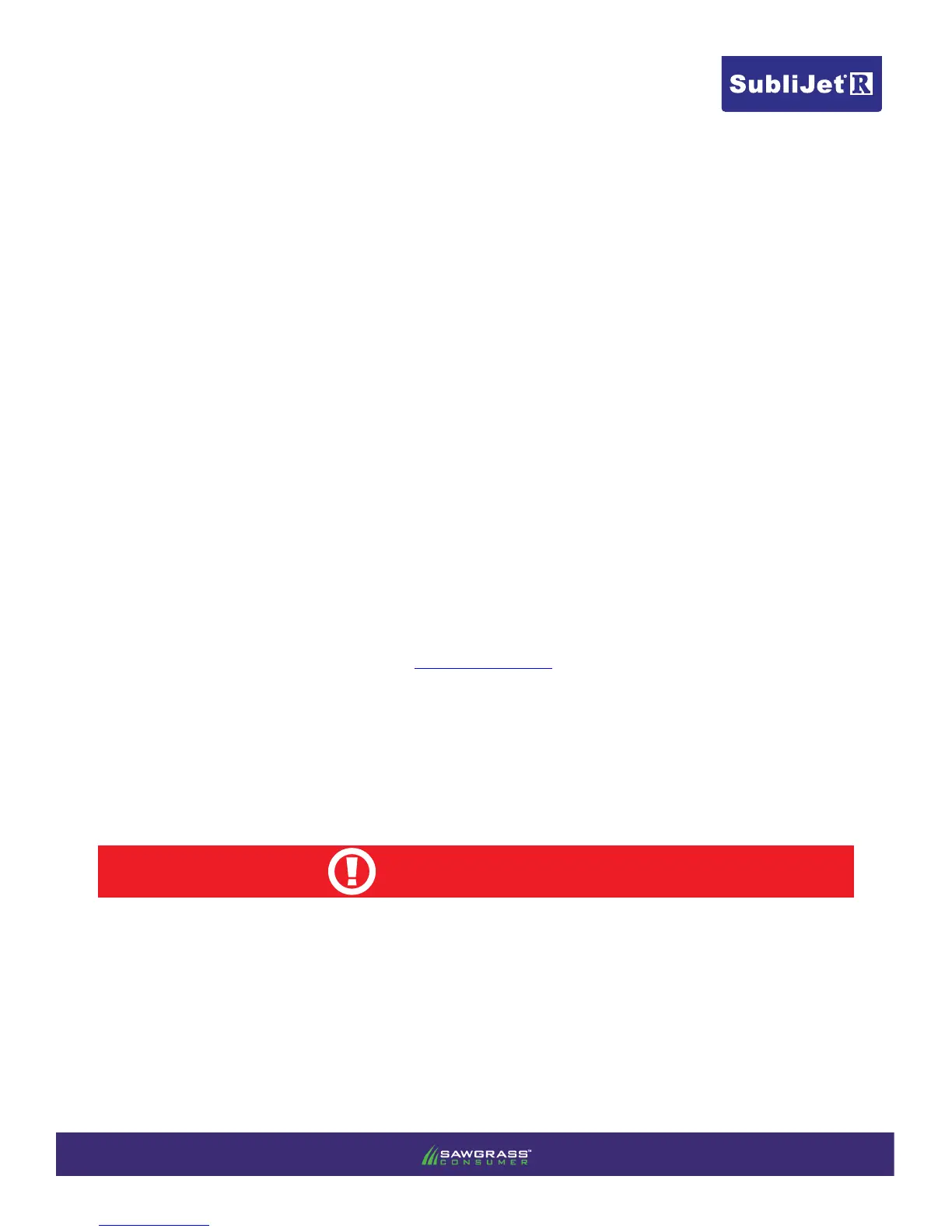Note: If you experience any communication errors, a powered USB Hub may be required.
During downtime, it is HIGHLY RECOMMENDED to leave the printer powered ON to allow the Ricoh Automatic
Maintenance Utilities to keep the print head nozzles clear. The Ricoh GELJET has been engineered to perform
automatic maintenance at various times in an effort to keep the print head nozzles in top condition. If this mainte-
nance cannot be automatically performed, it is possible that the nozzles may suffer permanent effects. As a result,
head cleanings may be unable to restore the print head to optimal operation.
CAUTION
SECTIONS:
There are two steps required to complete the installation
and conguration process for the SubliJet-R PowerDriver
V4 to work with the Ricoh SG3110DN printer. Complete
both as described below for optimum results.
* Step 1 is included in this document. Step 2 is located on the Sublijet-R SG3110DN PowerDriver V4
Installation and Conguration webpage on sawgrasseurope.com.
Steps:
1) Download, install and register the SubliJet-R PowerDriver V4
2) Congure your graphics design software* (i.e. CorelDRAW, PhotoShop, Illustrator,
Page 1
*
Notes:
a) PowerDriver V4 is only compatible with Windows versions 7 and 8.
b) The Ricoh OEM printer driver is now automatically installed.