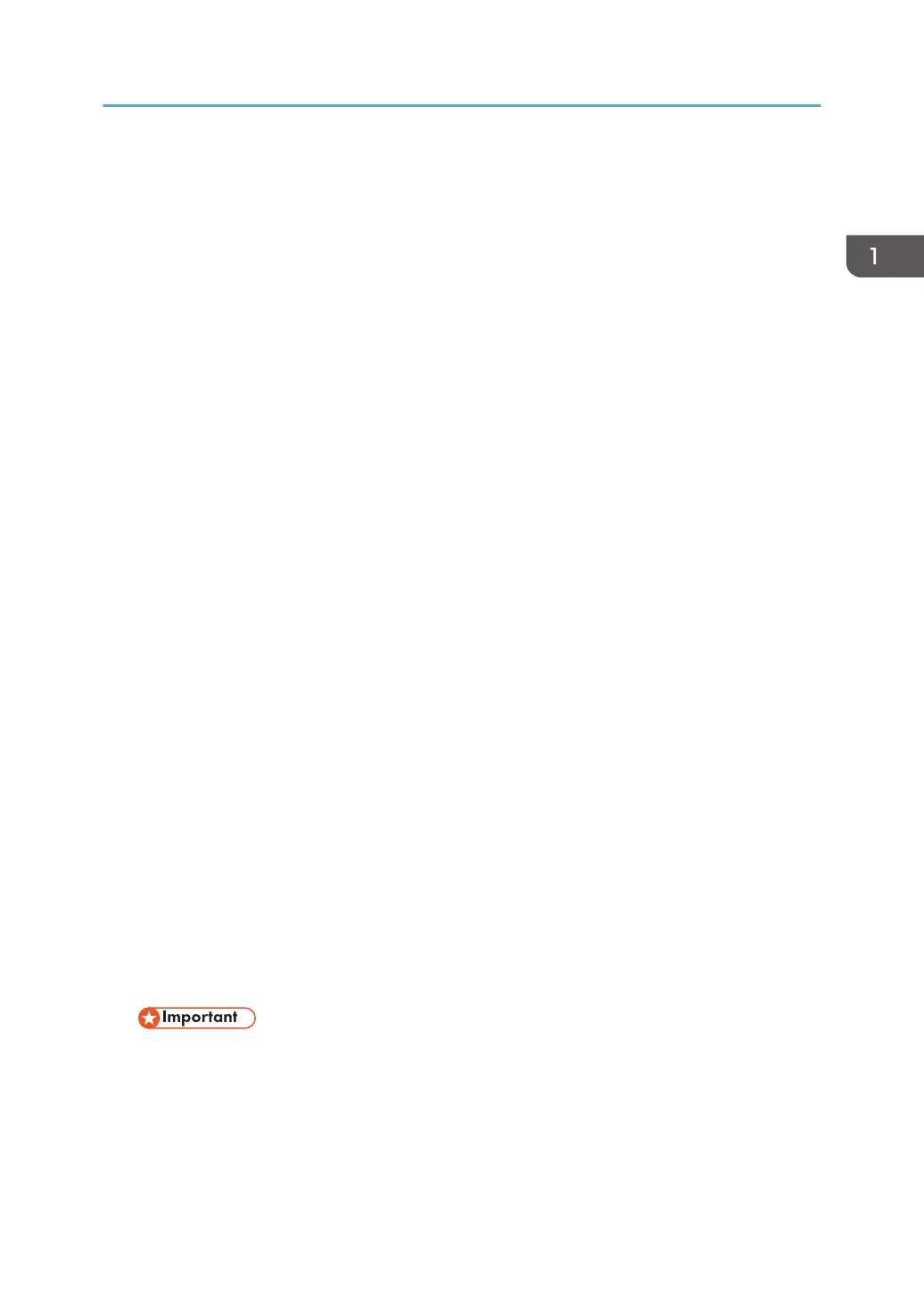When the printer is in Fusing Unit Off mode, the display is on but the fusing unit heater is off to save
energy. In this mode, you can change the printer settings on the control panel. However, the printer
must exit this mode to print.
You can change the amount of time that the printer waits before switching to Fusing Unit Off mode
under [Fusing Unit Off Mode Timer]. For details, see "System", Operating Instructions.
To exit Fusing Unit Off mode, do one of the following:
• Start print jobs
• Display the [Maintenance] screen on the control panel
• Operate the control panel when [Exit Fusing Unit Off Mode] is set to [On Operating Control
Panel]
Sleep mode
If the printer remains inactive for a specified period after entering Fusing Unit Off mode, it enters
Sleep mode to further reduce the power consumption. The printer also enters Sleep mode when:
• The printer waits before entering Sleep mode is set in [Sleep Mode Timer]
• It is the day and time specified in [Weekly Timer]
The printer can print jobs from computers.
You can change the amount of time that the printer waits before switching to Sleep mode.
For details about setting [Sleep Mode Timer] and [Weekly Timer], see "System", Operating
Instructions.
To exit Sleep mode, do one of the following:
• Press one of the keys on the control panel
• Start print jobs
ECO Night Sensor
ECO Night Sensor can detect darkness and automatically turn off this product's power.
If ECO Night Sensor is enabled and detects darkness in a room after the lights are turned off, the
sensor automatically turns the power off and reduces the power consumption of this product to 1W
or less.
The default settings of ECO Night Sensor are enabled.
To change the settings, see "System", Operating Instructions.
• The ECO Night Sensor function's factory default is [Auto Power Off Only]. If the printer is
located in an environment where the ambient light level is low (such as in a hallway or a
location with motion sensor lighting), it is advisable that you either keep this function disabled
or adjust its sensitivity.
• You can configure the printer to automatically turn its power on when it detects an increase in
the ambient light level. The printer may also react to daylight and turn its power on. If the
Turning On/Off the Power
19