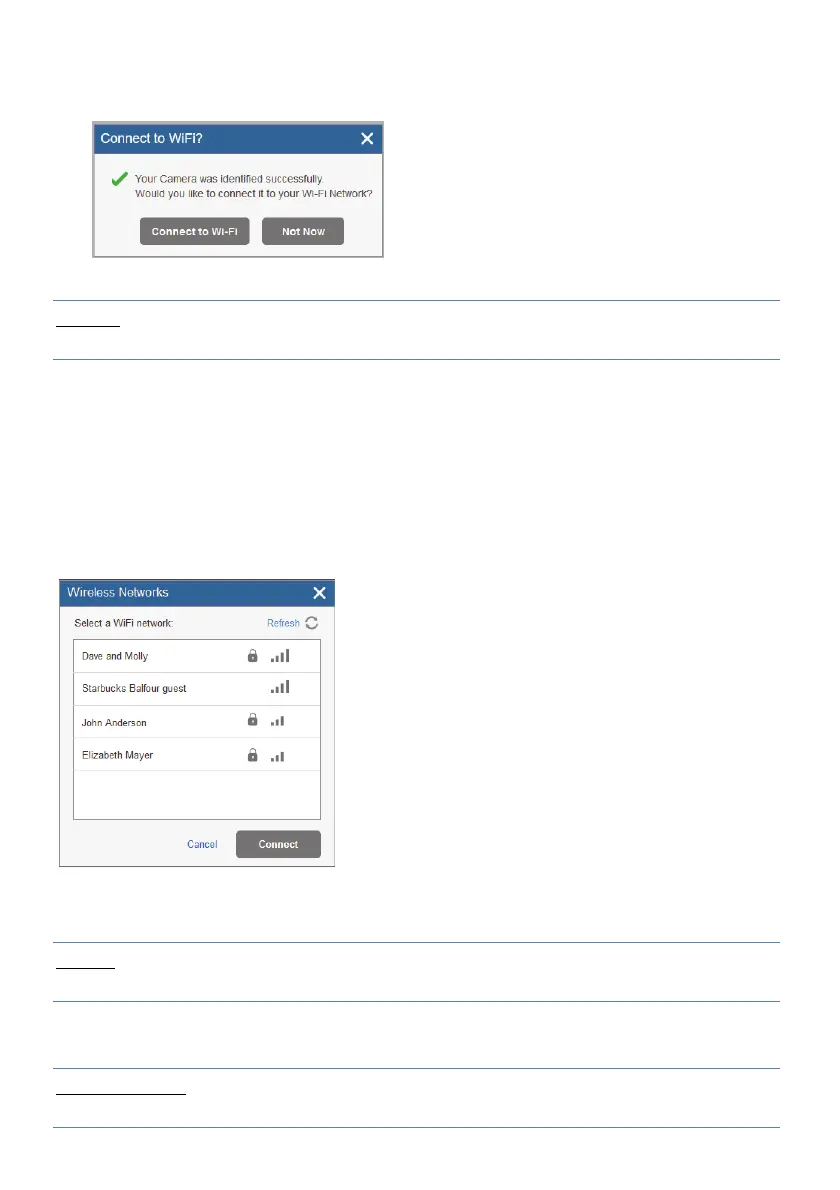13
7. Click Add.
If the “Connect to WiFi” message is displayed, go straight to step 8.
Figure 10 Connect to WiFi message
NOTE – This message is only relevant for IP cameras that are physically
connected to the LAN network via the router.
8. Select one of the following options:
Connect to Wi-Fi – to establish a wireless network connection (go to step 9 to
connect the IP camera to the wireless network).
Not Now – to establish a LAN network connection (skip the wireless network
connection steps 9, 10 and 11 and connect the IP camera to the LAN network).
9. If you selected the “Connect to Wi-Fi” option, a list of available wireless
networks is displayed.
Figure 11 List of available wireless networks
10. Select a wireless network from the available list and click Connect.
NOTE – If your network is password protected, a password must be entered into
the displayed password screen.
11. Click OK to establish the wireless connection (Refer to Connecting to a
Wireless Network using the RISCO Cloud).
IMPORTANT – Once a wireless connection has been established, don’t forget to
disconnect the IP camera Ethernet cable from the router.
