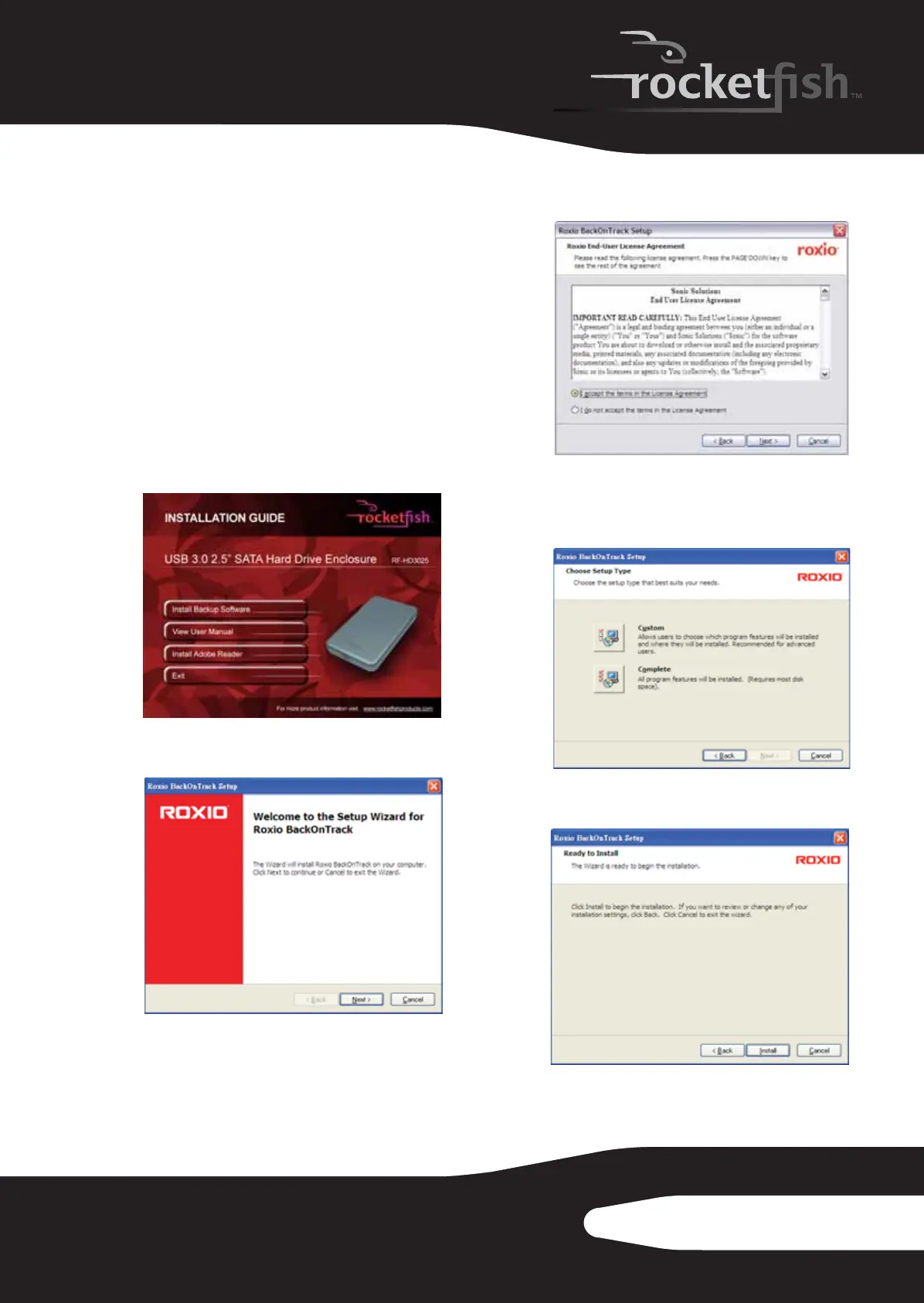7RF-HD3025
Installing the software
The installation CD includes backup software to
enable you to back up your files.
Note: This Roxio Back On Track software runs only on
Windows7, WindowsVista, and Windows XP
computers using USB.
Important: Before installing the backup software,
make sure that your Windows operating system has
been updated to the latest service pack. To make sure
you have the latest service pack, run Windows Update.
No additional driver is required.
To install Roxio Back On Track:
1 Save all files and close all programs.
2 Insert the included CD into your optical drive.
The introductory screen opens.
Or, if the screen does not open, double-click
the Run.exe file on the CD.
3 Click Install Backup Software. The Welcome screen
opens.
4 Click Next. The Roxio End-User License
Agreement screen opens.
5 Read the license agreement, then click on “I
accept the terms of the License Agreement.”
6 Click NEXT to proceed. The Choose Setup Type
screen opens.
7 Choose the setup type, then click Next to start
installation. The Ready to Install screen opens.
10-1085_RF-HD3025_MAN_ENG_V1.fm Page 7 Friday, October 29, 2010 1:08 PM
