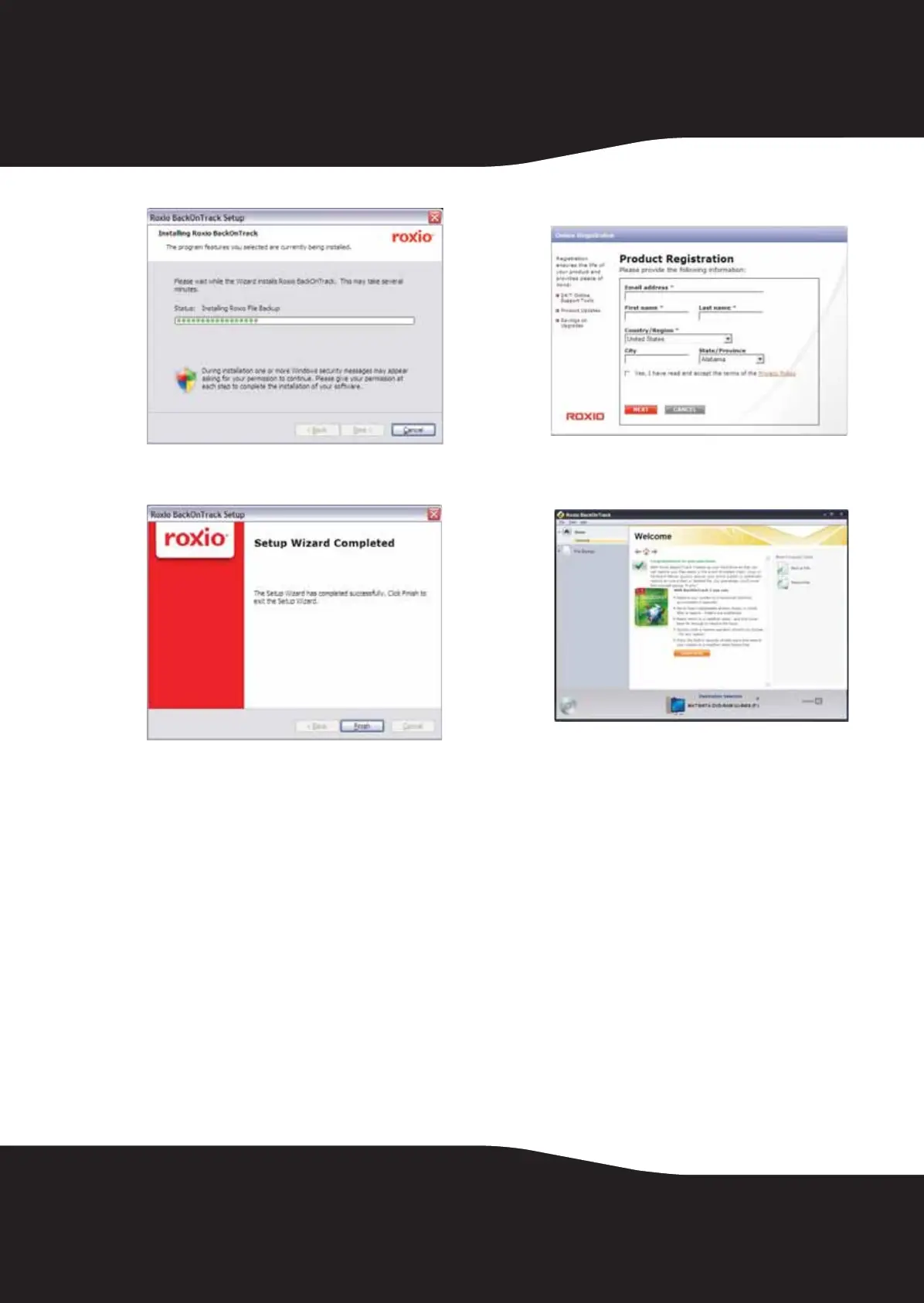8
8 Click Install to install the software.
9 When installation is complete, the Setup Wizard
Completed screen opens.
10 Click Finish to complete the installation.
Using your enclosure
Starting Roxio Back On Track
To start Roxio Back On Track:
1 Press the backup button (the button with the
Rocketfish logo on it) on the front of the
enclosure.
-OR-
Click Start, BackOnTrack (folder), then click
BackOnTrack.
The first time you run the software, the Product
Registration screen opens.
2 Complete the product registration information
as prompted (first time only). The main screen
opens.
3 To back up or restore files, follow the on-screen
guide. For help, press F1 or click Help.
Backing up your files
The Backup Files project lets you back up
important files to a disc, hard drive, or other
storage device. A Backup Files project can be
scheduled to run daily, weekly, or monthly. Large
backups are automatically spread across as many
discs as required.
Begin by selecting the drive or folder containing
the files you would like to archive. You can choose
to archive all the files in the selected path or just
certain types of files. Several preset file categories
are available. Finally, schedule the project to run
on a regular basis, or click the action button to
begin recording now.
10-1085_RF-HD3025_MAN_ENG_V1.fm Page 8 Friday, October 29, 2010 1:08 PM
