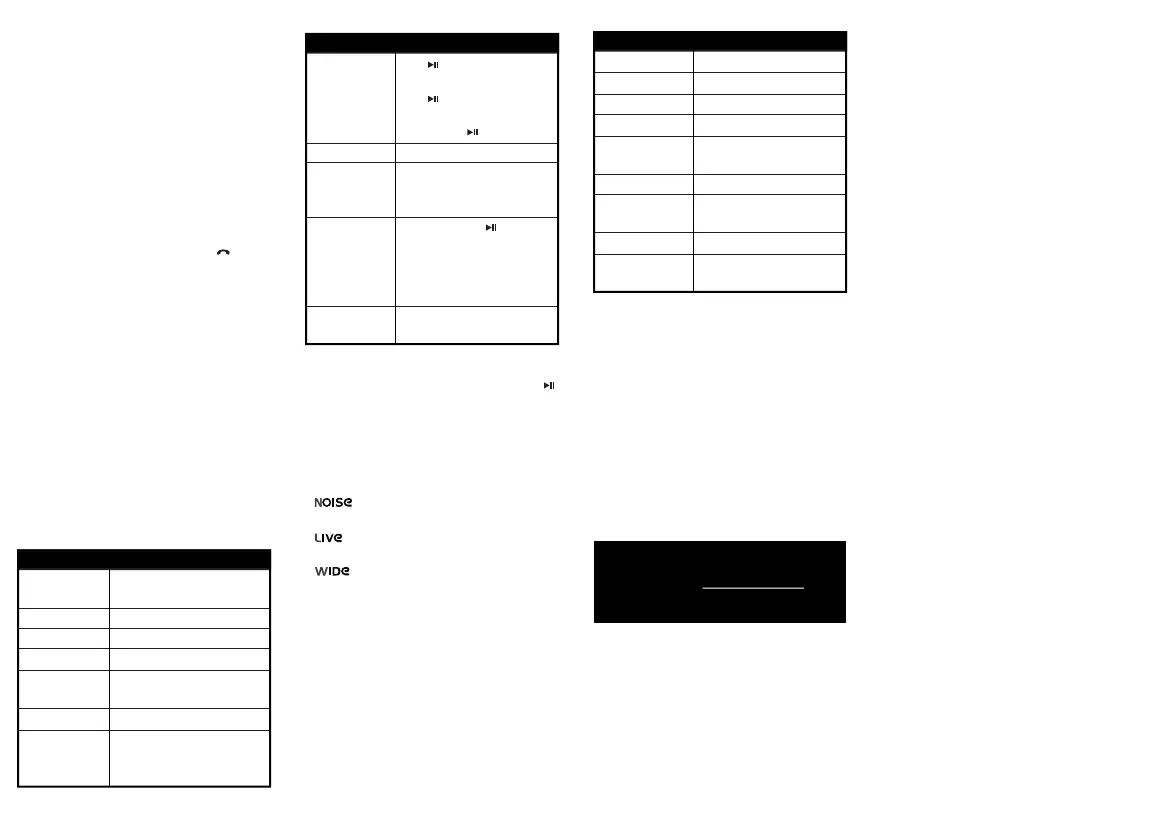Playing music
Using 3D sound
To enable 3D sound while in music playback mode, press
twice to select the next 3D sound eect from the available
eects. Normal mode and four types of 3D sound eects are
programmed in the order below.
• Normal No 3D sound eect. (Two beeps indicate Normal
mode.)
• Provides a comfortable and consistent listening
environment by reducing distracting sounds.
• Delivers a natural and soft 3D sound field eect
simulating that of a live performance.
• Provides a panoramic 3D audio image of widely
spread main vocal and center-placed
instruments.
• Low Delivers a wide stereo sound image, but
enhances low-frequency sound to provide rich
and deep bass tones.
Resetting the headset
• Press Play, Talk, and + simultaneously.
Headset Status
Power on
Turning o
Low battery
Recharging
Recharging
complete
Pairing mode
Connection
complete
Receiving a call
Talking on the
phone
LED Status
Blue LED flashes
Red LED dims and disappears
Red LED blinks continuously
Red LED stays on
Blue LED stays on
Blue and red LEDs flash rapidly
Blue LED blinks every two seconds
Blue LED flashes rapidly
Blue LED brightens and dims
repeatedly
LED indicator messages
Specifications
Bluetooth version: 2.1
Supported profiles: A2DP, AVRCP, HFP, HSP
Frequency spectrum: 2.4~2.4835 GHz
Working distance: Maximum 33 feet (10 m)
Operating temperature: 14~140° F (-10 ~ 60° C)
Operating time: Talk: 14 hours; music: 12 hours
Standby time: 340 hours
Size: 6 × 5.4 × 2.4 inches
(153 × 138 × 60 mm)
Weight: 1.9 oz (54 g)
Average charging time: 3 hours
V6 ENGLISH 13-0118
Tell us what you think!
Please go to www.bestbuy.com
and write your review for this product.
To:
Play/Pause
Select a song
Rewind or fast
forward a song
Answer a call
while playing
music
Change the
volume
Do this:
Press to launch the phone’s MP3
player and begin playing music.
Press to pause and resume
playback.
Press and hold stop playback.
Press and release or .
While music is playing, press and
hold or . (Some phones
may not support this feature.)
Press Talk, or press to reject the
call.
Press Talk again to end the call.
Music resumes playing after a call is
rejected or ended.
Press + or – .
To:
Voice dial
Redial
Answer a call
End a call
Refuse a call
Change the volume
Transfer a call
between connected
devices
Do this:
Press Talk once. (Some phones
might not support this feature.)
Press Talk twice.
Press Talk once.
Press Talk once.
While your phone is ringing, press
Play/Pause.
Press + or – .
Press Talk twice.
Mac computer
Note: Before you pair the headset with the computer, make
sure that the computer is equipped with a Bluetooth radio.
Refer to the computer’s documentation or contact the computer
manufacturer for more information. If you do not have a
Bluetooth radio, install a Bluetooth USB adapter (dongle).
1 Turn on Bluetooth on the computer. For instructions, see
the computer’s documentation or contact the computer
manufacturer.
2 Click the Bluetooth status menu.
3 Click Set up Bluetooth Device. The Bluetooth Setup
Assistant opens.
4 Click Continue.
5 Select Headset as the device type, then click Continue.
6 With the headset turned o, press and hold Talk until
the LED blinks blue and red rapidly, indicating pairing
mode is activated (This typically takes three to six
seconds).
7 Select RF-MAB2, then click Continue. The computer
gathers information.
8 Click Continue.
9 Enter 0000 (four zeros) into the Passkey field, then click
Continue.
10 Click Quit when finished.
Note: To use the headset, it must be selected as the default
input and output device on the computer. If the headset is not
the default input and output device, complete Steps 11 and 12.
11 Click System Preferences, then click Sound
.
12 Under Input, select RF-MAB2, then under Output,
select RF-MAB2.
Making phone calls
ROCKETFISH is a registered trademark of BBY Solutions,
Inc. Registered in some countries.
Distributed by Best Buy Purchasing, LLC, 7601 Penn Ave
South, Richfield, MN 55423 U.S.A.
©2013 BBY Solutions, Inc. All Rights Reserved.
